How to Back Up WordPress in cPanel? (2 Plugin-Free Ways)
Published on
If you have installed a WordPress site and are planning to make significant changes or migrate to a new host, knowing how to back up WordPress website via cPanel is crucial for keeping your data safe.
However, even after logging into your hosting account, you might be unsure about the next steps for backing up your CMS WordPress site, especially if you want to avoid using plugins.
For those new to WordPress, let’s briefly cover what a website backup is, why it’s essential, and how you can perform one directly through cPanel.
Here’s the complete guide!
Table of Contents
What Is a WordPress Backup and Why Is It Important?
A WordPress backup is the process of saving a copy of your site’s data and files to a secure location of your choice. This data includes everything from your database, theme and plugin files, and post and page content to visual assets like AVIF and WebP images.
When you publish a website with a hosting provider, you typically get access to a control panel, most commonly cPanel. This web-based interface allows you to manage various aspects of your hosting service, including domain and file management, security, and, importantly, backups.
Here are a few reasons why you should regularly back up your WordPress website:
- Prevent data loss
- Protect against malware and hackers
- Simplify web hosting migration
One of the many reasons businesses choose WordPress is its straightforward backup process. So, how do you back up your WordPress site? You don’t necessarily need a plugin; you can do it directly from cPanel.
How to Manually Back Up WordPress in cPanel
If you consult with a top web development service, they will likely recommend a few ways to back up WordPress in cPanel, with the manual method being one of them.
This manual backup method involves compressing your website files into a single archive that you can then download. Here are the steps:
- Log in to your cPanel account with your Username and Password, then click Log in.
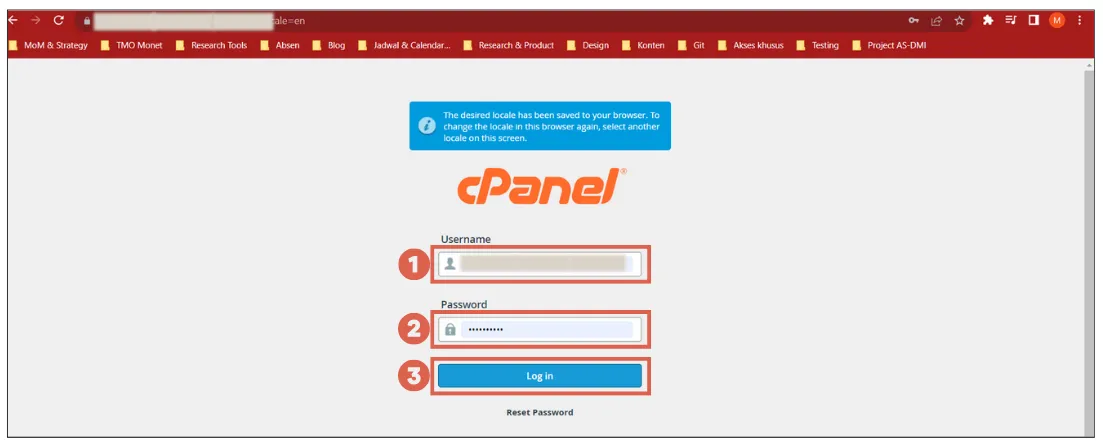
- Once logged in, you will be on the cPanel dashboard.
- Scroll down to the Files section and select File Manager.
- Navigate to the directory containing your website files that you want to back up.
- Click Select All to choose all files, then click Compress.
- In the Compression Type settings, choose Zip Archive and click Compress Files.
- Wait for the archiving process to complete.
- The backup file will now appear with a .zip extension.
- Right-click on this file and select the Download option to save the WordPress backup file.
After successfully completing the backup in cPanel, you can store this file on your local computer. You are now free to update your website’s theme, migrate your site, or perform other management tasks.
If you’re looking for an even easier way to back up your website in cPanel, you can use the built-in Backup Wizard feature.
How to Back Up WordPress in cPanel with the Backup Wizard
Another method for backing up WordPress in cPanel is to use the Backup Wizard. Here are the steps:
- Open cPanel, scroll down, and select the Backup Wizard menu.
- On the Backup Wizard page, click the Back Up button.
- Next, click the Full Backup button.
- Click Generate Backup.
- Wait a moment for the process to start, then click Go Back.
- Under the Backups Available for Download section, select the backup file you just created to download it.
- That’s it! You’ve successfully backed up your WordPress files using the Backup Wizard.
With this backup file, you can restore your website to its previous state if any updates or changes cause unexpected issues.
Have You Successfully Backed Up WordPress in cPanel?
At this point, Tonjoo has explained how to back up your WordPress site in cPanel using two methods: the manual approach and the Backup Wizard. The next logical step is to learn how to restore a full cPanel backup.
If you’re planning to build a new website, you might also be interested in finding recommendations for free domains that come with hosting packages. This can help you secure a competitive price for services tailored to your needs.
To ensure your website is fully optimized to achieve your business goals, consider partnering with a leading web development agency in Indonesia, like Tonjoo.
Tonjoo has extensive experience helping large corporations, startups, and state-owned enterprises develop their websites and digital systems. Our portfolio includes projects for clients like Unilever, Hello Health Group, and Borobudur Park.
If you’re interested in collaborating with the Tonjoo team or would like a free consultation regarding website development costs and processes, you can reach out to us via our Contact Tonjoo page.
Read similar articles by Moch. Nasikhun Amin on the Tonjoo blog about WordPress, WooCommerce, plugins, and other web development topics.
Updated on August 10, 2025 by Moch. Nasikhun Amin