How to Create a Sign-Up Feature in Moodle for Participant Registration
Published on
Once you have successfully created a class in Moodle, the next step is to learn how to create a sign-up feature in Moodle. This allows students or teachers to register accounts on their own.
While, as an administrator, you can add new users to Moodle individually or in bulk, this method is limited, especially when managing registrations over a certain period.
Therefore, enabling email-based self-registration in this Learning Management System (LMS) is a more efficient solution. This way, administrators or teachers can focus on other tasks, such as creating online exams in Moodle.
This article explains how to enable the Moodle sign-up feature and provides instructions on how to sign up so that users do not face difficulties during registration.
Table of Contents
How to Create a Sign-Up Feature in Moodle
Creating an account registration feature in Moodle is not difficult; you don’t need to build it from scratch. You can enable the sign-up feature.
After enabling it, you should also create instructional text for users to ensure they have no trouble during the registration process. This method does not require installing any plugins in Moodle.
Step 1: Enabling the Sign-Up Feature in Moodle
By enabling email-based self-registration in Moodle, the registration feature will appear on the Moodle Login page. The account registration display will look somewhat like this:
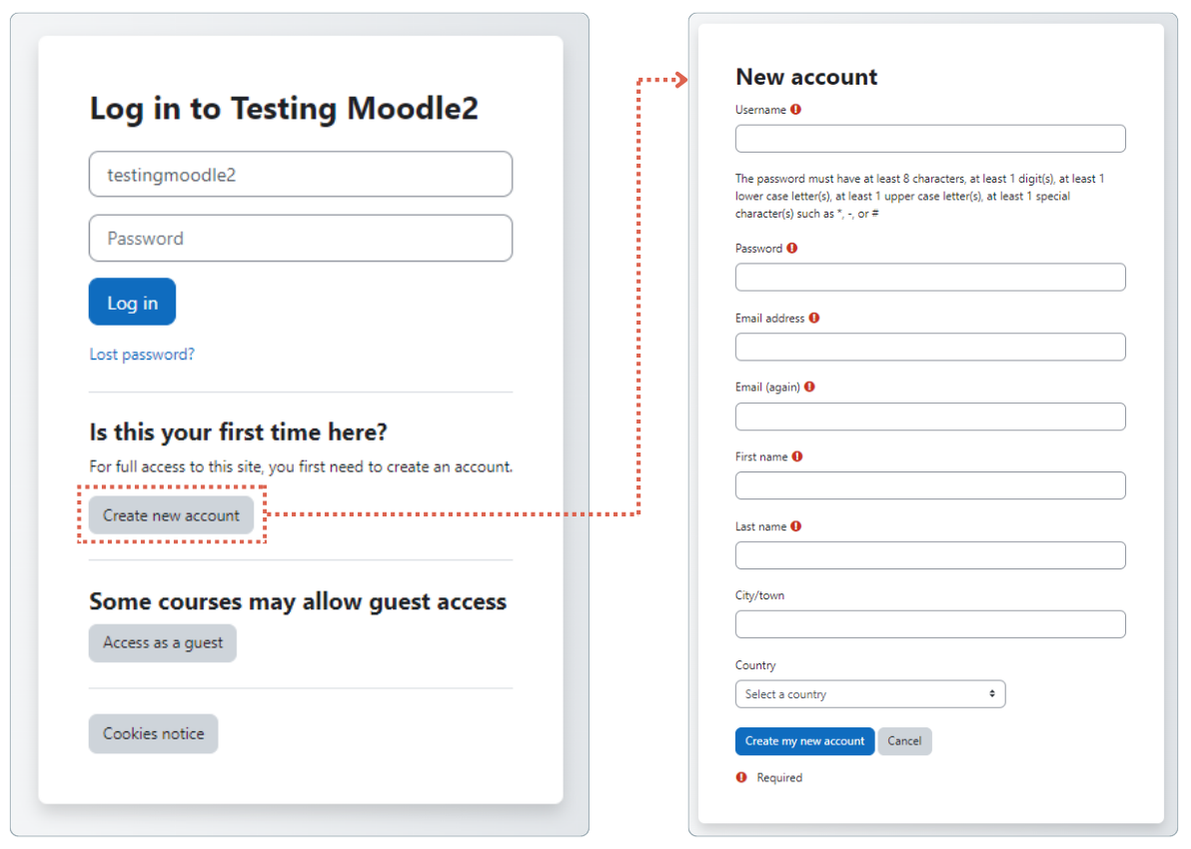
To activate the sign-up/Create new account feature, follow these steps:
- Log in to your Moodle LMS as an Administrator.
- Go to Site administration > click on the Plugins tab.
- Scroll down to the Authentication section, and click on Manage authentication.
- Click on Settings under the Email-based self-registration option.
- For the Enable reCAPTCHA option, select Yes.
- Scroll down and click Save changes.
- Return to the Authentication page.
- Scroll down to the Self registration section > select Email-based self-registration.
- Click Save changes to save the configuration.
At this point, the process of enabling the account registration feature for participants to independently register on Moodle has been successfully completed.
Step 2: Testing the Sign-Up/Registration Feature
Once you’ve set up the sign-up feature in Moodle, you need to log out and try logging in again to see the results. This is necessary to test the registration feature in your e-learning system. Here’s how to do it:
- Log out from your Moodle LMS.
- On the Moodle homepage, click Log in.
- On the Log in page, click Create new account.
- Done, you can now test the registration feature.
Step 3: Creating Sign-Up Instructions for Participants
Without guidance on how to register for an account in Moodle, many students or new users may struggle. Therefore, you need to create a guide like the following:
These instructions can be displayed on the main Moodle page or landing page when users are not logged in. Here’s how to create the guide text:
- Ensure you are logged in to Moodle as an Administrator.
- On the Home page, click Edit mode > select the Add an activity or resource option.
- Open the Resources tab > choose Text and media area feature.
- In the Text section, input the registration guide needed. You can copy example text from here.
- After entering the guide text, click Save and return to course.
- Done, you’ve successfully created instructions on how to create a Moodle account as a student.
To confirm that the guide is visible to everyone, log out of Moodle and access the main Moodle page. If successful, it should look something like this:
By adding instructions or a registration guide, your Moodle users will find it easier to register for an account.
Successfully Created the Sign-Up Feature in Moodle?
After successfully implementing the sign-up feature in Moodle, you can proceed to create attendance tracking in Moodle, allowing teachers to easily monitor student attendance digitally.
Additionally, to enhance the e-learning interface, you can change the theme in Moodle. An engaging theme can improve user experience, thereby facilitating a smoother learning process.
Development of the Learning Management System can also be assisted by more professional third parties, such as the Tonjoo Team.
With experience in developing large-scale LMS like eLOK UGM and FutureSkills, you can achieve a top-quality learning website.
Read similar articles by Moch. Nasikhun Amin on the Tonjoo blog about WordPress, WooCommerce, Moodle, and other web development topics.
Updated on November 30, 2024 by Moch. Nasikhun Amin