How to Fix a Missing WordPress .htaccess File? A Beginner’s Guide
Published on
Have you encountered an issue with a missing WordPress .htaccess file while building your website? The disappearance of this file can certainly cause problems, affecting both administrators and visitors.
A missing .htaccess file can lead to various WordPress errors, such as 404 errors, increased website vulnerability, navigation issues, longer loading times, and more.
So, what exactly is a WordPress .htaccess file? How can it go missing? And how do you fix a missing WordPress .htaccess file? Find all the answers below!
.htaccess (with a dot) to refer to the file.Table of Contents
What is the .htaccess File in WordPress?
The .htaccess file is a configuration file used by the Apache web server. Its importance lies in managing websites hosted on Apache servers, including WordPress sites.
Normally, you can find the .htaccess file in the root directory of your WordPress installation. This means it’s located at the same level as the wp-config.php file and the wp-content, wp-admin, and wp-includes directories.
The dot (.) at the beginning of the filename indicates that it is a hidden file. Here is an example of a .htaccess file in the root directory within the cPanel File Manager:
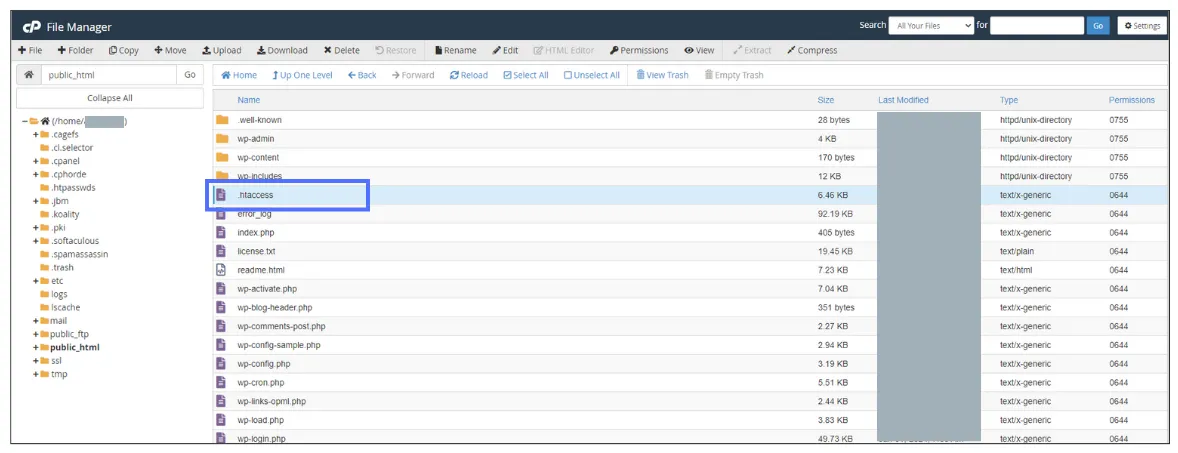
The .htaccess file allows you to control various server settings without needing to access the server’s main configuration file. Here are some of its primary functions:
- URL Rewriting for SEO: Used to create cleaner, more SEO-friendly URLs, often by removing index.php from the URL.
- Redirects: Sets up redirects from one URL to another, commonly used when renaming pages or migrating a site to HTTPS.
- Custom Error Pages: Specifies which pages to display for various HTTP error codes.
- Blocking Access: Prevents access to the site or specific directories from certain IP addresses.
- Improving Performance with Caching: Controls browser caching to enhance website loading speed.
and much more.
If you are working with a top-tier website development service, you can consult them directly or ask them to handle this .htaccess file issue. However, if you plan to handle it yourself, read on!
How to Fix a Missing WordPress .htaccess File?
There are two primary ways to resolve a missing .htaccess file in WordPress. The right method depends on your situation: (1) the .htaccess file is simply hidden, or (2) the file is genuinely gone.
Case 1: Unhiding a Hidden .htaccess File
Before you decide to create a new .htaccess file, you should first confirm whether the file is truly missing. It’s possible that the .htaccess file is just hidden. Here’s how to make it visible through the File Manager in cPanel:
- Open your cPanel > scroll down to the Files section and select File Manager.
- Click on the
public_htmlfolder > look for the .htaccess file.
- If you don’t see it, click Settings in the top-right corner.
- In the pop-up window that appears, check the box for Show Hidden Files (dotfiles) > click Save.
- If the file was already there, it will now be visible, like this:
If you are using an FTP (File Transfer Protocol) client, you can reveal hidden files by changing your FTP client’s settings.
For example, in FileZilla, you can go to the Server menu and select the Force showing hidden files option. If you use other FTP clients, you can usually find the option to show hidden files in the app’s settings or preferences menu.
If the .htaccess file is still not there, proceed to the next step: creating a new one.
Case 2: Creating a New .htaccess File
The next scenario is when the .htaccess file is genuinely missing from your WordPress site. It’s possible that WordPress hasn’t generated it automatically yet. This is less likely if you are using the latest version, WordPress 6.5.
Another possibility for a missing .htaccess file is a problematic plugin. Therefore, you’ll need to create a new WordPress .htaccess file. If you’re using cPanel, follow these steps:
- Open your cPanel > scroll down to the Files section and select File Manager.
- Click on the
public_htmlfolder > click + File to add a new file.
- In the pop-up window, name the file .htaccess > then click Create New File.
- Once created, right-click on the .htaccess file > select the Edit option.
- Paste the code below and click Save Changes.
# BEGIN WordPress
RewriteEngine On
RewriteBase /
RewriteRule ^index.php$ - [L]
RewriteCond %{REQUEST_FILENAME} !-f
RewriteCond %{REQUEST_FILENAME} !-d
RewriteRule . /index.php [L]
# END WordPress
Alternatively, you can save this code in a text editor like Notepad and then upload the .htaccess file to your web server.
Have You Fixed Your Missing WordPress .htaccess File?
The WordPress .htaccess file plays a crucial role in many areas, from ensuring your website is easily accessible to enhancing security by restricting access to certain pages.
However, many people are unaware that the .htaccess file is hidden by default. Therefore, the first step is to try unhiding it. If it’s truly missing, you can easily create a new one.
Once everything is resolved, you can boost your website’s SEO performance by creating an XML sitemap in WordPress. This helps search engines crawl your website more efficiently.
If you need assistance with web development projects using WordPress or other technologies, feel free to contact the Tonjoo team through our contact page.
Read similar articles by Moch. Nasikhun Amin on the Tonjoo blog about WordPress, WooCommerce, plugins, and other web development topics.