How to install the banner on the blog which is required by the owner of a website, the requirements of the owner is our primary task and its completion is our goal. the owner who wants that his website showing an interesting image, advertising websites, and its display should be better than others in the post, sidebar, can be located anywhere and we can improve the visibility of the website with little effort and with use of WordPress and install its plugin ‘Simple Ads and Banner Manager “.
Installing Banner in WordPress blog with WordPress Plugin “Simple Ads and Banner Manager” will make any theme you want to use websites become Ads friendly or banner placement become easy anywhere you want to be displayed on your page.
- The interface is easy to use.
- Adjust the location and position with easy to use point and click skins.
- Carries four types, namely the type of banner ads banner, Google ads, Text Ads, short codes, Banners & links.
- Make a lot of banner ads a click.
- Set the audience for banner ads. You can deactivate the custom banner for registered users only, and allowed banner ads for the visitor / anonymous.
- Set up where you want to display your banner ads based on the post-specific type.
- Can create different banner specifically for the mobile user.
Here is step by step How to install WordPress blog Banner in the “Simple Ads and Banner Manager”:
First, download the plugin it here Download Simple Ads and Banner Manager Then you install, Plugin => Add New => Upload Plugin => Install
So can appear a menu Simple ads and Banner Manager as below,
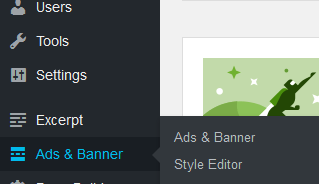
Read More:
CSS Before After image with center text
How to display different slider on Mobile devices
Then, the plugin interface enters here will try to create a banner ad using type banner & link:
First, Choose Your Banner Type to “Banner & Link”

Second, decide the location or the position of your first banner and please check the “Mobile Version” on behavior. Here we will use different banners specifically for Mobile Users.
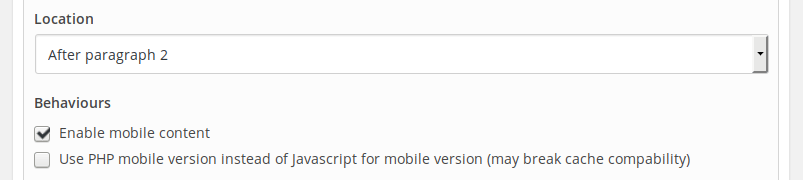
Third, Upload desktop banner to the content editor and insert a link to the banner
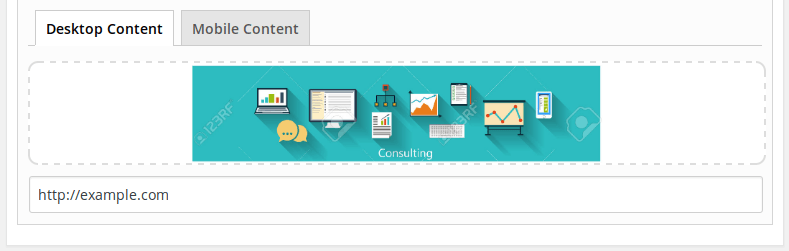
And here also use the banner for Mobile Users then, we also upload banner
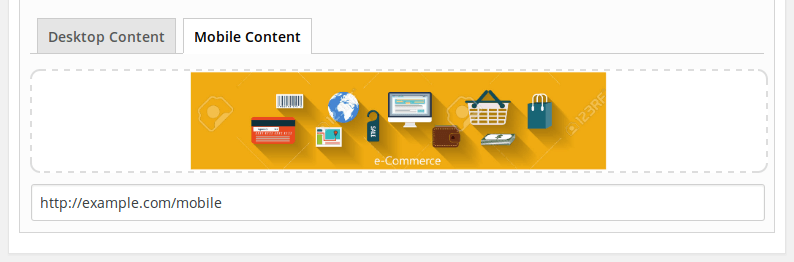
Now we can try again to create a banner using Type Banner “Text Editor”
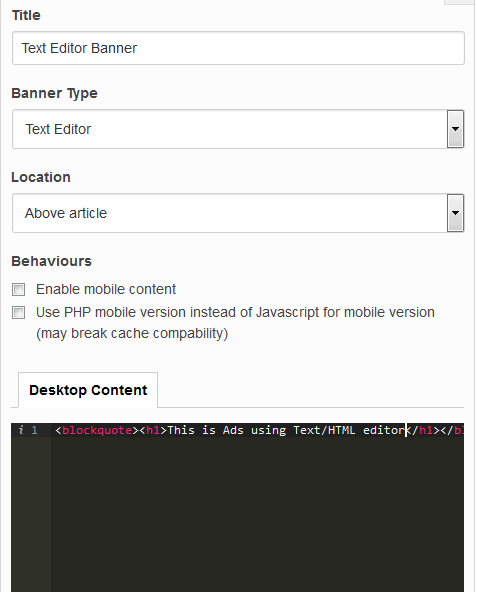
Okay now we have two different banner types, let’s see how the results of using the plugin “Simple Ads and Banner Manager”
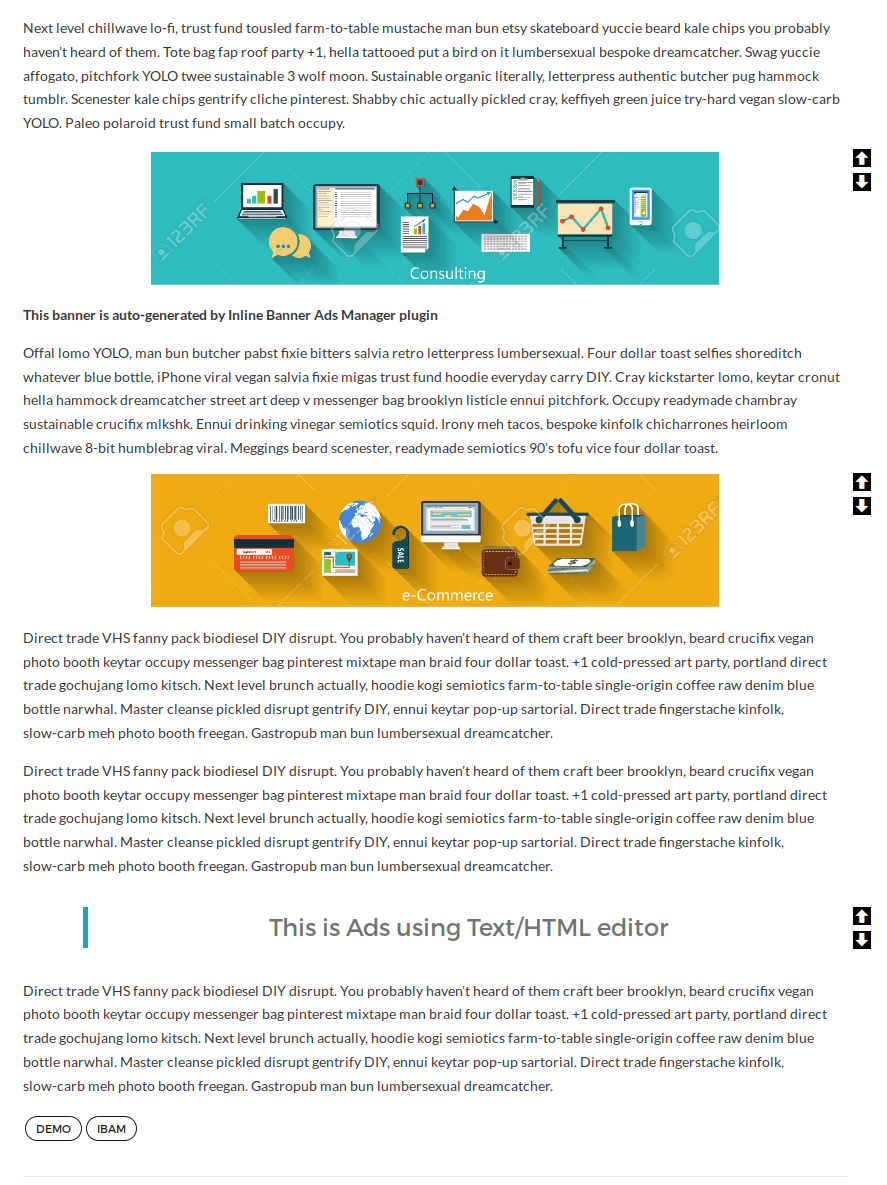
Using this plugin, you as the owner of a Word Press blog is very easy and relief work to place ads wherever the location and whatever your Word Press theme.
Updated on January 27, 2022 by Wahyu Saputro




LEAVE A REPLY