Insert Shortcode into Your WordPress Theme
Published on
Inserting shortcode enables WordPress plugin developer to create special content such as forms, galleries, and slideshows that users can easily integrate into specific pages or posts.
By using the simple syntax [shortcode_name shortcode_parameter], users can embed custom functionality into their content with minimal effort.
While shortcodes are typically used within posts or pages, they can also be directly implemented in WordPress themes. This approach is particularly useful for displaying features like galleries at specific locations on a website, such as the header of a landing page.
Insert shortcode to theme is a bit tricky. Calling the shorcode is easy, the problem is where to put the shortcode. To properly insert a shorcode to desired position in your theme need a little HTML knowledge.
Insert Shortcode into Your WordPress
Suppose you want to add a shortcode which call a slideshow plugin into the top of your blog. In this example i use my fluid responsive slideshow plugin as an example. The first thing you want to know is where to place the shortcode between your HTML code, the easiest way to archive this is :
- Get google chrome (We need the chrome developer tool, any other browser with an inspector tool is ok but in this tutorial we gonna use chrome)
- Open your wordpress website
- Examine the position you want to insert
- Edit your theme file
The first two step is easy. The third step is a little bit tricky.After you get an idea of where the slideshow will go, do a right click on that area (on your google chrome browser) and select inspect element.
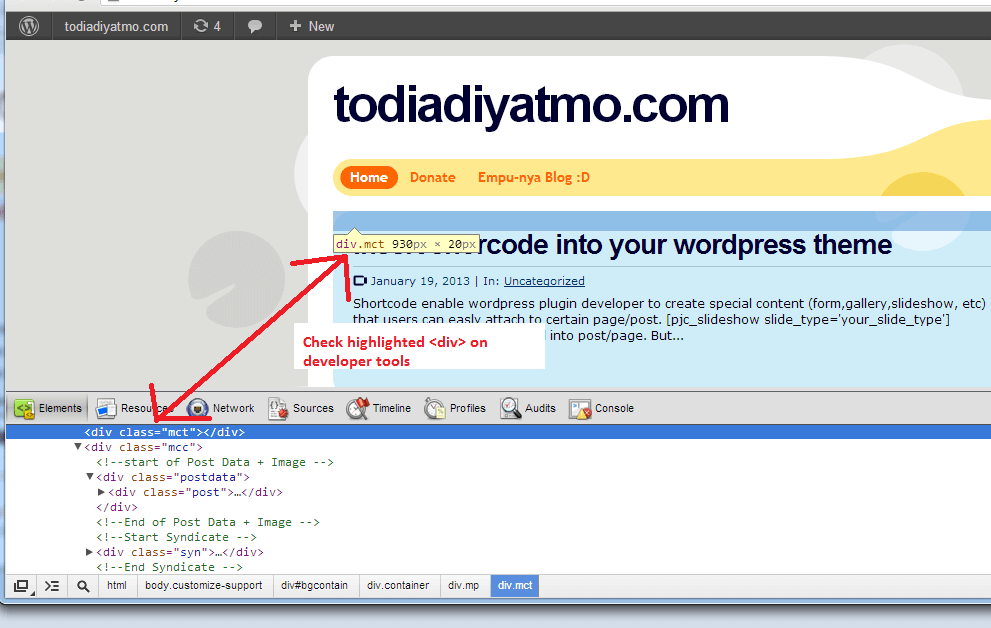
Do rightclick and select -> Inspect Element
Now you will get information from the chrome developer tool about the structure of your website. The important think to now is about the id/class on that the nearest <div> within or click. <div> is stand for division which is one of the HTML markup that used to build our website. And on most <div> there is an id / class such as <div id=”main” class=”page”> to identify the div. If you want to learn more about this <div> stuff you can go into this tutorial.
In the picture above, the closest div within my click is having class=”mp”. Now remember this <div>class as we going to insert the shorcode bellow/after the div. To edit your theme file go to your admin page, on the left sidebar choose : Appearance -> Editor.
Before we continue , i will notice you that editing your theme file can be dangerous. If you do something wrong ( ex: accidentallyerasing some tag ) your web would rendered incorectly or not working at all. Always make backup before you do any change.
Within the editor there is a lot of that used by your theme to render your web. . Everytime you load your website, wordpress would could index.php / home.php file depending on your theme structure.
The general rule of thumb is : if there is a home.php file, your home / landing page structure is defined in this file but if the home.php dot not exist, you must check your index.php to find the home section. Index.php file must exist on every worpress theme file while home.php is optional.
Now select the corresponding file within the editor(index.php / home.php). Look for the Id that we already got on the third step, and insert this code :
The Shortcode
In my fluid responsive slideshow plugin the shortcode was : pjc_slideshow which has one attribute , the slide type. So for index.php the code would be:
<?php
if(is_home())
echo do_shortcode("[pjc_slideshow slide_type='kinkin']");
?>
For home.php
echo do_shortcode("[pjc_slideshow slide_type='kinkin']");
As you may see that on index.php case there is extra is_home() function to be called. The function is to make sure that the shortcode is only called on your home section. After adding those lines save your file and check the result by going back to your website.
If all the step was done properly the shortcode should call the desired plugin. You may see that on most file there is a comment tag arround the <div> that help you to put the shortcode. Most themes have this comment, but some are not.
In some case maybe you need to add extra css style to make the plugin looks properly. But there’s beyond the scope in this tutorial.
Managed to Insert Shortcode into Your WordPress Theme?
In conclusion, if you insert shortcode into your WordPress theme, it will enhance both functionality and aesthetics. Using tools like the Chrome Developer Tool helps accurately place the shortcode within your site’s HTML.
If you need help customizing your WordPress site or improving its performance, our web development services are here to assist. Contact us today to boost your website’s potential and attract more visitors. Don’t forget to utilize other Tonjoo products to support your website.
Updated on April 16, 2024 by Admin Tonjoo