7 Methods to Schedule Posts in WordPress
Published on
How to schedule posts in WordPress – Have you ever created articles or product listings in WordPress and wanted to publish them on a specific future date? This is where learning to schedule posts in WordPress becomes essential. By using WordPress’s scheduling feature, you can set your posts to go live at a later time.
Once you’ve installed CMS WordPress and begun creating content, you might realize that releasing all your posts simultaneously could lead to future inconsistencies and potentially impact your site’s SEO.
So, how exactly do you set up posts to publish later in WordPress? And what if you need to schedule multiple articles at the same time or in bulk? Keep reading for a detailed guide on how to schedule posts in WordPress.
Table of Contents
How to Schedule Posts in WordPress
WordPress includes a built-in feature that allows users to schedule posts, similar to the feature that enables adding authors to posts.
In this section, the tutorial on how to schedule article posts is split into two parts: one for users of the Gutenberg editor and another for those using the classic editor in WordPress.
a. Scheduling Posts in the Gutenberg Block Editor
Schedule posts in WordPress is a straightforward process, carried out directly within the post editor page. Here’s how to schedule a post in WordPress:
- Start by creating a new post by navigating to WP Admin > Posts > Add New. If you prefer to use an existing post, simply open it instead.
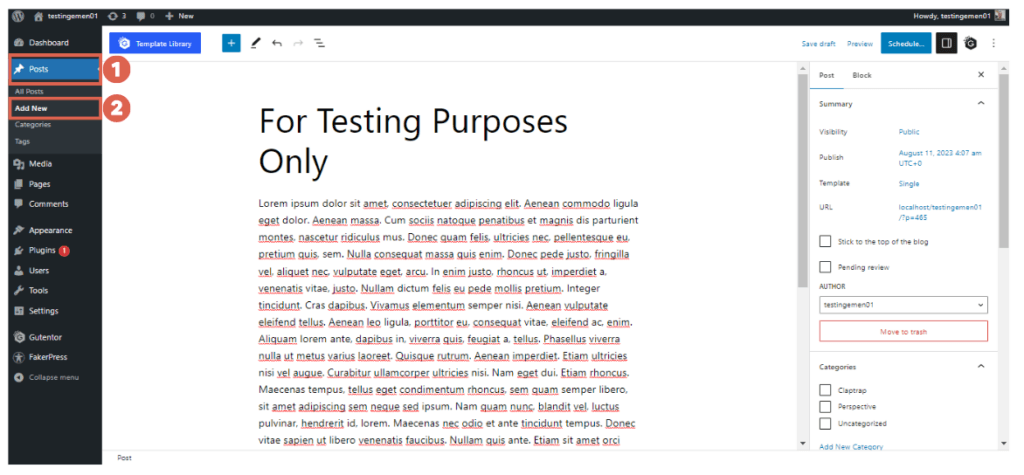
- In the post editor, click on the Settings menu in the top right corner. In the Publish section, click the ‘Immediately’ button to access the scheduling options. Here, you can set both the TIME and DATE for when you want the post to be published.
- After setting the time and date, continue editing your post or click Schedule to finalize the post scheduling.
- Once you’ve scheduled the post, your task is complete. You’ve now successfully scheduled an article post in WordPress using the Gutenberg editor.
Scheduling your posts helps keep your website content organized and timely. To further enhance your site, consider using Gutenberg to design and organize your homepage as needed.
b. Schedule Posts in WordPress Classic Editor
If you are using the classic editor in WordPress, here’s how you can schedule your article posts:
- Begin by creating a new post by navigating to WP Admin > Posts > Add New. Alternatively, you can open an existing post if you have one.
- In the post editor, locate the Publish column on the right side. In the Publish immediately section, click the Edit button.
- Set the desired date and time for when the post should go live, then click OK.
- Continue editing your post, or if you’re ready, click Schedule to set the post to be published automatically at the specified time.
- You’re done! You have successfully scheduled an article post in WordPress using the classic editor.
This method allows individual post scheduling for those using the classic editor. Note that this and the Gutenberg editor method do not support bulk scheduling of content.
If you need to schedule numerous posts at once, consider using an additional plugin designed for bulk scheduling in WordPress.
How to Schedule Bulk Article Posts in WordPress Using a Plugin
Scheduling multiple posts in WordPress can be efficiently managed by using a plugin. Installing a WordPress plugin for this purpose is straightforward. Below are some recommended plugins for scheduling posts that you might find useful:
a. CoSchedule WordPress Plugin
For those needing to schedule or plan the publication of a large volume of content, the CoSchedule WordPress plugin is an excellent choice.
This plugin is ideal if you have multiple users collaborating on content. Once activated, it integrates a calendar with your WordPress site that can synchronize with the latest 500 drafts, 500 published posts, and 500 scheduled posts.
Here are some of the key features of the CoSchedule WordPress plugin to consider:
- Drag-and-drop functionality allows for easy adjustments to scheduled dates.
- Task assignment and management capabilities for teams.
- Content management for newsletters and agendas.
- Social media integration to enhance your content’s reach.
Subscription Price:
- Free for 1 user and 2 social media connections.
- $19 USD per month for 3 users and 5 social media connections.
Please note, to use the CoSchedule plugin, your WordPress installation must be on a Business Plan or higher.
b. PublishPress Planner
Another excellent plugin for scheduling your article posts is the PublishPress Planner. This plugin is trusted by well-known brands such as Disney, Uber, GoDaddy, and IBM.
PublishPress Planner comes equipped with a suite of tools to streamline your content management process. Its features include a content calendar that allows you to visually organize and plan your posts.
Additionally, it provides notifications to keep you updated, an overview of your content pipeline, and editor comments to facilitate collaboration. The plugin also integrates notifications with Slack, enhancing communication within teams.
One of the standout features of PublishPress Planner is its ability to filter posts in the calendar. You can sort by categories, status, type, and even by user/author, making it incredibly useful for managing a diverse and active publishing environment.
Subscription Price:
- Free with limited features.
- $59.00 for one site with premium features.
- $129.00 for five sites with premium features.
- $199.00 for unlimited sites with premium features.
c. SchedulePress
SchedulePress is yet another alternative for those looking to schedule content publication in WordPress. It is popular for its ability to help organize, schedule, and disseminate WordPress posts.
Key features of SchedulePress include a drag-and-drop interface that makes it easy to move post schedules to different days. It also supports auto-sharing of posts to social networks like Facebook, Twitter, and LinkedIn, streamlining your social media management.
Additionally, SchedulePress can send email alerts to multiple authors about blog statuses, which is particularly beneficial if your team includes more than one writer.
Subscription Price:
- Free for the basic version, which includes limited features.
- $39.20 for the individual plan.
- $119.20 for the business plan.
- 319.20 for the unlimited lifetime plan.
- 639.20 for the unlimited lifetime plan with additional features.
This pricing structure makes SchedulePress a versatile tool, suited for individual bloggers, businesses, and larger enterprises looking for comprehensive content scheduling solutions.
d. Nelio Content
In addition to the plugins mentioned earlier, the Nelio Content plugin is another great option for scheduling a significant volume of content. It features a calendar dashboard where you can easily view and manage your content.
A standout feature of the Nelio Content plugin is its content assistance functionality, which offers suggestions for tags, internal links, usage of images, and more.
Moreover, it allows you to set different permission levels for members of the WordPress user team when managing the calendar.
Subscription Price:
- $9 per month for 1 website.
- $19 per month for 3 websites.
- $29 per month for 10 websites.
e. Strive
For managing and scheduling a large volume of upcoming posts in WordPress, the Strive plugin is an excellent tool. This plugin features a user-friendly dashboard that offers a variety of color options, making it visually appealing and easy to navigate.
One of the unique features of the Strive plugin is its post checklist, which is compatible with both the Gutenberg and Classic Editors. This checklist helps ensure that all posts meet your predefined standards before they go live, enhancing the consistency and quality of your content.
Subscription Price:
- Offers a free 14-day trial.
- $7 per month after the trial period.
This pricing and the feature set make Strive a cost-effective and practical solution for bloggers and content managers looking to streamline their publication processes.
Have You Successfully Scheduled Your Article Posts in WordPress?
This wraps up our tutorial on how to schedule posts in WordPress, covering both individual and bulk scheduling.
Remember, scheduling multiple posts at once typically requires additional plugins in WordPress. This approach is particularly useful when you have a large team and lots of content to manage.
Managing a substantial amount of content can be challenging. For instance, if there’s an error with the author’s name in a post, you might need to update the author’s details in WordPress.
Additionally, setting up your website to look and function professionally often demands extra effort. For these more complex aspects of website management, you might consider delegating to a professional team like Tonjoo.
At Tonjoo, we have extensive experience in building and developing a wide range of websites, from governmental to corporate sectors, with clients including Gadjah Mada University, Hello Health Group, and Unilever.
If you’re looking to develop a professional website, let’s connect through Tonjoo’s Contact. We’re here to help bring your vision to life!
Read related articles on WordPress, WooCommerce, plugins, and website development by Moch. Nasikhun Amin on the Tonjoo’s blog.
Updated on May 29, 2024 by Moch. Nasikhun Amin