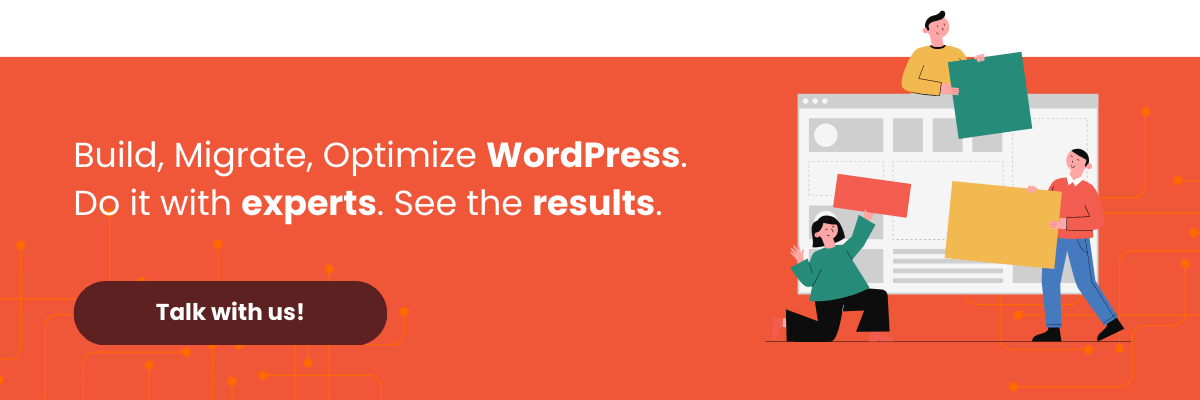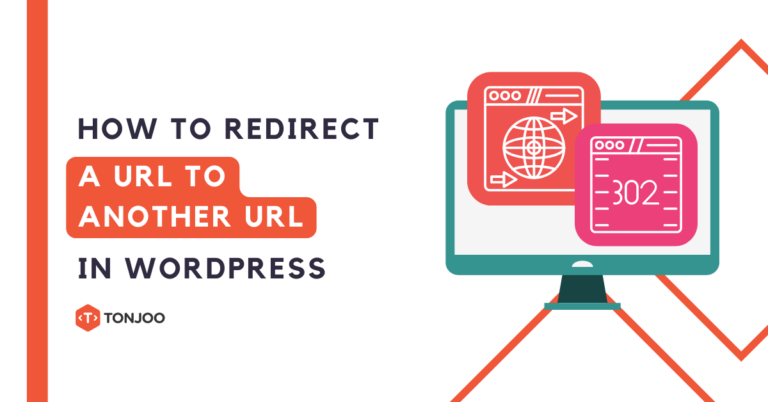
When you manage a website, change is inevitable. That’s why knowing how to redirect a URL in WordPress is important. You might need to update your URL structure to be more SEO-friendly, delete old pages, or move content to a new location.
Whatever the reason, it’s crucial to ensure that visitors and search engines aren’t led to a 404 Not Found page.
Implementing redirects correctly is key to preserving user experience, maintaining your hard-earned SEO rankings, and preventing errors. This tutorial will provide a comprehensive guide on how to handle redirects for your WordPress website.
Table of Contents
What Is a Redirect and Why Is It Important in WordPress?
A redirect is a process that forwards a request from one URL to another. In the context of a WordPress website, redirects are commonly used when:
- Changing the permalink or URL structure.
- Deleting or moving pages/posts.
- Migrating to a new domain.
- Consolidating content.
- Resolving duplicate content issues.
- Performing website maintenance.
If you are performing website maintenance, you can use a WordPress Maintenance plugin. For more information, please read our article on Recommended WordPress Maintenance Mode Plugins.
Understanding Redirect Types: 301 vs. 302
Before diving into the technical details, it’s important to understand the two most common types of redirects:
1. 301 Redirect (Moved Permanently)
The 301 redirect is the most common and crucial type for SEO. It tells search engines that a page has been moved permanently to a new location.
When should you use a 301 redirect? This is the right choice when you permanently delete content, change your URL structure, or move content to another page for good.
2. 302 Redirect (Found/Moved Temporarily)
The second most common type is the 302 redirect. It indicates that a page has been moved temporarily. Search engines will continue to index the original page and will not pass SEO value to the new one.
When should you use a 302 redirect? You can use it in several situations, such as during A/B testing on a page, running a limited-time promotion, or when your website is undergoing maintenance.
If your WordPress site is under construction, don’t forget to activate WordPress maintenance mode. Please read our article on how to activate WordPress Maintenance Mode for the detailed steps.
How to Redirect a URL in WordPress
There are several methods for your to redirect a URL in WordPress website. In this tutorial, we will focus on using the Redirection plugin and the Rank Math SEO plugin.
1. How to Redirect a URL in WordPress via the Redirection Plugin
Here’s how to set up redirects in WordPress using a dedicated plugin. For this guide, we’ll use the popular Redirection plugin.
Step 1: Install the Redirection Plugin
- Log in to your WordPress dashboard.
- Navigate to the Plugins > Add New menu.
- In the search box, type “Redirection.”
- Find the Redirection plugin by John Godley, then click Install Now > Activate.
After activation, go to Settings > Redirection. You will be greeted by a setup wizard. Simply follow the on-screen instructions; the default settings are sufficient to get started.
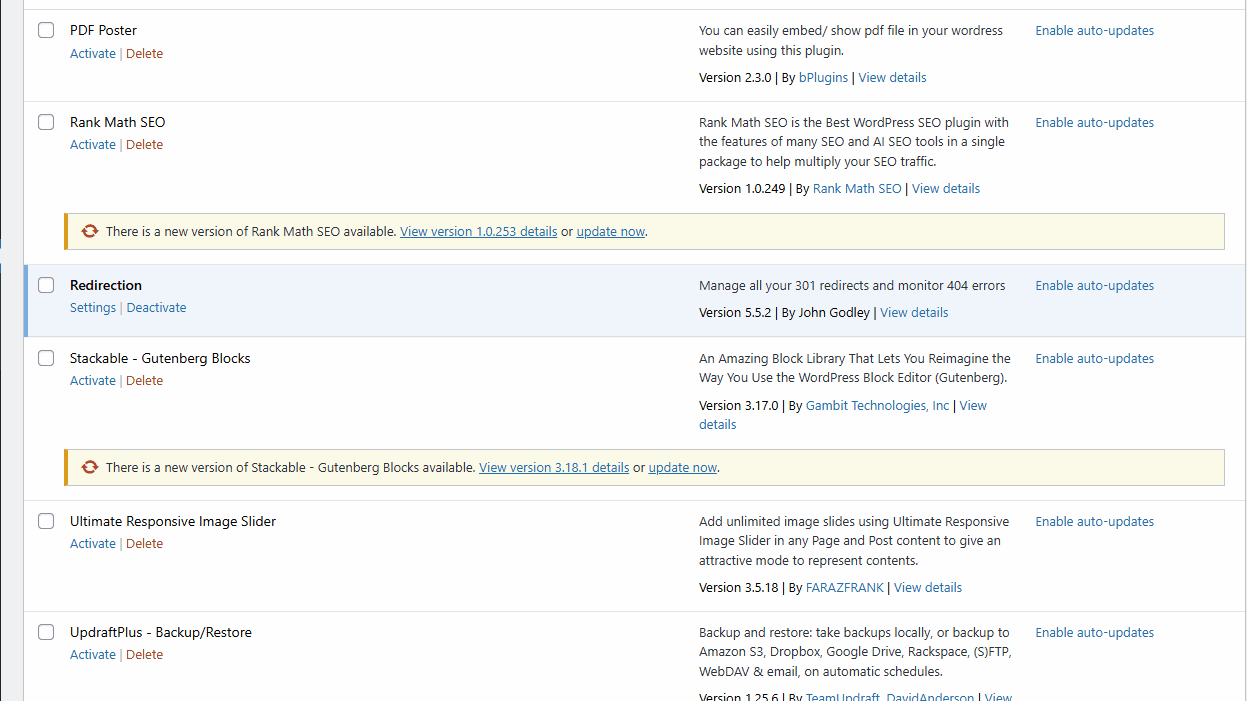
Step 2: Create a New Redirect
- Go to the Redirections tab and click Add new redirection. A form will appear below.
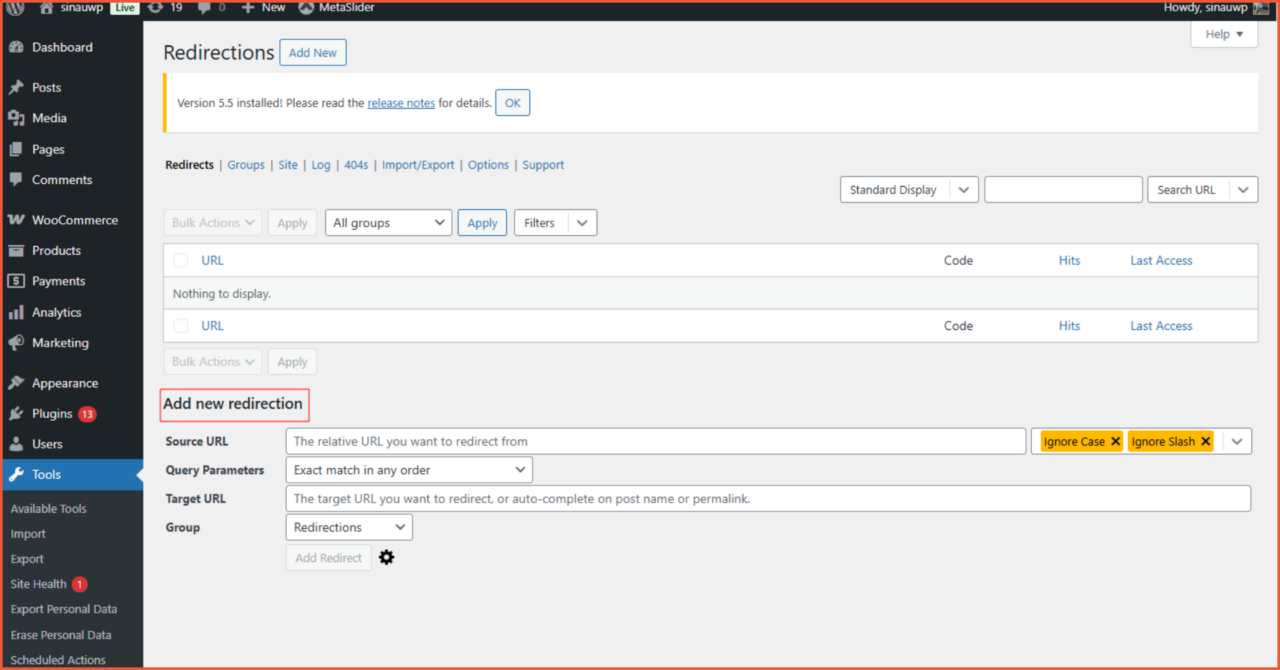
- Next, fill out the redirect form:
– Source URL: Enter the old URL you want to redirect.
– Query Parameters: Leave this at the default setting (Exact match in any order).
– Target URL: Enter the full destination URL for the redirect.
– Group: Redirections
After filling out the form, click Add Redirect.
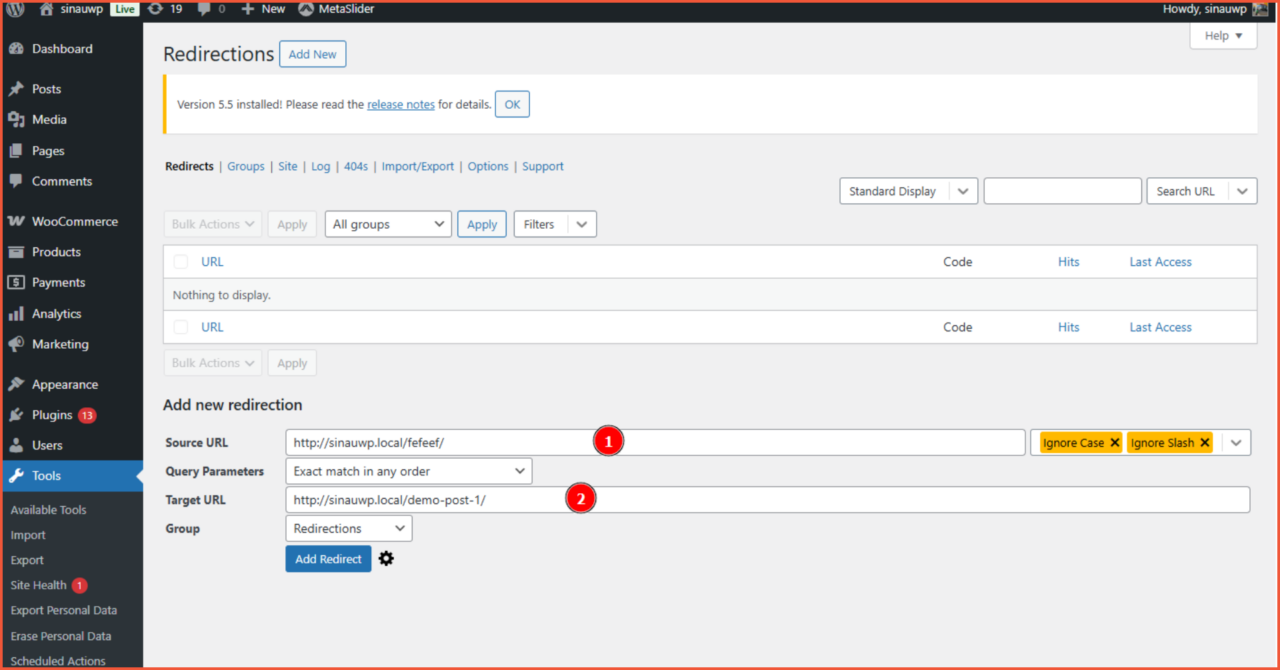
If successful, the redirected page will appear in the list, as shown in the image below.
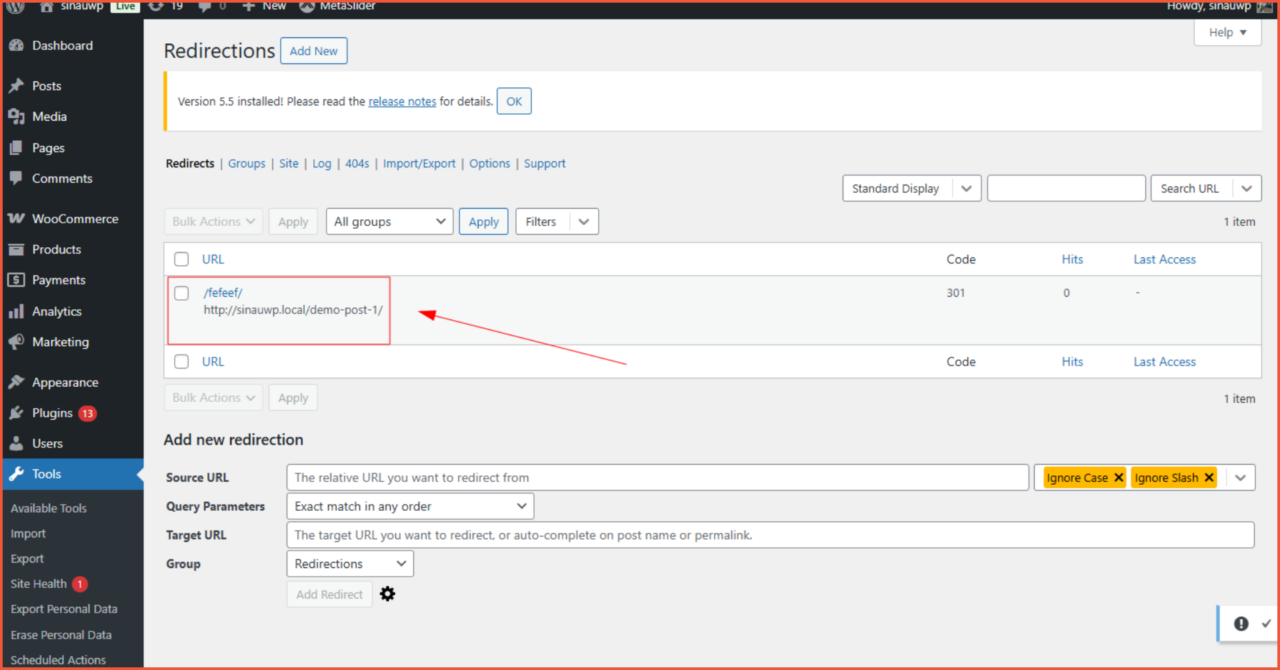
2. How to Redirect Using Rank Math SEO
Rank Math provides a reliable built-in Redirect module. This module is available in both the free and pro versions, so anyone can use it.
Here’s how to redirect a URL in WordPress using the Rank Math SEO plugin:
Step 1: Activate the Redirects Module
- From your WordPress dashboard, navigate to the Rank Math SEO > Dashboard menu.
- Find the Redirections module and click the toggle switch to turn it blue and activate it.
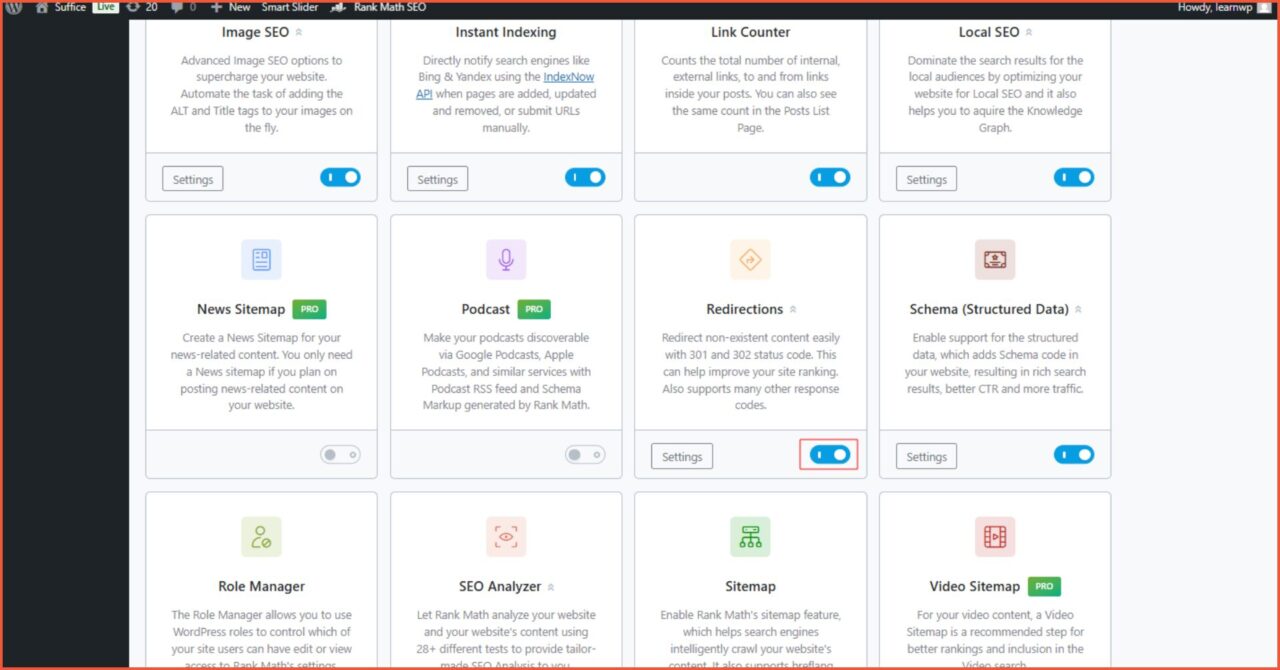
Step 2: Open the Redirections Page
Once the module is active, a new Redirections submenu will appear under the Rank Math SEO tab.
- Go to the Rank Math SEO menu.
- Click the Redirections submenu. This page will display all the redirects you have created. If it’s empty, you will see a button to create a new one.
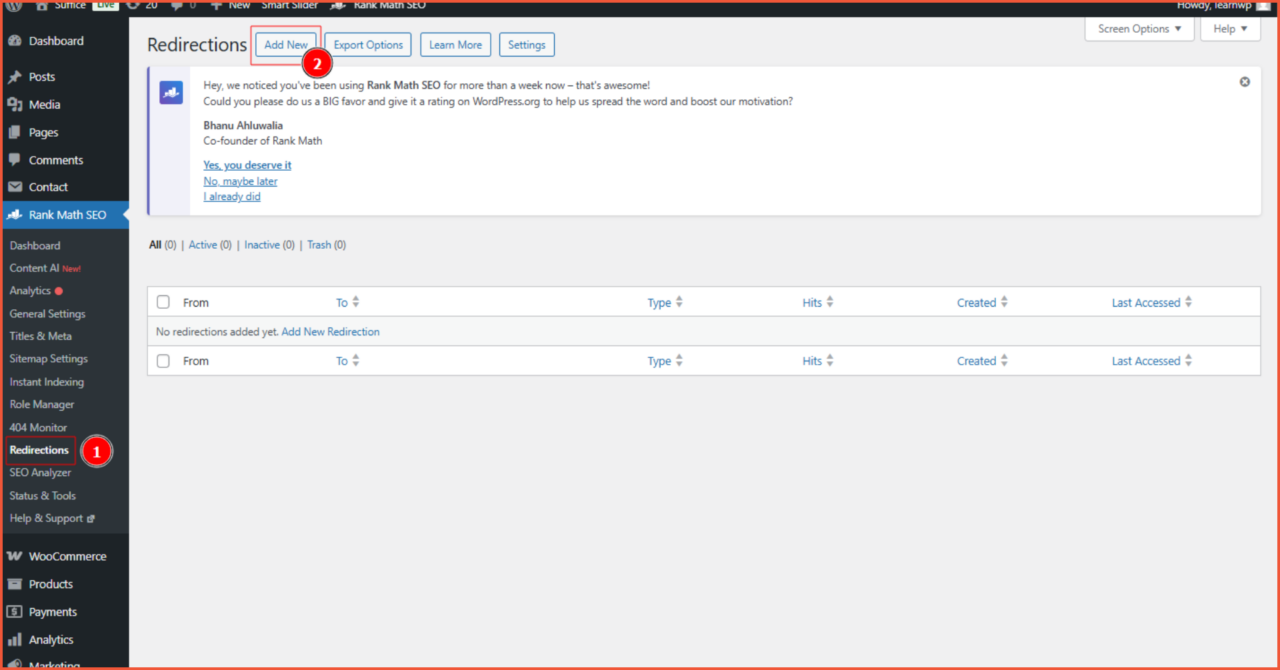
Step 3: Add a New Redirect
- On the Redirections page, click the Add New button.
- A form for the redirect will appear. Here are the details:
– Source URL: Enter the old URL you want to redirect. Rank Math allows you to enter multiple source URLs for a single destination if needed.
– Destination URL: Enter the full destination URL for the redirect.
– Redirection Type: In this field, you can choose the redirect status code (e.g., 301 Permanent Move).
– Status: Make sure to select Activate so the redirect works immediately.
– After all fields are filled, click the Add Redirection button.
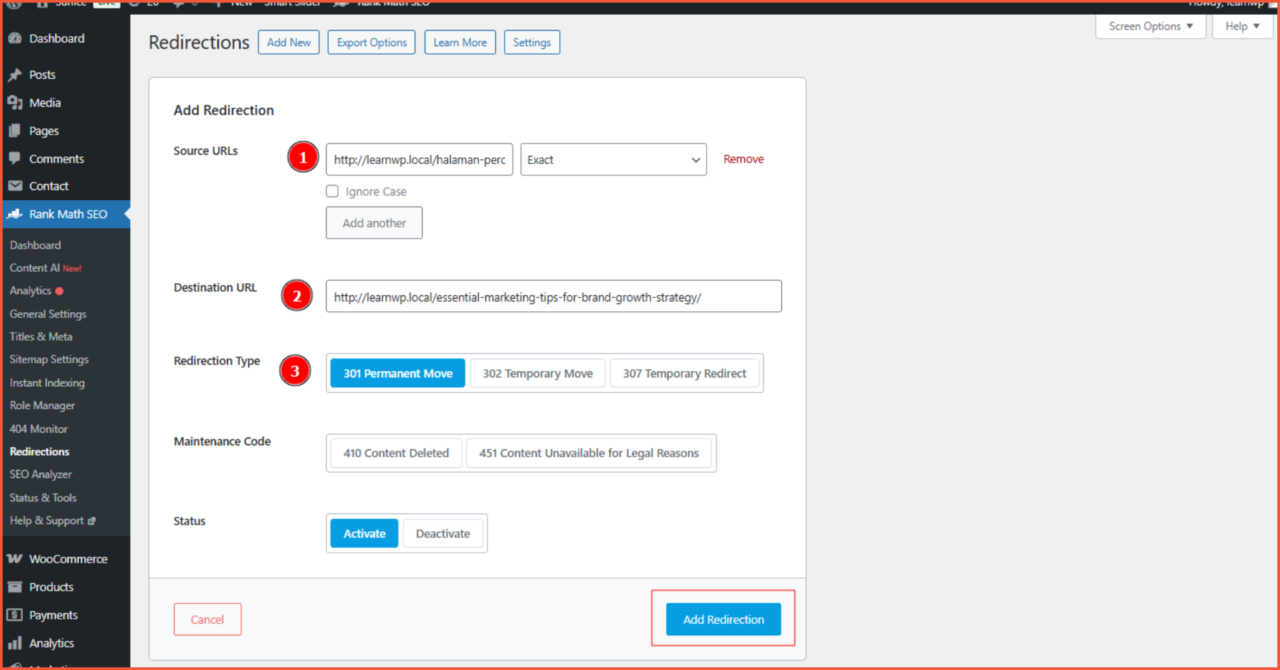
Your redirect is now active.
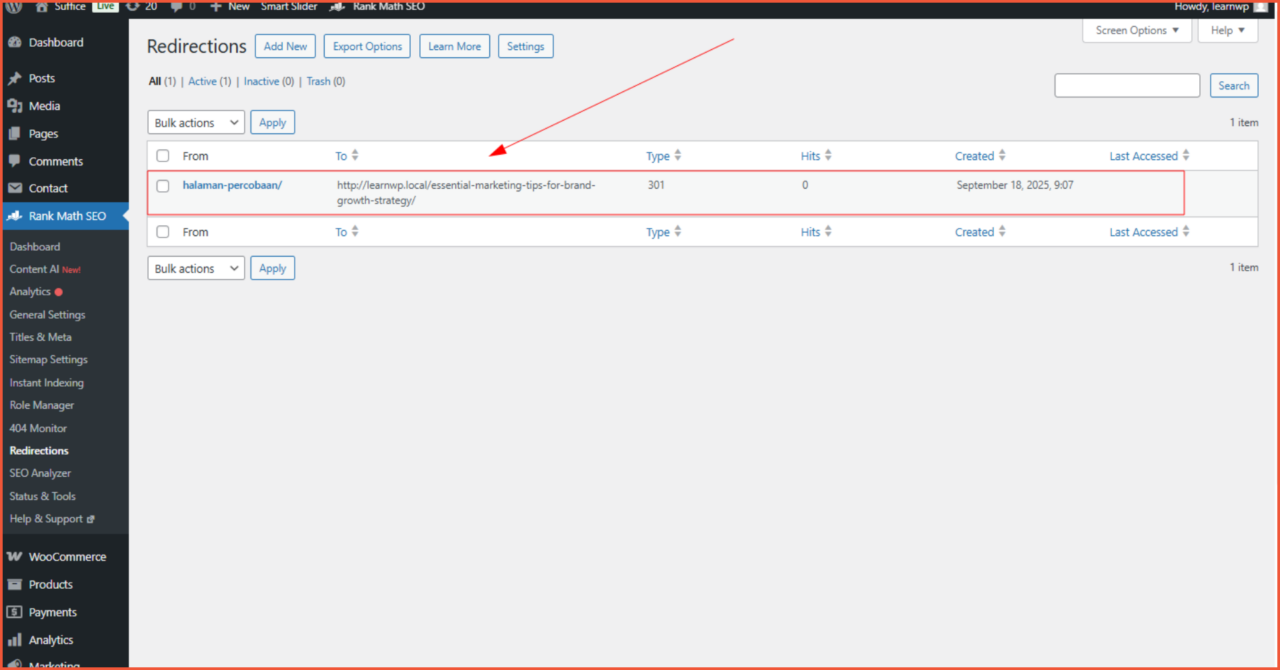
The Impact of Website Redirects on SEO
In the world of SEO, redirects are often seen as a double-edged sword. When done correctly, redirects can improve your site’s overall SEO health. However, if mistakes are made, they can damage the reputation you’ve worked so hard to build.
A correctly implemented redirect can:
- Preserve SEO Authority: A 301 redirect passes 90-99% of the link authority (or “link juice”) from the old URL to the new one.
- Prevent 404 Not Found Errors: This improves user experience and can lower your bounce rate.
- Simplify Migrations or Rebranding: Ensures you don’t lose traffic when moving to a new domain.
However, incorrect redirects (such as redirect chains, redirect loops, or meta refreshes) can hurt your rankings, slow down your website, and confuse visitors.
Succeeded in Redirecting Your URL WordPress Website?
That covers how to redirect a URL in WordPress using plugins. A 301 redirect is the most common type used for permanent changes on WordPress sites, and using a plugin is generally the easiest and safest method.
Redirects are just one of many technical aspects of managing a website. To ensure your site not only looks professional but is also fast, secure, and optimized for search engines, you need a reliable developer. Trust the experts at Tonjoo.
We provide professional website maintenance services. Hundreds of clients, including Gajah Mada University, Polygon Bikes, and many more, have trusted our work. We are ready to create a functional and sophisticated website tailored to your specific needs.
Read related articles about WordPress, WooCommerce, plugins, and other website development topics by Moch. Nasikhun Amin on the Tonjoo’s blog.
Updated on October 19, 2025 by Moch. Nasikhun Amin