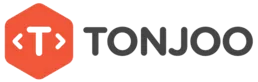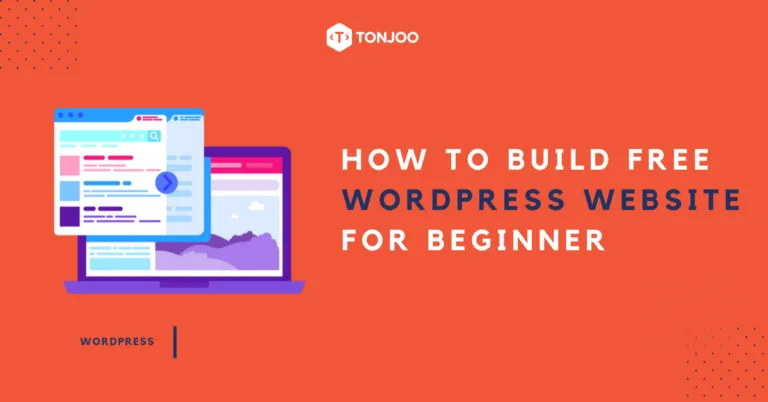
New to website building and have no clue about coding? WordPress is the answer. But how to build WordPress website? These days, you can create a website yourself without hassle and without spending a lot. Curious how? Let’s go through this step-by-step tutorial on how to create website using WordPress.
With WordPress, beginners like you can build a website with just one click. Want to create a blog, a free school website, a news portal, or even an e-commerce site? Whatever your goal or type of website, here are 5 ways to create a website with WordPress for free.
Table of Contents
How to Build WordPress Website for Free

source: pixabay
If you want to build a website for free without spending any money, the best option is to use the WordPress.com platform. This is a free version provided by WordPress for all users.
With WordPress.com, you don’t need to create your own domain or hosting, because everything is provided for free. All you need to do is install it and select the domain name offered by the platform.
So, how do beginners create a blog using WordPress? Below is a complete WordPress tutorial you can follow both before and after creating your website.
- Determine Your Website Type and Niche
- Create a Domain Name
- Set Up Web Hosting
- Register an Account and Install WordPress
- Manage the Dashboard
Note: This tutorial is for website development using WordPress directly with hosting and domain. If you want to develop WordPress locally, refer to the article on how to install WordPress on localhost.
Let’s dive into each step in more detail.
1. Determine Your Website Type & Niche
The first and most important step before creating a website is to determine the type and niche or topic of your site. Understand your website’s purpose, along with the characteristics and type of website you need.
Having a clear focus and objective is crucial, especially for beginners, as it will make the next steps much easier and more efficient.
During the development and design process, you’ll be faced with many choices, whether related to the type of website, technical aspects (disk space, bandwidth, etc.), or design (themes, sliders, widgets, plugins, and more).
To avoid confusion, set a clear guideline and stay focused on the purpose you want to achieve through your website. For example, creating an online store website is different from creating a free school website.
You can use these questions to help determine your niche:
- What is my purpose for creating this website? (To share information/showcase a profile/make money/other?)
- What kind of website do I want to build? (Blog/e-commerce/government site/company profile/school/community/news portal/other?)
- What will be the main topic of my website? (Travel/digital business/photography/storytelling/other?)
- Should my website be static (not frequently updated) or dynamic (needs regular updates)?
- What do I want to highlight on my website? (Text/images/products/services/other?)
- What features must my website have? (Sliders/videos/e-commerce plugins/illustrations/other?)
Once you have the answers, create a dedicated note to guide your next steps. Don’t forget to consider your target audience. Do your research if necessary.
2. Create a Domain Name
The second step that shouldn’t be skipped is choosing and creating a domain name. Why is a domain name important? It acts as the address or identity that represents your website or brand.
Since it functions as an identity, your domain name should not be chosen carelessly. Choose one that truly reflects your business or brand. A good domain name usually has the following traits:
- Short
- Unique
- Easy to remember
- Easy to pronounce
- Easy to type into a search engine
You can use free tools online to generate domain name ideas. For starters, you can use a free domain provided by WordPress. Usually, your domain will look something like this if you use the free version: yourwebsite-name.wordpress.com
3. Set Up Web Hosting
To create a WordPress-based website, you need a hosting platform. Hosting functions as the server to store data, files, images, and other media on your website. Hosting criteria suitable for beginners include:
- Matches your needs
- Easy to use
- Affordable/free
Usually, hosting comes with a cost. But don’t worry—WordPress offers free hosting via WordPress.com. Although it’s free, this hosting service is sufficient for beginners learning how to create a website or blog.
4. Register & Install WordPress
Now for the main tutorial, how to create a website with WordPress for free, especially for beginners. You’ll be using WordPress.com. Besides being free, the steps are simple and practical. Here’s a step-by-step guide with images you can follow:
- Prepare an active email before installing. (Use a new or existing email, but make sure it hasn’t been used to register on WordPress before.)
- Go towordpress.com (English version) or id.wordpress.com (Indonesian version). We’ll use the Indonesian version for this tutorial.
- Click Create your website in the middle or the Start button at the top right corner.
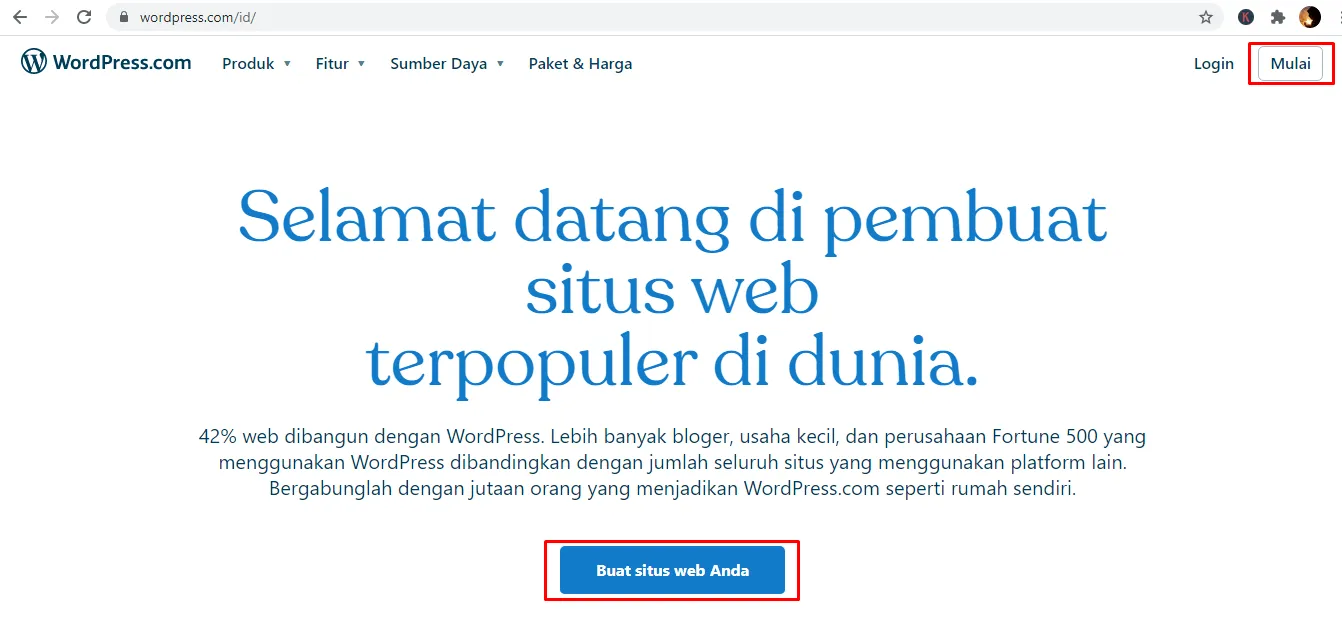
- Enter your email, name, and password. Remember these three details (write them down if necessary). Then click Create your account.
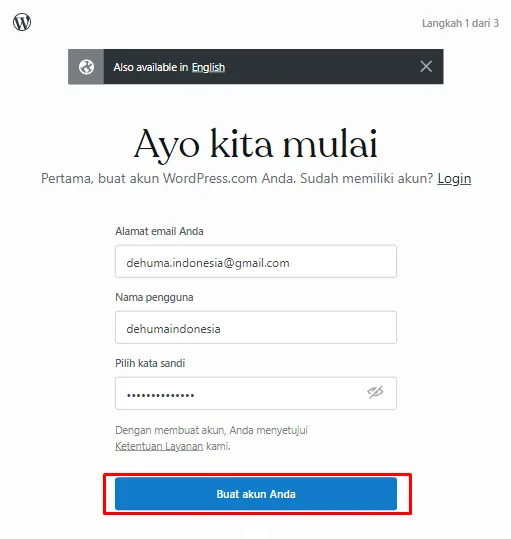
- You’ll be directed to choose a domain name. Enter your desired domain name. Select a free option ending in wordpress.com. Click Select as shown in the example image.
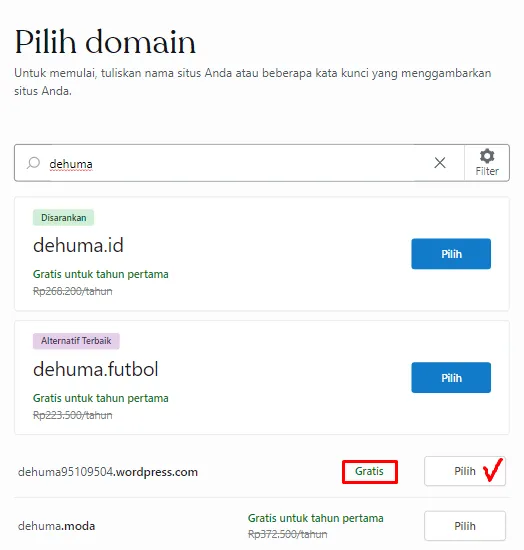
- On the next page, you’ll be asked to choose a hosting plan. Click Start with a free site to proceed with the free version. You’ll then see a page like this.
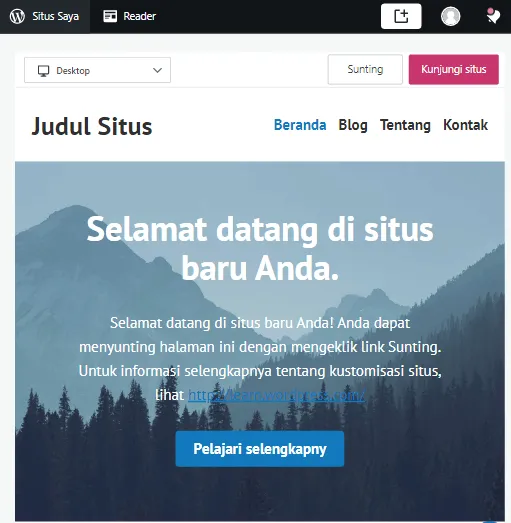
- Confirm your email to launch the website. You’ll be taken to your site dashboard.
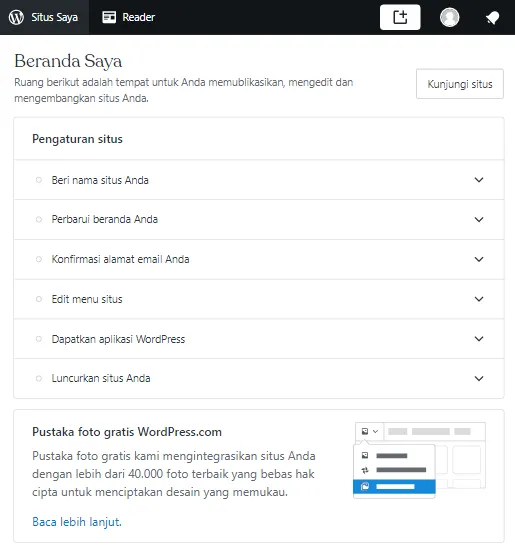
- Done! You can now edit your site: add a name, update the homepage, confirm your email, etc.
Once your website is up and running, what’s next? Website creation doesn’t stop there. You’ll need to take further steps to ensure your site functions well. One of them is managing your dashboard, which will vary depending on your specific needs.
5. Managing the Dashboard
After installing and launching your website, the next step in creating a website with WordPress is managing your dashboard.
In the dashboard area, you can do many things to manage and improve the look of your site. For example: editing your homepage, adjusting or changing themes, adding plugins, and much more.
With the WordPress platform, managing your dashboard is quite simple because everything is clearly laid out. Just click on the menu you want to manage, and you’ll have full control over your website.
Accessing the WordPress dashboard is also easy; just add /wp-admin at the end of your website URL. Alternatively, logging in will automatically take you to the dashboard page.
Here are some key things to focus on the first time you open your dashboard:
- Set your site’s name by editing the title and tagline to clearly describe who you are.
- Install a theme that matches your website type and niche.
- Customize your site appearance (widgets, menus, AMP, additional CSS, etc., if needed).
- Add features and plugins (optional).
- Create engaging content (as a start, publish a blog post introducing yourself or your business).
Once these steps are completed, you can launch your site and it will be live online. But remember, the free version comes with some limitations.
If you want your website to compete with self-hosted or paid platforms, you’ll need to optimize and maintain it regularly, for example, through SEO optimization. SEO can be applied to any website platform, including WordPress.
Conclusion
So those are some simple steps to create a website with WordPress for free. Easy and straightforward, right? You can build a site from any device, even without spending a dime.
However, it’s important to keep in mind that the free version comes with several limitations. You also won’t be able to monetize the site using this version.
If you’re aiming to build a professional, unlimited-capacity website for business, consider using WordPress.org. Or, the best option is to use a WordPress website development service from Tonjoo.
Our service is trusted and high-quality—ideal for any website needs, especially WordPress-based ones. To explore our products and services, please visit the Tonjoo Studio website.
You can also check out examples of our work on the Case Studies page. That’s all for now. If you run into any issues while trying to create a website with WordPress, feel free to leave a comment below. Thank you and hope this was helpful! 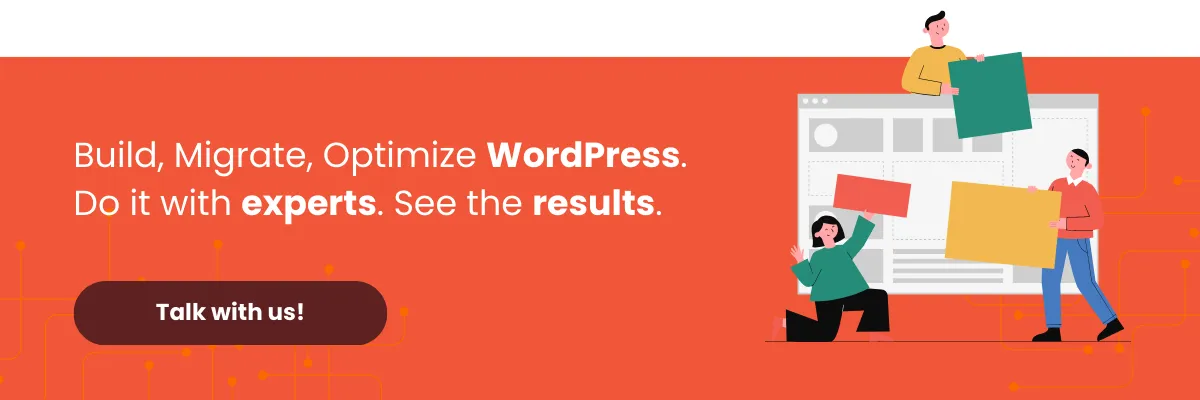
Read similar articles by Moch. Nasikhun Amin on the Tonjoo blog about WordPress, WooCommerce, plugins, and other web development topics.
Updated on April 23, 2025 by Moch. Nasikhun Amin