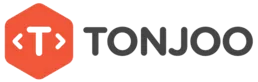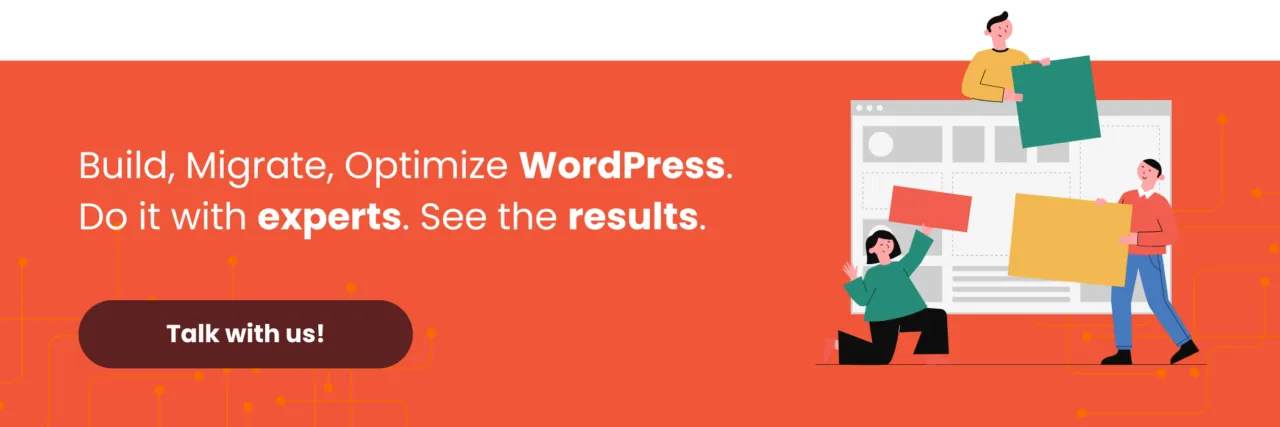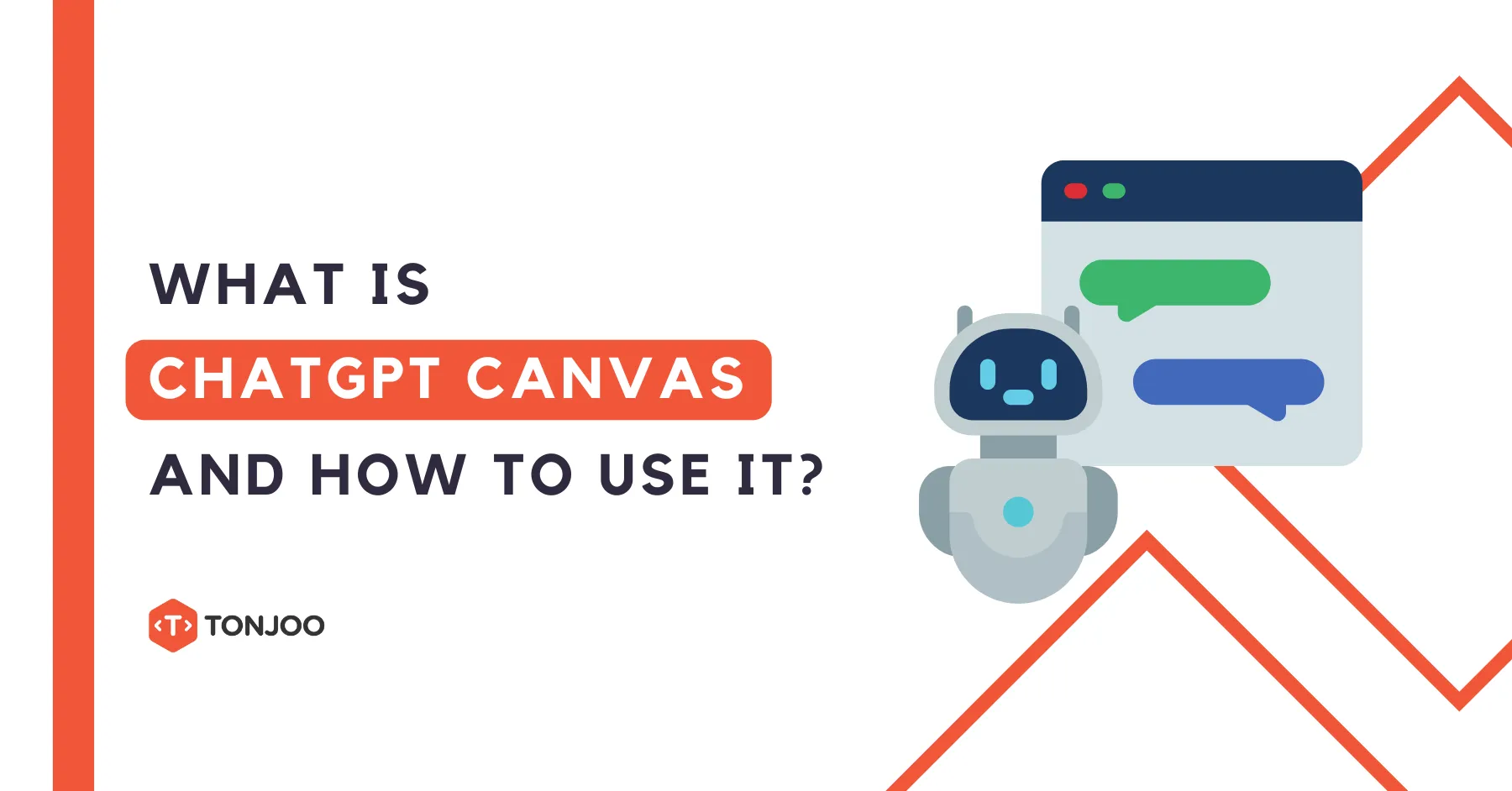
Some of you might be curious, “What is ChatGPT Canvas?” When OpenAI released it in October 2024, the feature was only accessible to premium users. However, just two months later, Canvas became available to all ChatGPT users.
Since the emergence of ChatGPT in late 2022, Statista data shows that the platform ranked second in reaching 1 million users the fastest—achieving this milestone in just five days after launch.
Google searches related to ChatGPT have skyrocketed ever since. From a user acquisition perspective, ChatGPT has been highly successful. Meanwhile, continuous innovations are being made to improve user retention, one of which is Canvas.
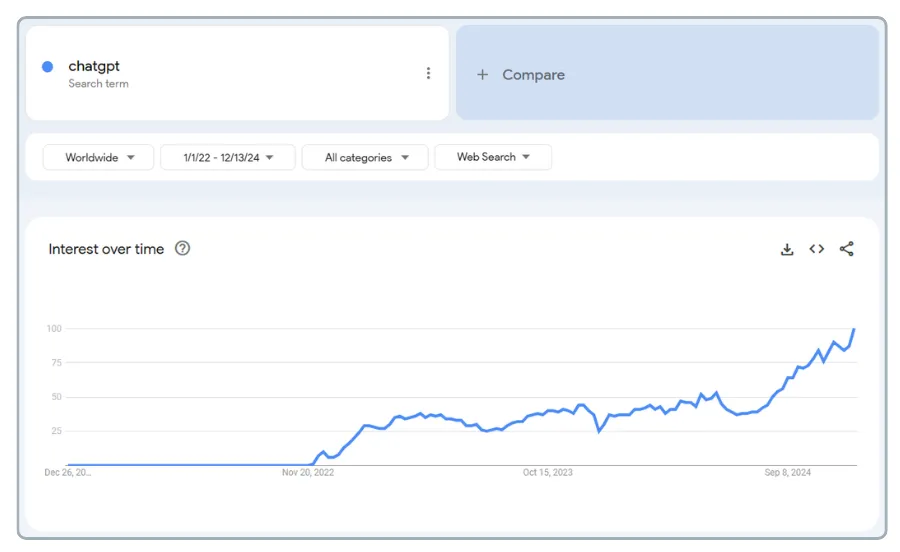
For those developing an SEO-friendly website, a mobile app, or creating content, Canvas can be a great help. Let’s get to know the new Canvas interface in ChatGPT, its features, and how to use it!
Table of Contents
What is ChatGPT Canvas?
ChatGPT Canvas is a new editing feature that makes the content generation process more interactive. In short, “interactive” here means that users can easily edit the output.
Editing in Canvas is targeted, meaning you can modify specific parts of the generated output without having to revise the entire text. This ensures more precise and accurate results.
Additionally, Canvas includes a version management feature, allowing you to view previous versions of generated content before making edits. This feature lets you compare and choose the output that best fits your needs.
The Canvas user interface consists of two main sections:
- Command input in the left sidebar
- Editing space (workspace/generated content) on the right side
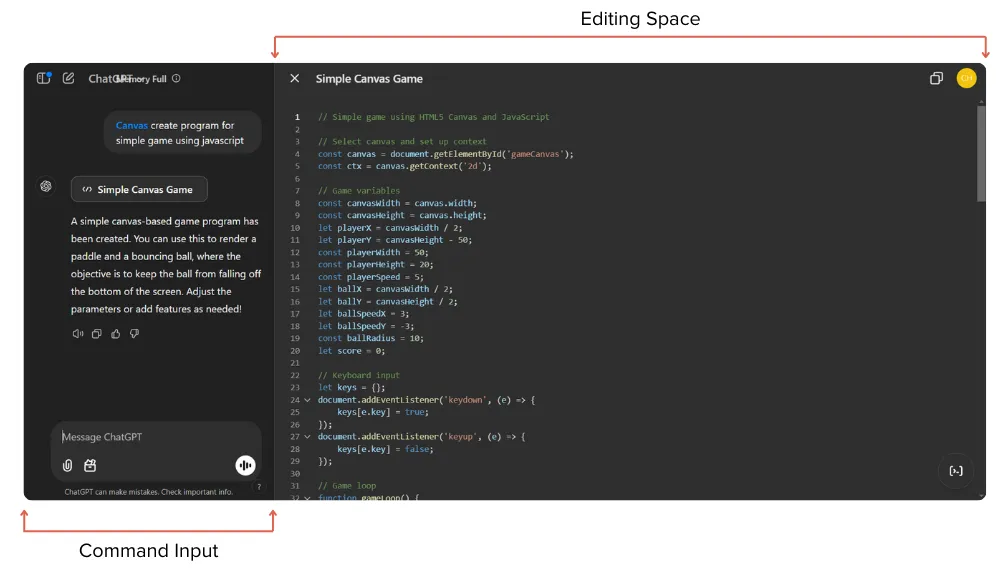
Can ChatGPT Canvas enable collaboration with other users? At least for now, Canvas does not support collaboration with other users. You can only collaborate with the AI itself.
With this new interface, ChatGPT’s features are more complete. As a generative AI platform, ChatGPT currently offers several services, including DALL-E for text-to-image generation and Sora for text-to-video generation.
However, in this article, we will focus specifically on the Canvas feature in ChatGPT. Here are some Canvas features you can try!
ChatGPT Canvas Features
As of the initial publication of this article, ChatGPT Canvas has two main modes: (1) Text-based mode, and (2) Code-based mode.
Each mode comes with different sub-features tailored to the user’s workflow. Here’s a complete breakdown!
1. Text-Based Mode
This mode is ideal for users who need to create text-based content. For example, if you’ve written a draft in Obsidian, you can import it into Canvas and make edits directly.
Features in Text-Based Mode
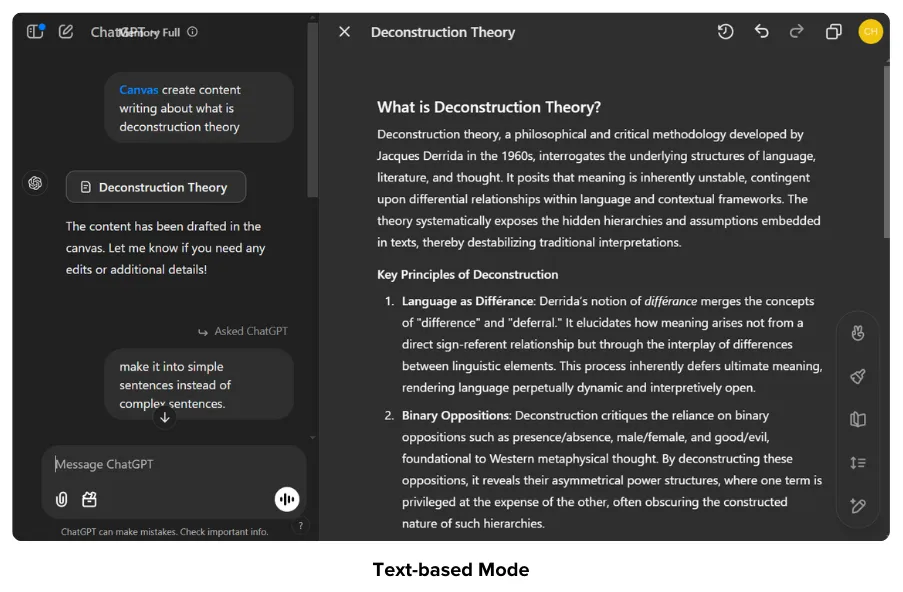
Supporting features can be found in the bottom right corner of the editing space. These features include:
- Add emojis – Allows you to replace certain words with emojis, making the content more casual and engaging.
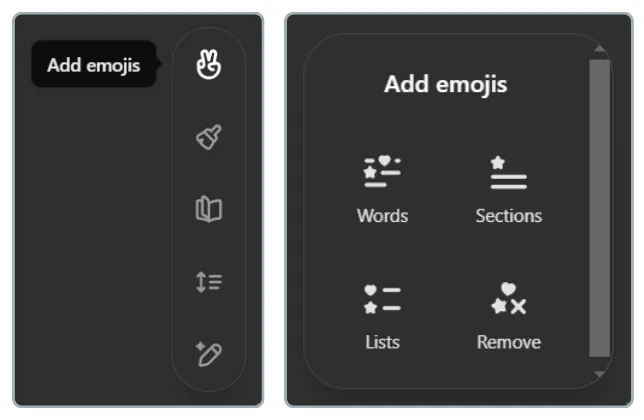
- Add final polish – Helps check grammar, readability, and terminology consistency to refine your text.
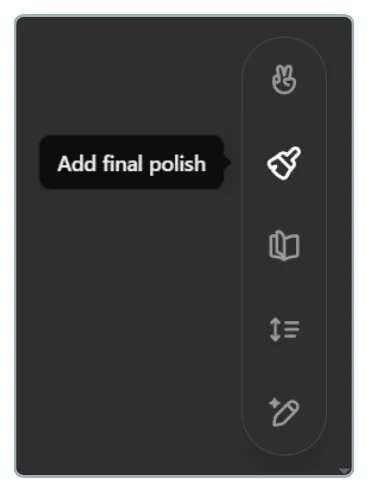
- Reading level – Adjusts the complexity of the generated text, ranging from Kindergarten to Graduate School level.

- Adjust the length – Enables you to expand or shorten content while keeping it relevant.
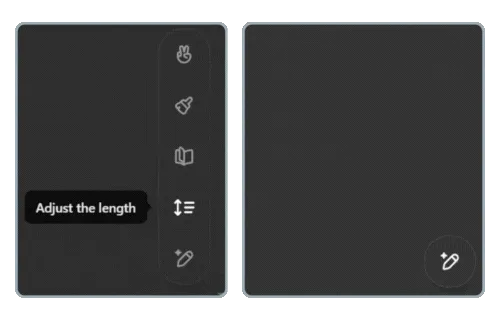
- Suggest edits – Lets ChatGPT provide suggestions for improving selected parts of your text.

2. Code-Based Mode
This mode is specifically designed for writing, editing, and refining code in various programming languages. It’s perfect for tasks like creating custom WordPress themes.
Features in Code-Based Mode
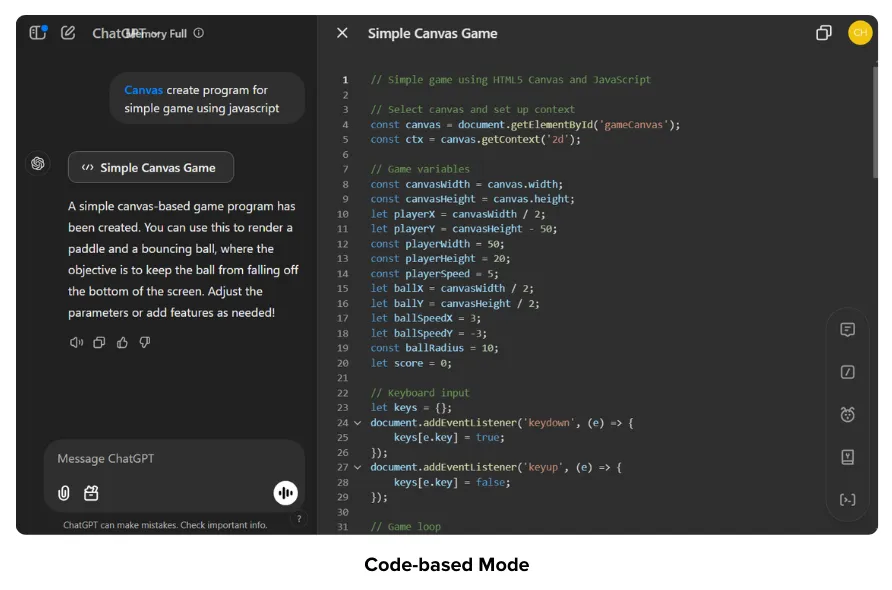
To access these features, navigate to the bottom right corner of the editing space. These tools can assist you in building websites or mobile apps.
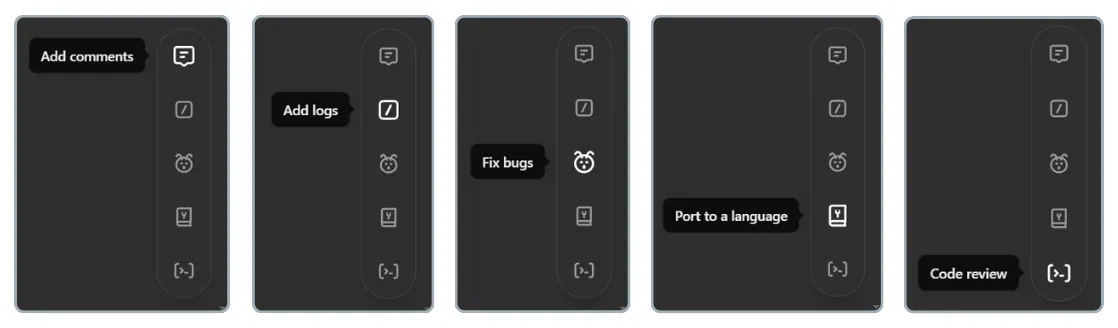
- Add comments – Adds inline comments to explain specific parts of the code in more detail.
- Add logs – Inserts small log notes within the code to simplify debugging or improve code comprehension.
- Fix bugs – Detects and rewrites problematic code sections to resolve bugs.
- Port to a language – Translates code into different programming languages, such as JavaScript, Python, Java, TypeScript, C++, or PHP.
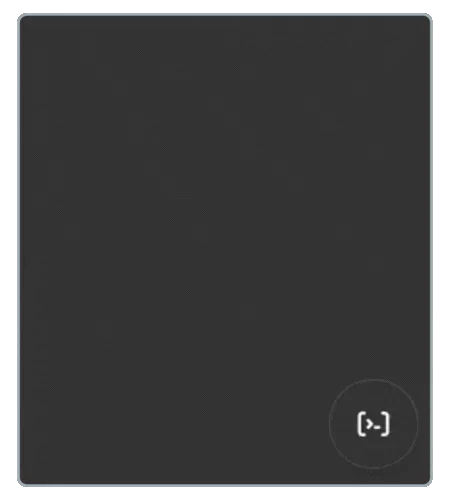
- Code review – Provides inline suggestions to improve code quality.
Want to learn more about how to use Canvas in ChatGPT? Keep reading this article!
How to Use Canvas in ChatGPT
Whether you’re developing software or creating written content, Canvas in ChatGPT can help streamline your workflow.
- Access ChatGPT
- Click View tools > Select Canvas.
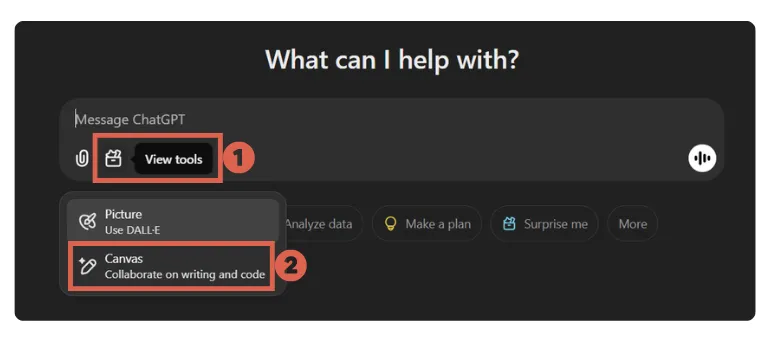
- Input a prompt based on your needs.
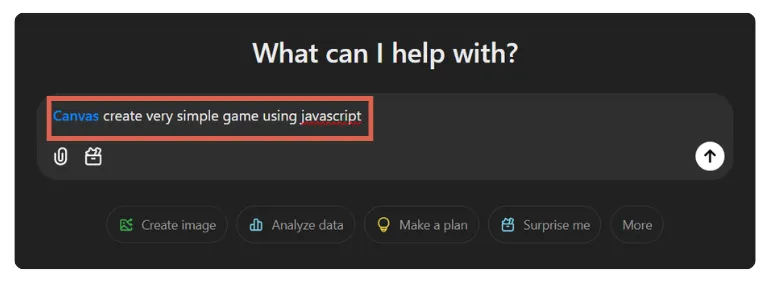
- The interface will automatically switch between text-based mode or code-based mode, depending on your prompt.
- Here’s an example of code-based mode:

- And here’s an example of text-based mode:
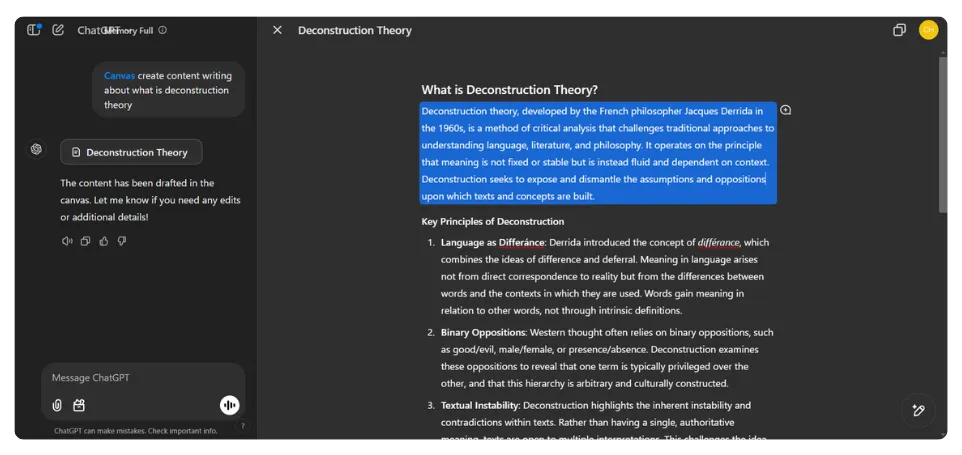
Pretty simple, right? Canvas makes it easier to create a Learning Management System (LMS) or develop a WordPress website.
Interested in Using ChatGPT Canvas?
That’s an overview of what ChatGPT Canvas is, its features, and how to use it. Currently, Canvas is still in its early beta phase, and OpenAI will continue improving its capabilities.
We recommend trying it out now so that as the feature evolves, you’ll have no trouble adapting. Plus, you can start building your own website or app using Canvas.
However, if you encounter any challenges along the way, you can consult with a top website development service like Tonjoo. Our team has over 10 years of experience in website development.
If you’re interested in collaborating, you can contact the Tonjoo team through our provided contact details.
Read similar articles by Moch. Nasikhun Amin on the Tonjoo blog about Artificial Intelligence, WordPress, WooCommerce, Moodle, and other web development topics.
Updated on February 20, 2025 by Admin Tonjoo