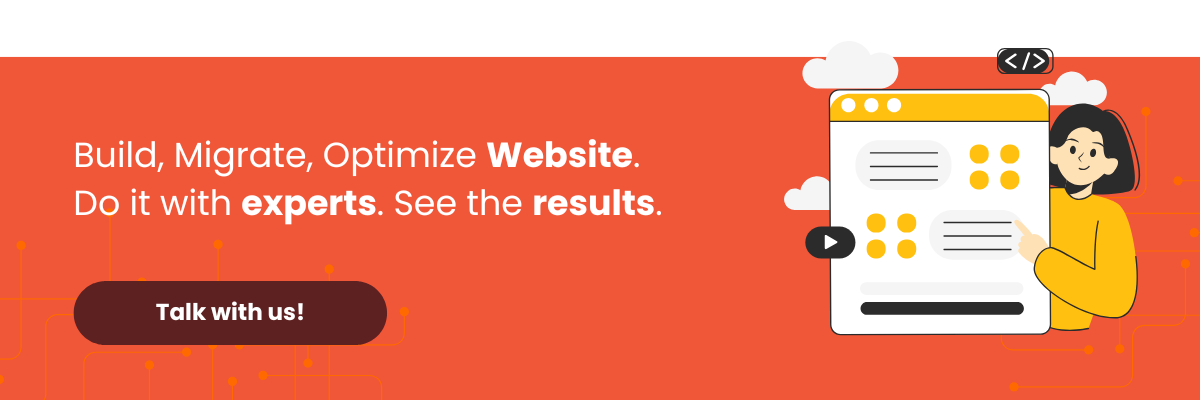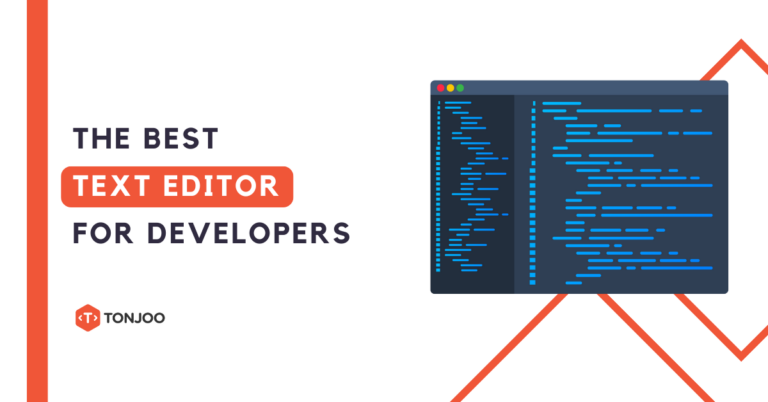
With the best text editor, you can write, edit, and even integrate your code with Git across various operating systems like Windows, Linux, and macOS.
For example, if you’re looking to create a theme using a Content Management System (CMS) like WordPress, a powerful text editor allows you to handle complex development tasks.
So, what exactly is a text editor? What are its functions? And with so many options out there, which one should you choose? Let’s dive in and find out!
Table of Contents
What is a Text Editor?
A text editor is a piece of software used for writing and editing text. This can range from plain text to complex programming languages.
Plain text simply means text without any styling, like bold, italics, or other formatting. On the other hand, a programming language is the text used to develop software.
So, if you’ve ever wondered how an application or a website is built, it all starts with a programming language written in a text editor.
Text editors are different from word processors. A word processor is an application that uses a rich text format (RTF) to create documents like letters, reports, brochures, and so on.
Examples of word processors include Microsoft Word, Google Docs, and WPS Office, all of which provide extensive formatting features.
If you’re planning to write code for a WordPress website, a text editor is the tool you need.
Functions of a Text Editor
Here are some of the key functions of a text editor:
1. Writing and Editing Code
As mentioned, this is the fundamental function of a text editor. It allows users to write and edit code in various programming languages.
2. Syntax Highlighting
Many advanced text editors offer syntax highlighting, a feature that color-codes different elements of your code. This makes it much easier to read and spot errors.
Syntax refers to the set of rules for writing code in a specific programming language. For example, in HTML, one rule is that every opening tag must have a corresponding closing tag.
3. Auto-Completion
The auto-completion feature helps you write code faster by providing automatic suggestions based on what you’ve typed.
4. Integration with Version Control Systems
Some text editors come with built-in integration for version control platforms like Git. This system allows you to collaborate on code and track changes seamlessly.
Beyond these functions, text editors have many other uses in software development, such as creating shortcodes in WordPress.
Today, most computer operating systems like Windows, macOS, and Linux come with a built-in text editor. For example, Notepad in Windows and TextEdit in macOS.
List of the Best Text Editors for Developers and Beginners
Here are some of the best text editors for both beginners and experienced programmers. Let’s take a closer look!
1. Notepad++
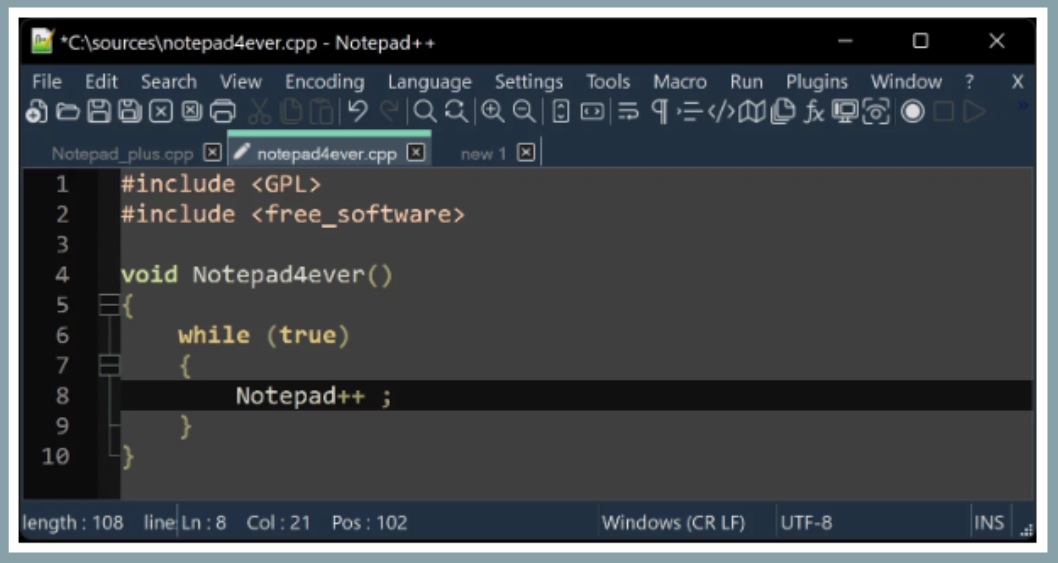
The first great text editor you can use is Notepad++ (Notepad Plus Plus), a free, open-source code editor for Windows.
One reason many people love Notepad++ is its simple and straightforward user interface, which makes it incredibly easy to use.
Additionally, this text editor is very lightweight. This means you can easily use it for editing text and code on a standard laptop or computer without slowing it down.
However, its features are somewhat limited. For example, Notepad++ does not have integrated Git support by default.
Operating System: Windows
Price: Free
2. Visual Studio Code
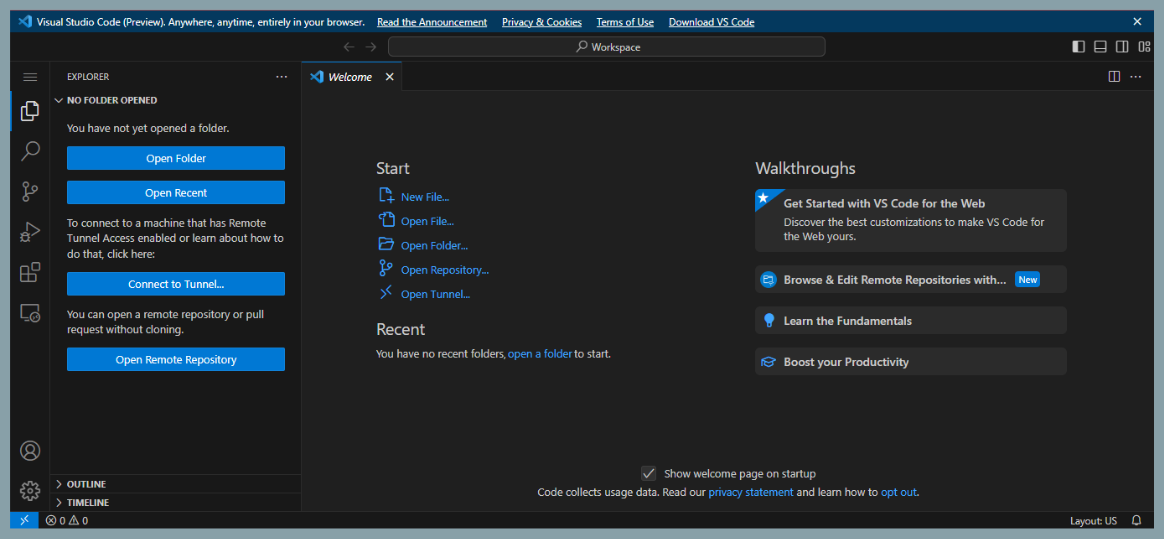
Visual Studio Code is one of the most highly recommended code editors available. According to the Stack Overflow survey, it has consistently ranked as the most popular code editor from 2019 to 2022.
Visual Studio Code (VS Code) is a text editor created by Microsoft. This software can be used to write code on Windows, Linux, and macOS.
One of VS Code’s standout features is Auto Save, which automatically saves your code, and Hot Exit, which remembers unsaved changes if you accidentally close a window.
It also features IntelliSense, an advanced auto-completion tool that provides smart suggestions based on the text you’re typing.
While this feature is only available by default for certain languages (TypeScript, JavaScript, HTML, CSS, and JSON), you can easily add extensions to support other programming languages.
Visual Studio Code is free to use. However, it requires a decent amount of RAM and storage, so it might struggle a bit on low-end laptops.
Operating Systems: Windows, Linux, macOS
Price: Free
3. Sublime Text
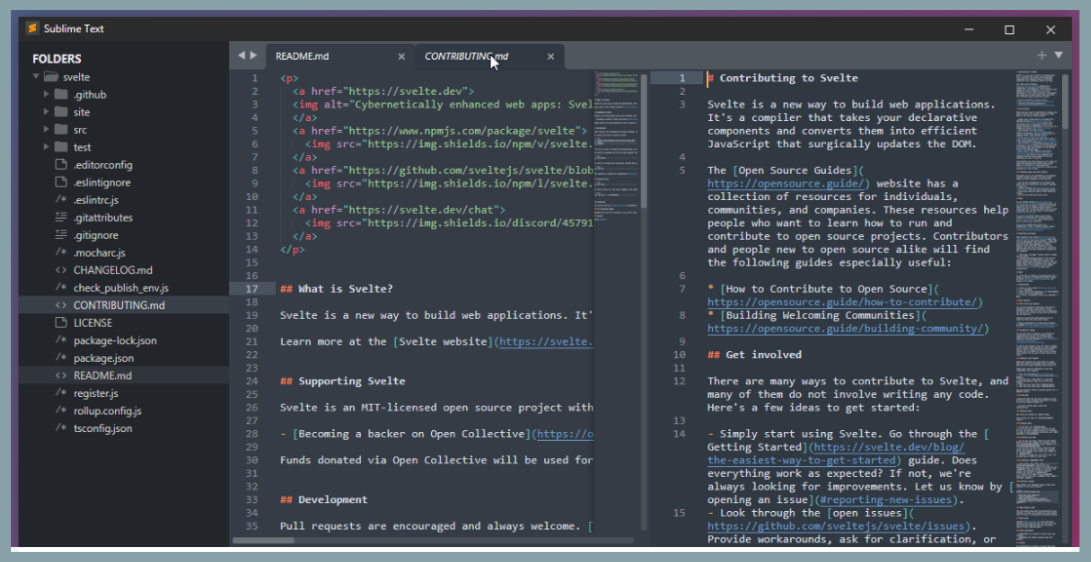
Sublime Text is a versatile text editor that runs on multiple operating systems. Built with a Python API, it supports nearly every programming language.
A particularly powerful feature in Sublime Text is Go to Line, which lets you jump directly to a specific line of code. It’s no wonder this is a top-choice text editor for Windows, Linux, and macOS users.
It offers attractive customization packages and themes, but is Sublime Text free? Unfortunately, no. While it offers a free trial period, you’ll need to purchase a license to access all its features.
Operating Systems: Windows, macOS, and Linux
Price: Free trial, then a one-time payment of $99 USD.
4. Brackets
If you’re focused on web development, you should definitely give Brackets a try. This text editor was specifically designed with web development in mind.
One of its best features is Live HTML, which allows you to see the results of your code in a web browser in real-time, without having to save or reload the page.
The downside is that this editor is less ideal for non-web programming languages. Although it supports extensions, its collection isn’t as extensive as popular editors like VS Code or Atom.
Operating Systems: Windows, macOS, and Linux
Price: Free
5. TextMate
If you’re a coder using a macOS computer, TextMate is an excellent choice.
It offers syntax highlighting for many programming languages. This feature color-codes your code based on its function, making it much easier to read.
Additionally, TextMate has a Snippets feature. Snippets allow you to save frequently used pieces of code and insert them back into your document, speeding up your workflow.
A major drawback of TextMate is that it’s exclusive to macOS. This means users on other operating systems like Windows or Linux can’t take advantage of it.
Operating System: macOS
Price: Free
6. Bluefish
Another great recommendation is Bluefish. It sports an intuitive and user-friendly interface, making it easy for beginners to get started without a steep learning curve.
With tools specifically designed for web development, Bluefish supports a wide range of web programming languages like HTML, CSS, JavaScript, PHP, and more.
This text editor also integrates with FTP, allowing users to edit files directly on a server without needing to download them first.
Unfortunately, this editor is primarily aimed at web developers and writers. Additionally, Bluefish has a limited selection of themes, so personalization options are restricted.
Operating Systems: Windows, macOS, and Linux
Price: Free
7. Vim
Vim is one of the oldest text editors, designed to work efficiently on a wide variety of systems, including those with limited resources. This makes it incredibly fast, even on basic machine configurations.
One of Vim’s greatest strengths is its deep customization. Users can tweak almost every aspect of the editor, from its appearance to its functionality.
However, Vim’s default interface can seem a bit confusing for newcomers, especially when compared to modern editors with more intuitive graphical interfaces.
Operating Systems: Windows, macOS, and Linux
Price: Free
8. NetBeans
If you aspire to become a Java, Web, PHP, or C/C++ developer, you should consider the NetBeans editor. NetBeans is more than just a Java text editor; it’s a full-fledged IDE that includes features for debugging, profiling, and monitoring code.
IDE stands for Integrated Development Environment, which is software that provides a comprehensive set of tools for programmers to develop software.
For Java development, its graphical user interface (GUI) builder allows users to design interfaces using a simple drag-and-drop system, eliminating the need to write the code manually.
Operating Systems: Windows, macOS, and Linux
Price: Free
Which Text Editor Will You Try?
So there you have it, an overview of what a text editor is and some of the best recommendations you can try. Of course, every text editor has its own strengths and weaknesses.
Feel free to try a few that seem like a good fit for your software development needs. However, if you’d rather leave the development work to a professional team, you can partner with us at Tonjoo.
Our team has handled a wide range of projects, from government websites to startups, including clients like Universitas Gadjah Mada and Hipwee. Let’s discuss your vision for your website! Contact us at Tonjoo, and we’ll help bring it to life!
Read similar articles by Moch. Nasikhun Amin on the Tonjoo blog about WordPress, WooCommerce, plugins, and other web development topics.
Updated on July 6, 2025 by Moch. Nasikhun Amin