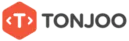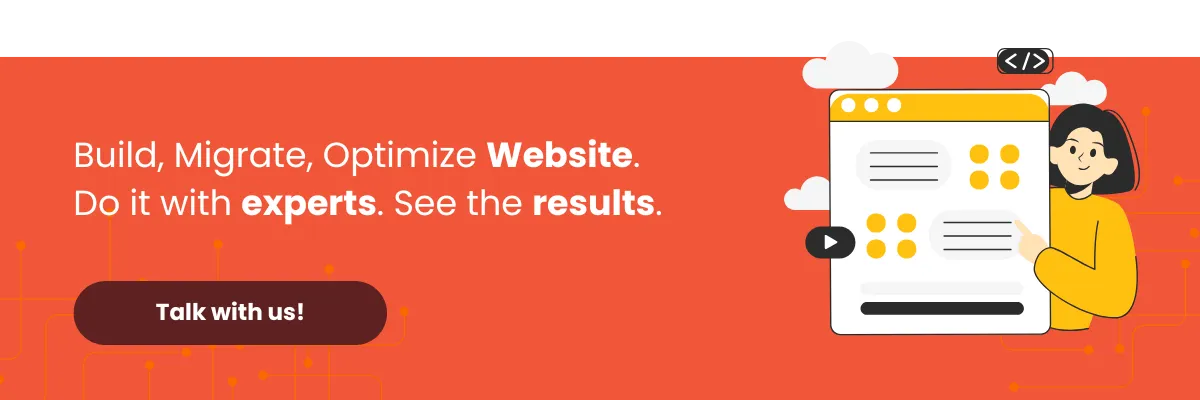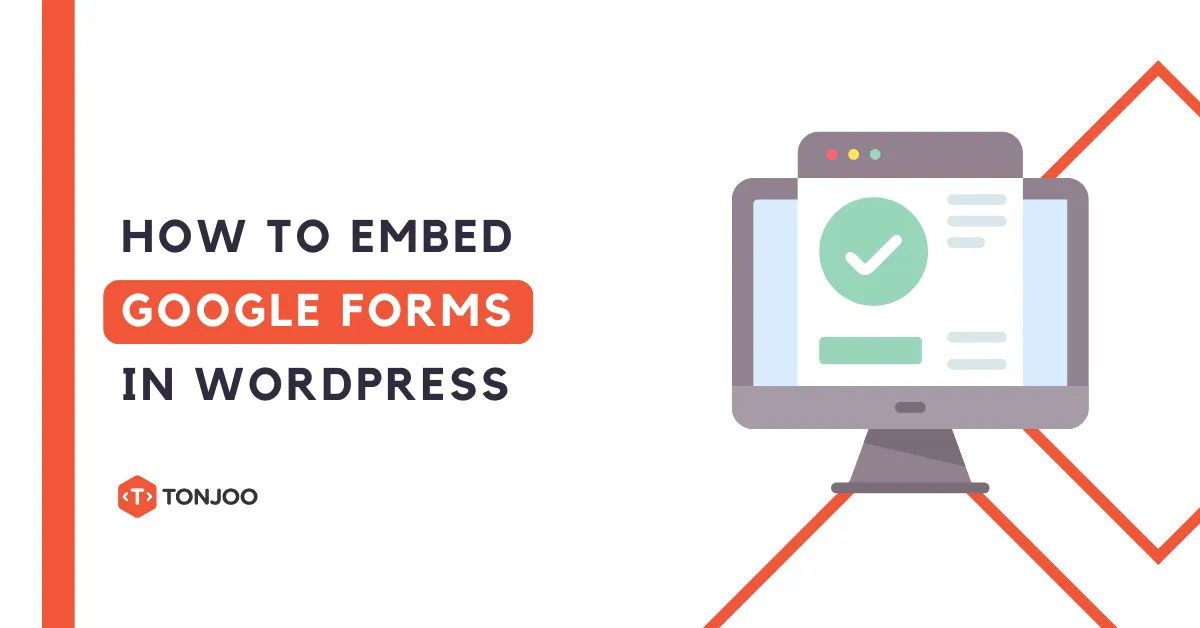
Google Forms has become one of the most popular tools for creating online forms for free. You can accomplish a lot with Google Forms, from conducting surveys and managing registrations to creating quizzes and handling other data collection needs.
Integrating Google Forms into a WordPress website is crucial for many site owners. For instance, if you’re a website owner promoting a product, Google Forms can help you gather customer data seamlessly.
This article will show you how to embed Google Forms in WordPress without a plugin, complete with case studies and a breakdown of the benefits of using Google Forms on your website.
Table of Contents
Benefits of Displaying Google Forms in WordPress
Embedding Google Forms in WordPress offers numerous benefits, spanning strategic, technical, and business advantages. Here are the key benefits of embedding Google Forms on your WordPress site:
1. Free and Feature-Rich
Many popular WordPress form plugins limit features in their free versions. With Google Forms, you get a suite of free features, including unlimited form entries, automatic saving to Google Drive, and a wide variety of form types.
2. Centralized Data Management
A major benefit of using Google Forms in WordPress is centralized data management. Every response submitted is automatically recorded in your Google Drive.
3. Improved User Experience
Embedding a form directly on your webpage is far better than simply providing a link. From a user experience perspective, this provides clear context. Users can see relevant information related to what they’re looking for without navigating away from the page.
4. Doesn’t Overload Website Performance
One of the best apects of embedding Google Forms in WordPress is that it doesn’t negatively impact your website’s performance. The embed code loads from Google’s servers, not yours.
How to Embed Google Forms in WordPress
1. Create Your Google Form
Before embedding, make sure you have a Google Form ready to go. Here are the quick steps to create one:
- Go to Google Forms.
- Choose a template or start with a blank form. For this tutorial, we will select a template.
- Add a title, description, and questions to suit your needs.
- Configure settings such as response collection, email notifications, and more.
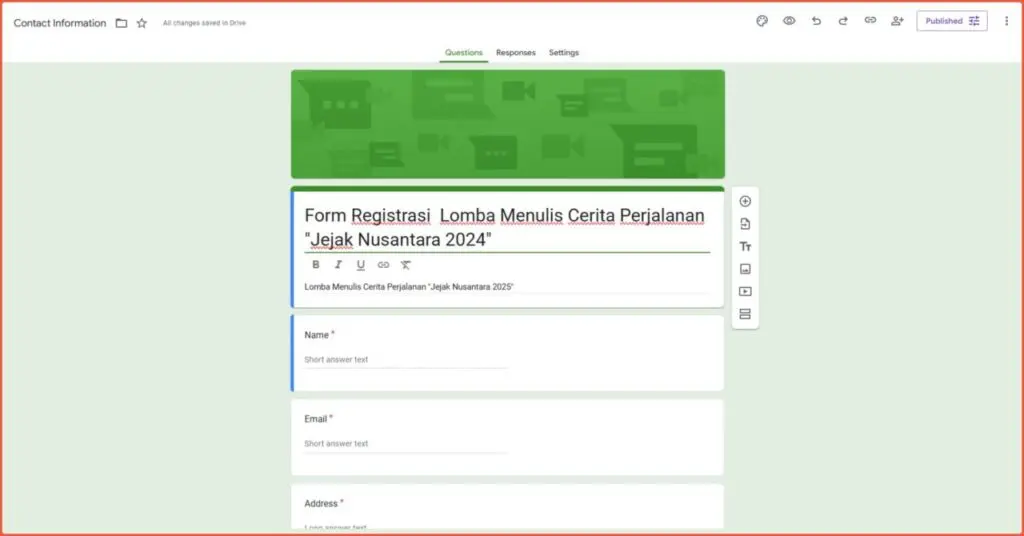
Example of a registration form for a travel story writing contest.
2. Get the Embed Code from Google Forms
Once your form is complete, you need to get the HTML code to embed it:
- Click the three-dot button in the top right corner.
- Select the < > Embed HTML icon.
- Adjust the form’s dimensions (width and height) as needed.
- Click Copy to copy the HTML code.
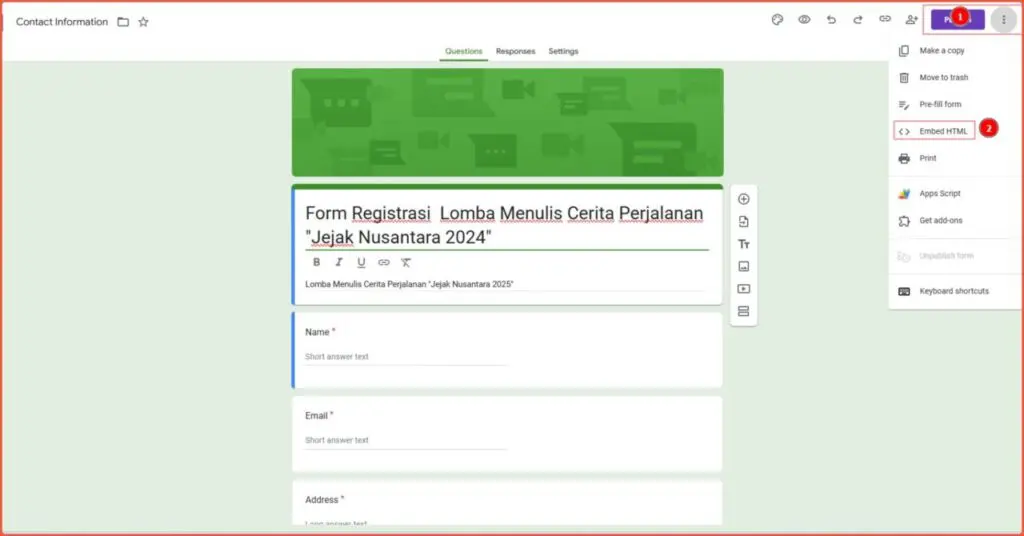
Getting the embed code for Google Forms.
Embedding the Google Form in WordPress
There are two primary methods for embedding Google Forms in WordPress: using the Block Editor (Gutenberg) and the Classic Editor. Here’s how to do both:
1. Using the Block Editor (Gutenberg)
- Log in to your WordPress dashboard.
- Open the page or post where you want to display the Google Form.
- Click the + button to add a new block.
- Search for and select the Custom HTML block.
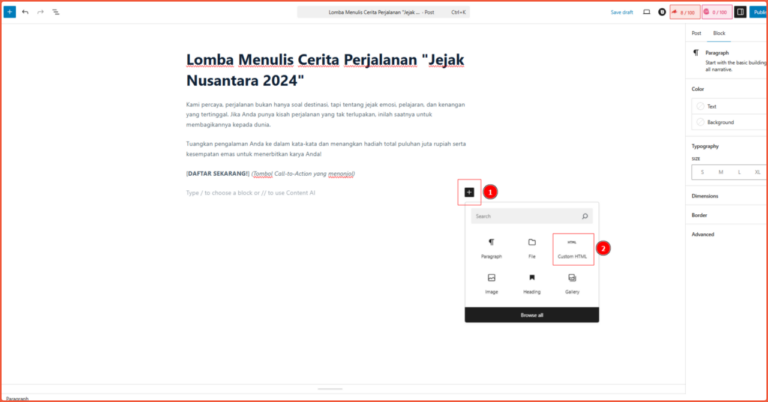
- Paste the Google Forms embed HTML code you copied earlier.
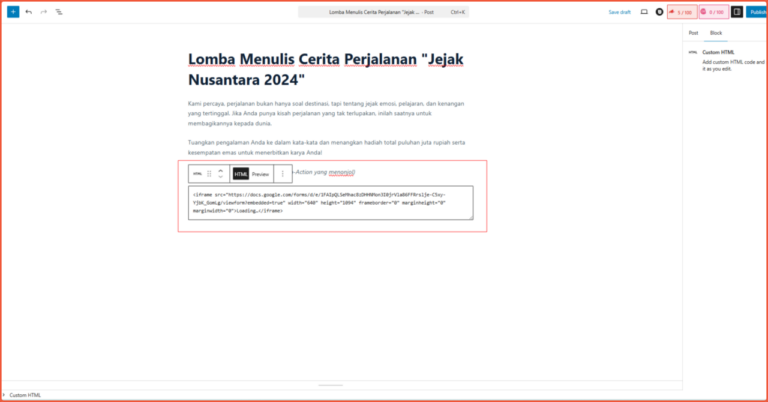
- Click Preview to see how it looks, then click Publish or Update.
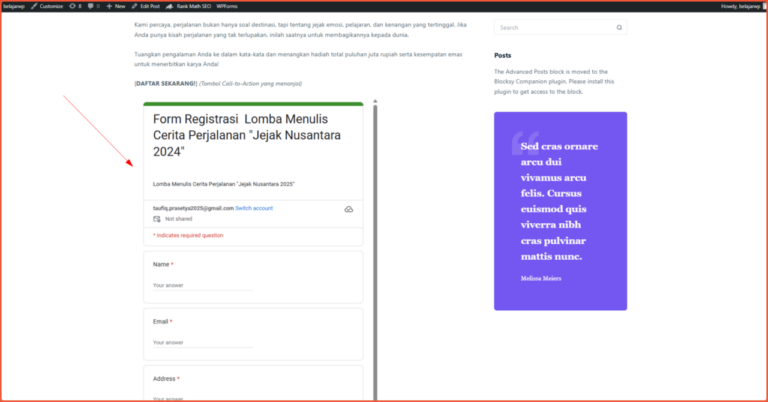
2. Using the Classic Editor
- Open the desired page or post.
- Switch to the Text mode.
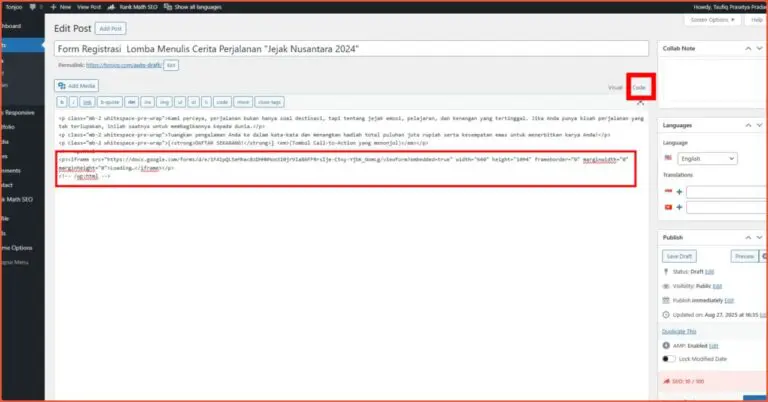
- Paste the embed HTML code from Google Forms.
- Save your changes and view the result on the frontend.
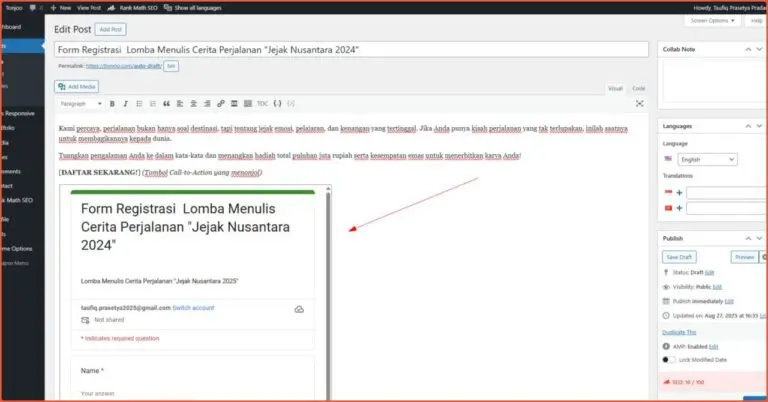
3. Adjusting the Display
The default size for a Google Form is usually around 640×800 pixels, but this can vary. You can change the width and height values in the HTML code to better fit your website’s layout. Also, ensure the form is responsive so it remains accessible and user-friendly on mobile devices.
Use Cases for Google Forms in WordPress
1. Satisfaction Survey
A new café has just launched a new menu. To gauge customer satisfaction, the owner publishes a survey using Google Forms on their website. The goal is to gather feedback for future menu improvements.
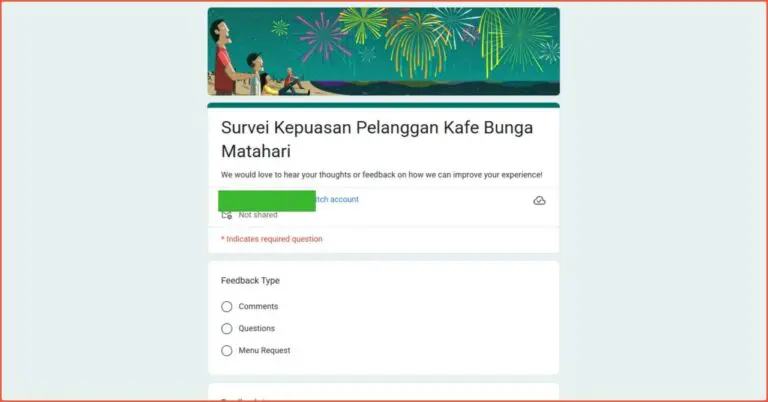
Example of a customer satisfaction survey form for a café. Example of a customer satisfaction survey form for a café.
2. Writing Contest Registration
A travel agency wants to host a “Compilation of the Most Memorable Vacation Stories” writing contest. They need an easy way for participants to submit their stories.
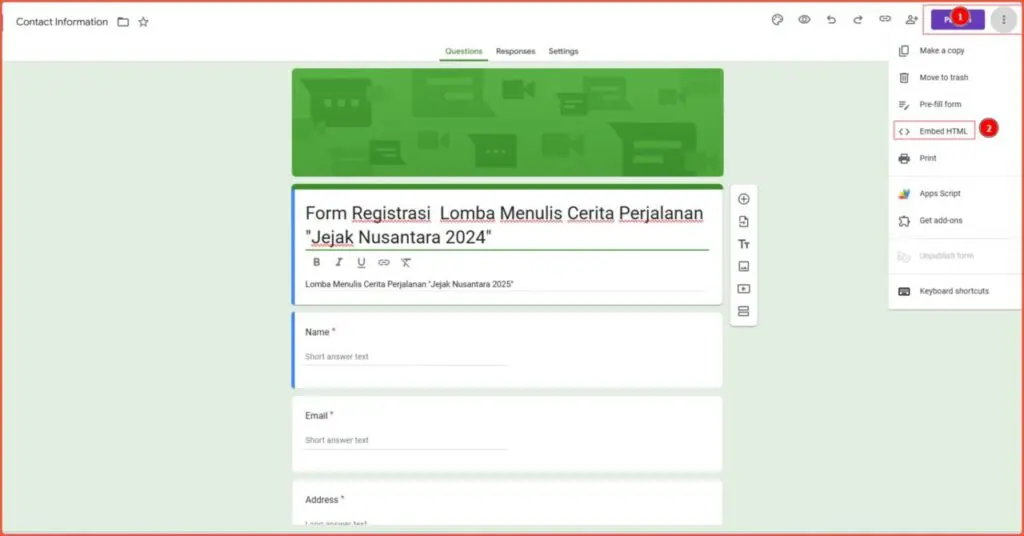
Example of a registration form for a travel story writing contest.
3. Free Webinar Registration
A developer community in Jogja is holding a free webinar on “React Basics.” They promote the event on their website and need to collect registrant data (name, email, skill level).
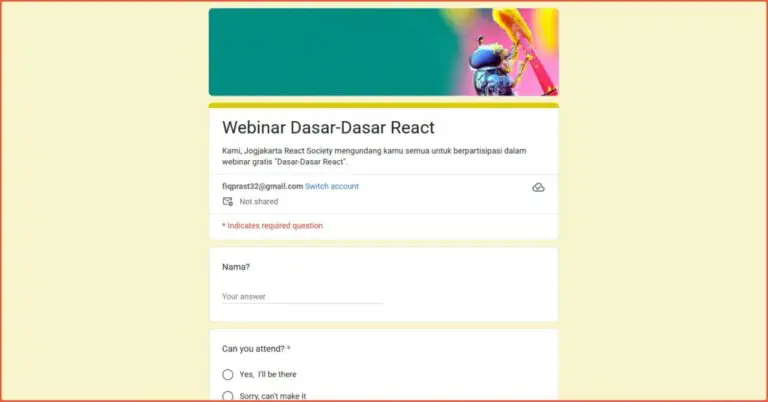
Example of a free webinar registration form.
4. Employee Assessment
A company plans to conduct employee assessments. Every six months, the HR team performs performance reviews, a process that is manual and time-consuming. To streamline this, the HR department decides to use Google Forms.
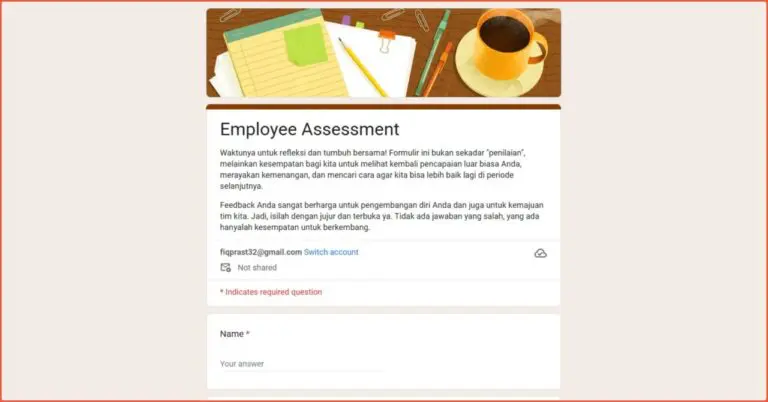
Example of an employee assessment form.
Successfully Embedded Your Google Form?
That’s how you embed Google Forms in WordPress. It’s an excellent choice if you’re looking for ease of use, centralized data management, and minimal impact on website performance.
However, if you need more advanced data collection features, such as integration with a CRM system or reCAPTCHA, using a dedicated WordPress form plugin is recommended.
Displaying Google Forms on your WordPress site can also enhance your professional image. If you want to focus on growing your business, leave your website development to the Tonjoo team, which has over 10 years of experience developing WordPress-based websites. Hundreds of clients like Polygon Bikes, Universitas Gadjah Mada, and many others have trusted our expertise.
If you’re interested in collaborating, you can reach the Tonjoo team through our contact page.
Read similar articles by Moch. Nasikhun Amin on the Tonjoo blog about WordPress, WooCommerce, plugins, and other web development topics.
Updated on November 1, 2025 by Moch. Nasikhun Amin