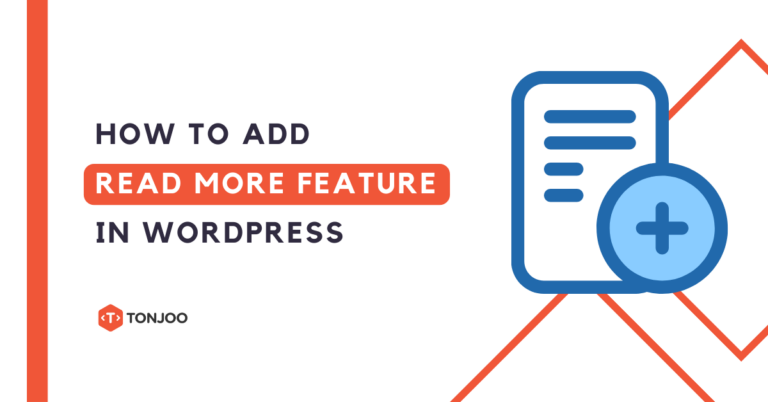
How to add Read More in WordPress? For most beginner WordPress bloggers, having clean and engaging content is crucial. One way to achieve this is by implementing the Read More feature for each blog post.
The Read More feature allows you to set a consistent character limit for excerpts displayed on your blog’s homepage. This helps create a more elegant, clean, and attractive layout.
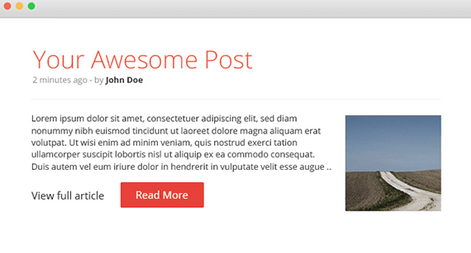
Table of Contents
How to Add Read More in WordPress
Here, I will explain various easy-to-understand methods for adding a “Read More” link in WordPress, both manually and automatically.
Method 1: How to Manually Add a “Read More” Link in WordPress
- Prepare a feature Article that wants to be given “Read More” and put the cursor in the text that we will make the Read More, like the picture below:
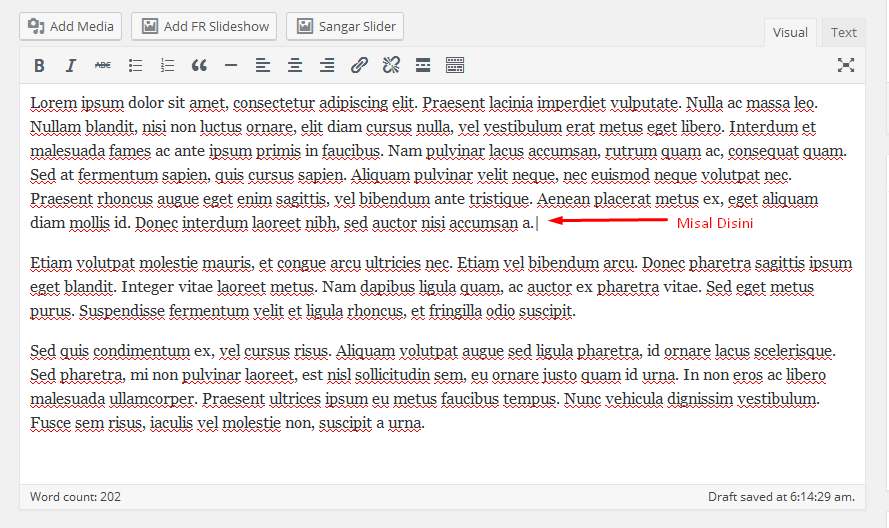
- After determining the location of boundary posts will be created in the next Read More writing from Visual mode change to Text/Html
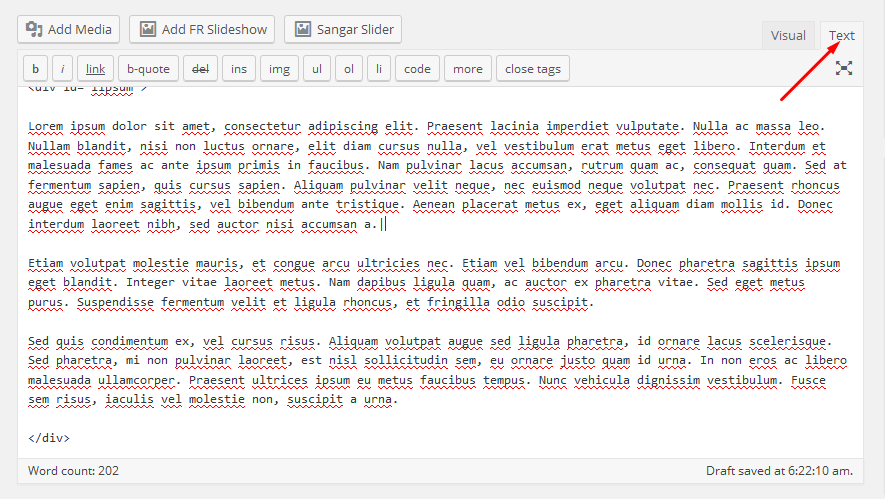
- Make sure it is specified the limit which would in writing pieces Read More, then click the Button More or can type the script like <! –More– > then click save.
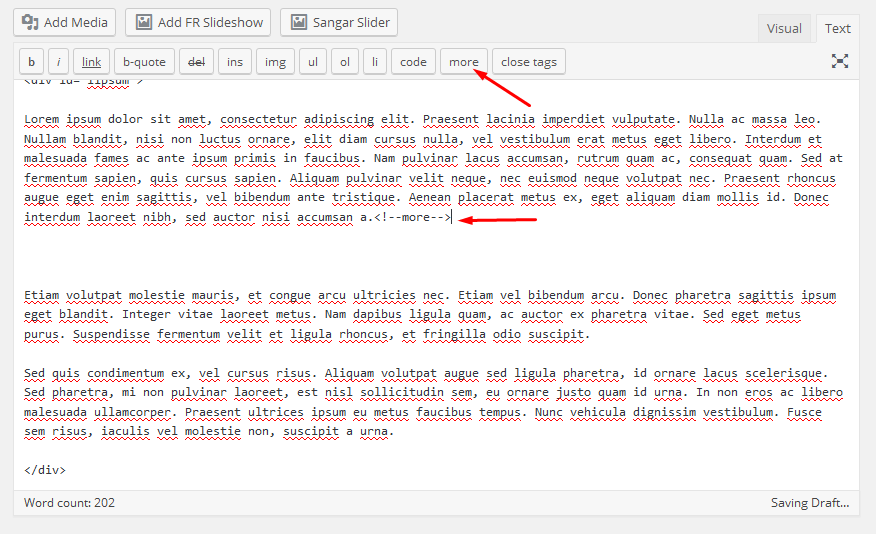
The results of the script made:
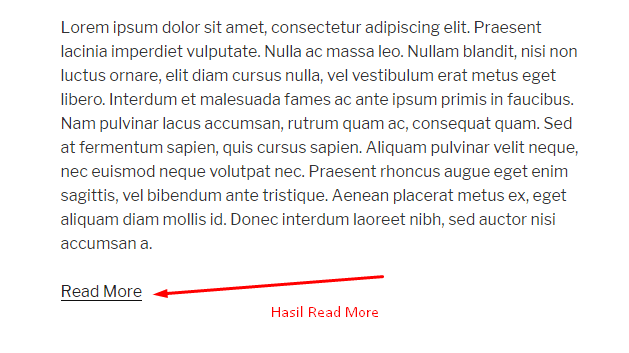
If you want to replace the Word Read More with another could be this way
<!–more HERE–> change “HERE” with what you want.
Use the manual as already described with disabilities namely you have to write script code above each create a WordPress blog post, but it could be addressed by way of automatically as below:
Method 2: How to Automatically Add a “Read More” Link in WordPress
- Download the WordPress Plugin “Easy Custom Automatic Excerpt” in wpexcerptplugin.com
- Install Plugin ECAE in WordPress
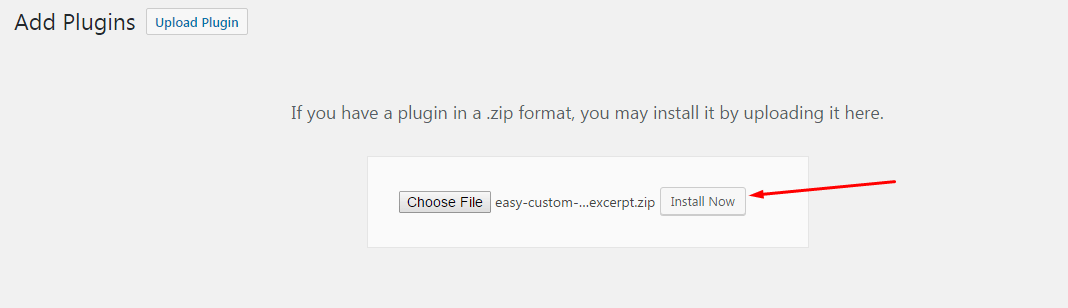
- After the Install is complete do the standard settings that you want, in settings you can also set the style button “Read More”.
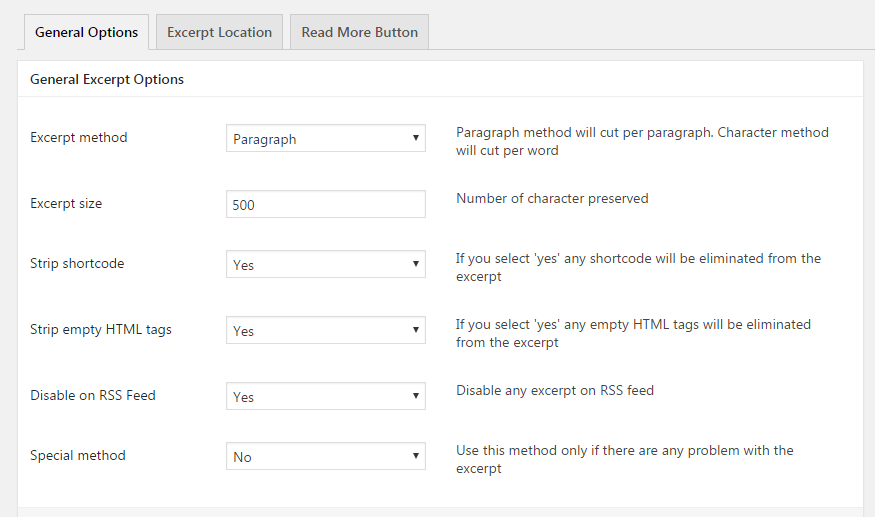
After making the setting click Save. Button Read More already functions automatically for every posting blog.
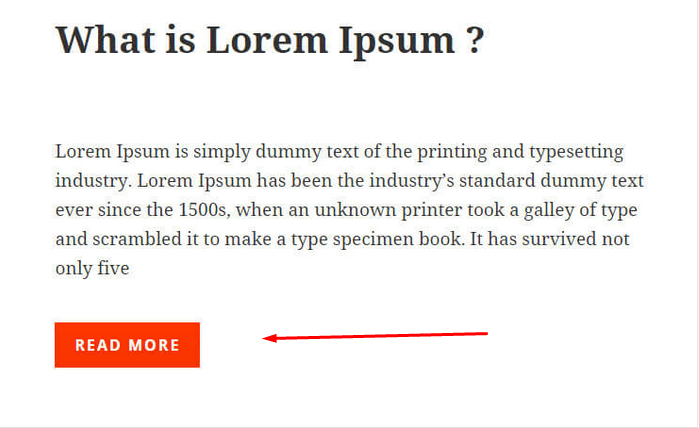
Additional Notes
Besides being able to learn on how to add read more in WordPress, if you’re an Administrator, it’s worth trying out how to create a homepage with Gutenberg to design a website according to your needs and desires.
However, if you want to focus on content management and don’t want to be troubled with the design and system of the website, you can collaborate with the Tonjoo Team, software developers experienced in creating WordPress-based websites.
Let’s discuss your website requirements through Tonjoo’s Contact, and we will help make it a reality!
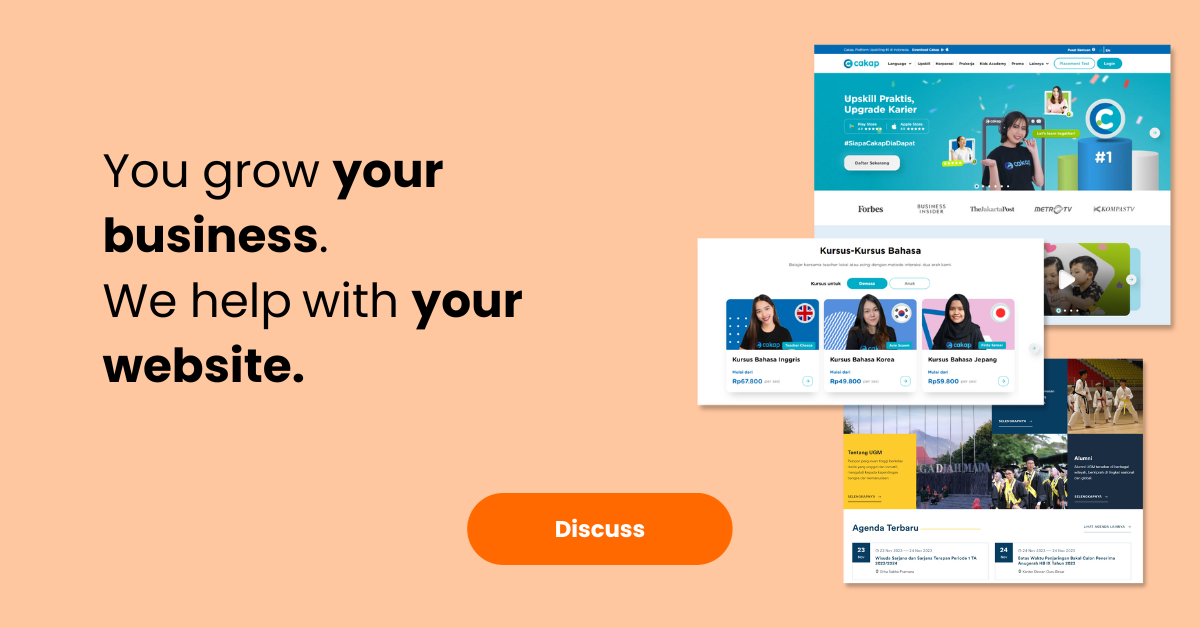
Updated on April 24, 2024 by Moch. Nasikhun Amin




LEAVE A REPLY