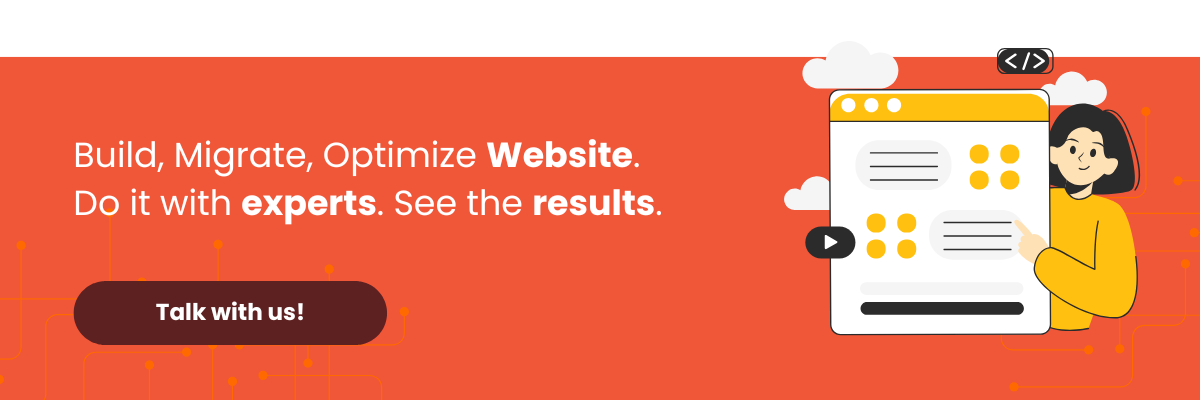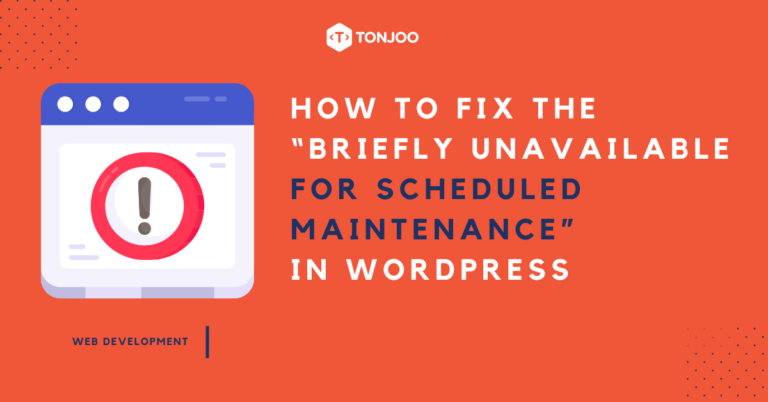
Ever been updating your WordPress site only to see the message, Briefly unavailable for scheduled maintenance. Check back in a minute? There’s no need to panic. This is a very common and usually temporary state for a WordPress site.
This notification is automatically generated by WordPress to inform your visitors that your website is currently undergoing maintenance. Under normal circumstances, the message should disappear as soon as the update process is complete.
So, what should you do if the message doesn’t go away? This article provides a complete guide to understanding the Briefly unavailable for scheduled maintenance error and how to resolve it.
Table of Contents
What Is the Briefly Unavailable for Scheduled Maintenance Error in WordPress?
The Briefly unavailable for scheduled maintenance. Check back in a minute message is a notification displayed when your website is updating its WordPress version, theme, or plugins.
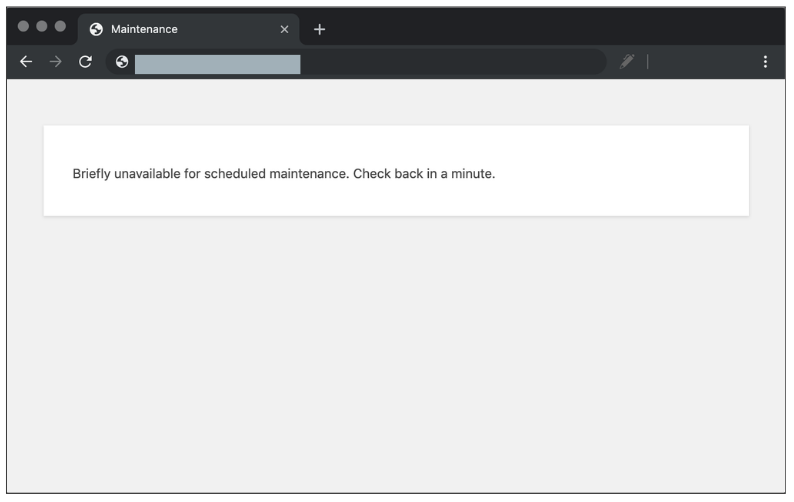
During any update, whether automatic or manual, WordPress automatically creates a file named .maintenance in your site’s root directory.
This file contains the message your visitors see. Its purpose is to let visitors know your site is being worked on so they can check back later.
Normally, once the maintenance process is finished, WordPress automatically deletes the .maintenance file, and your site becomes accessible again.
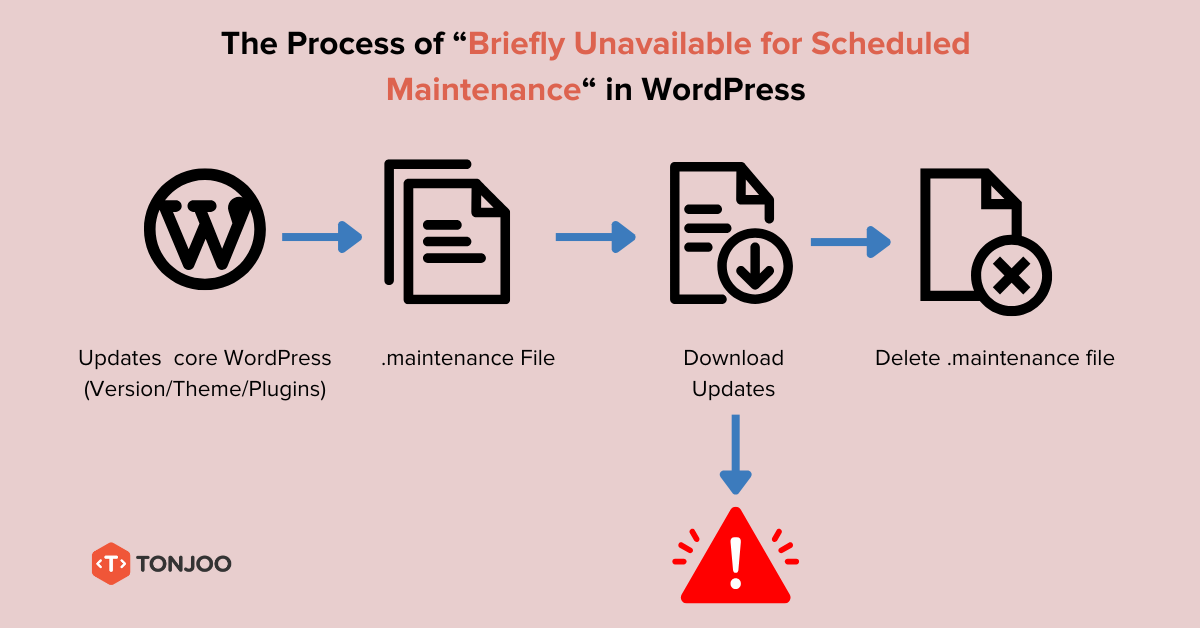
However, the Briefly unavailable for scheduled maintenance message can get stuck on your site’s front end if an update is interrupted or fails. This prevents the .maintenance file from being deleted automatically.
It’s important to note that this error is different from an error establishing a database connection, as it is not related to your website’s database. To fix it, follow these steps.
How to Fix the Briefly Unavailable for Scheduled Maintenance Error in WordPress
The most direct way to remove the Briefly unavailable for scheduled maintenance message is by deleting the .maintenance file.
This method works for all versions of WordPress. You can find this file using the File Manager in your hosting control panel (like cPanel or hPanel) or by connecting via an FTP client.
1. Delete the .maintenance File
The first and most common solution is to manually delete the .maintenance file. Here’s how:
- Log in to your hosting control panel (e.g., cPanel) or connect to your server using an FTP client.
- Navigate to your website’s root directory, which is usually named public_html. Locate the file named
.maintenance. - Right-click on the file, select Delete > click Confirm.
This process usually takes around 10 – 20 minutes. After deleting the file, reload your website. The fix should be immediate. If your site loads normally without the error message, you’re all set! You don’t need to proceed to the next steps.
However, if the Briefly unavailable for scheduled maintenance. Check back in a minute message reappears, move on to the next step.
2. Check for Failed Updates
If deleting the file didn’t work and the maintenance message returns, it’s likely because an update is still stuck or has failed. This could be an update for the WordPress core, a plugin, or a theme.
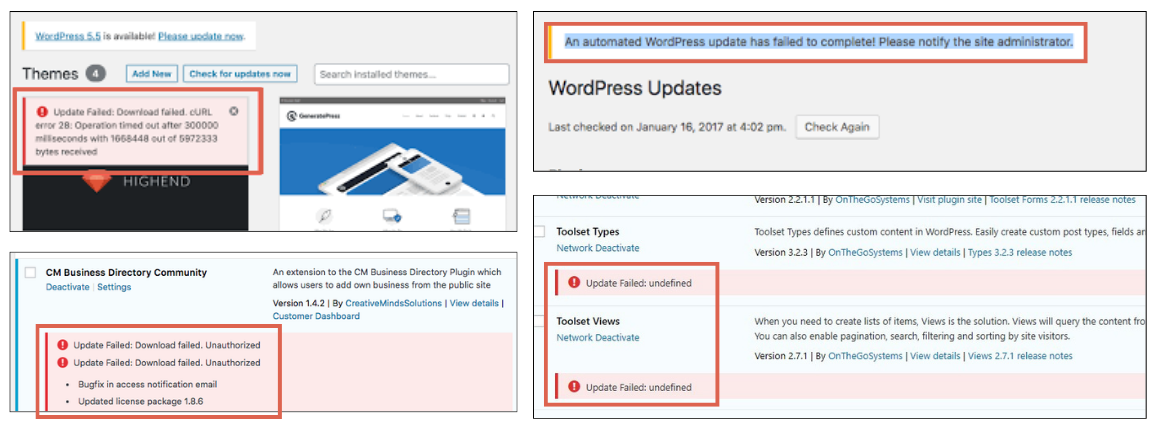
To resolve this, log in to your WordPress admin dashboard (wp-admin) to see if any updates failed. Check these three areas: (1) WordPress Core updates, (2) Plugins, and/or (3) Themes.
If you find a failed update, try running it again. If it continues to fail, you may need to deactivate and uninstall the problematic plugin or theme.
3. Clear Your Browser Cache
If you’ve confirmed there are no update issues but the maintenance message still appears on your site’s front end, the problem could be your browser cache. Your browser might be showing you a saved version of the maintenance page. Here’s how to clear it:
- In your browser, click the three-dot menu, usually in the top-right corner.
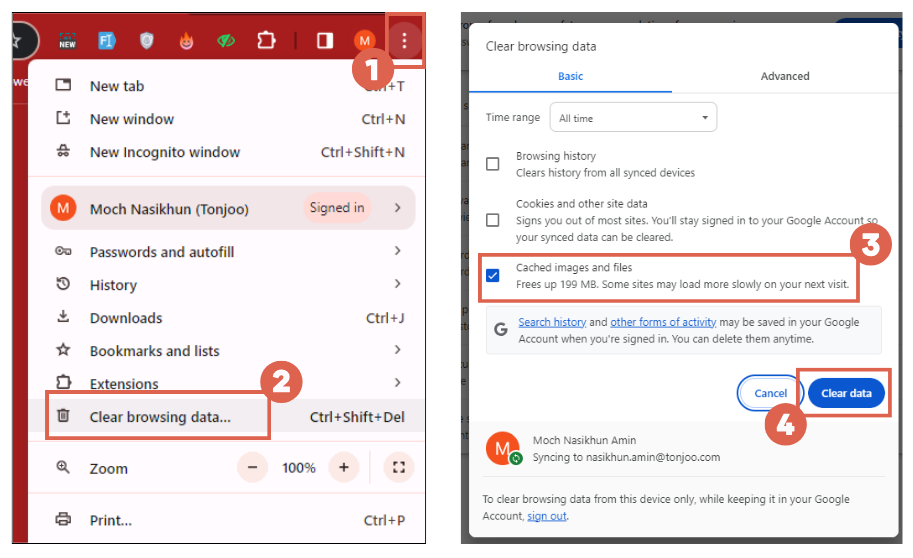
- Select Clear Browsing Data. Check the box for Cached Images and Files and click Clear Data.
- Once the cache is cleared, reload your website.
4. Check File Permissions
If you’re still seeing the Briefly unavailable for scheduled maintenance message, incorrect file permissions might be preventing WordPress from managing its files correctly. Improper permissions can cause various errors. The correct permissions for WordPress are 755 for directories and 644 for files.
You can check and change file permissions using your hosting File Manager or an FTP client.
5. Restore from a Backup
After checking file permissions without success, the underlying cause of the maintenance mode issue might be more complex.
In this situation, the best course of action is to restore your website from a recent backup that you know was working correctly.
This is why having a consistent WordPress backup strategy is crucial. A backup ensures you can recover your site’s data and functionality when problems arise.
6. Contact a Professional
Finally, if you have tried all the steps above and the message still won’t go away, it’s time to call in the experts. You can reach out to a professional developer or your hosting provider for support.
If you’re working with a professional team for your website development, they will be happy to assist with these kinds of problems.
At Tonjoo, for instance, we are an IT consultancy with over 10 years of experience in WordPress website development. Our team is skilled in diagnosing and resolving issues just like this.
As one of the leading web development agencies both locally and internationally, Tonjoo has managed the development and maintenance of major websites for clients like Universitas Gadjah Mada, FutureSkills, Unilever, and the Hello Health Group.
Feel free to contact us through the Tonjoo Contact page and let us help you optimize your website.
Read similar articles by Moch. Nasikhun Amin on the Tonjoo blog about WordPress, WooCommerce, plugins, and other web development topics.
Updated on July 14, 2025 by Moch. Nasikhun Amin