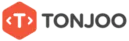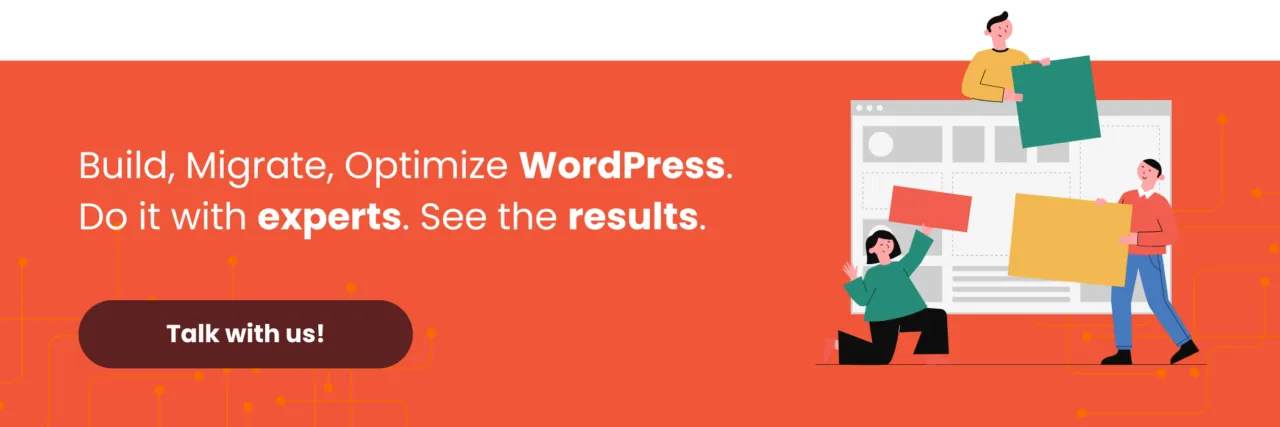Encountering the “This site can’t be reached” error can be frustrating, especially when working on website development. Among the many WordPress errors, this one is particularly disruptive.
Understanding what causes this error can help you fix it with the right approach, so your website can be accessed again without hassle.
But what exactly triggers the “This site can’t be reached” error? And is it really an issue with your WordPress site? Keep reading to find out!
Table of Contents
Causes of the “This Site Can’t Be Reached” Error in WordPress
When you encounter the “This site can’t be reached” error in WordPress, it means your browser is trying to access a website but fails due to an unknown reason.
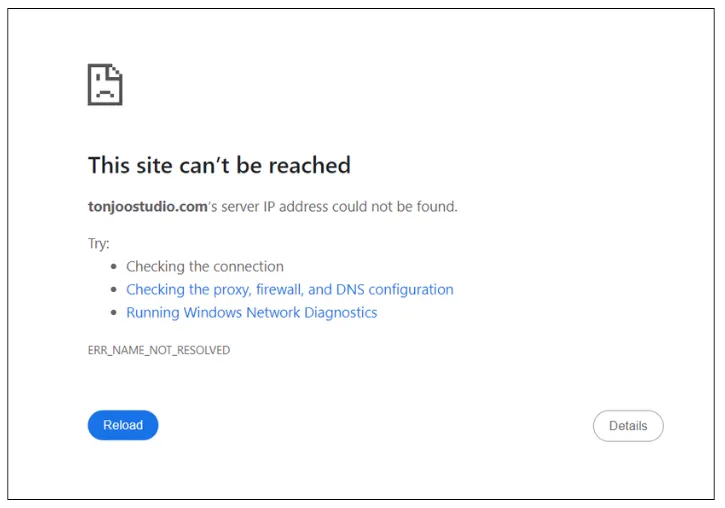
Unlike the “Briefly unavailable for scheduled maintenance” error in WordPress, which is directly related to the CMS, this issue stems from your browser. However, depending on the details, you might see additional error messages such as:
- DNS_PROBE_FINISHED_NXDOMAIN – This error occurs when the Domain Name System (DNS) fails to find an IP address that matches the domain name you’re trying to visit.
- ERR_CONNECTION_RESET – Happens when an established connection with the server is suddenly interrupted.
- ERR_CONNECTION_TIMED_OUT – Occurs when the server takes too long to respond, causing the browser to cancel the request.
- ERR_ADDRESS_UNREACHABLE – Indicates that the IP address being accessed is unreachable by the browser.
- ERR_CONNECTION_REFUSED – Means the connection was rejected by the server, often due to firewall rules or the server not accepting requests.
- ERR_NAME_NOT_RESOLVED – Suggests that the domain name couldn’t be translated into an IP address, usually due to DNS issues.
- ERR_NETWORK_CHANGED – Appears when there’s a network change on your device, such as switching Wi-Fi connections or experiencing connectivity disruptions.
There are several ways to fix the “This site can’t be reached” error when accessing your WordPress website. Let’s go through the solutions step by step.
How to Fix the “This Site Can’t Be Reached” Error
Here are five ways to resolve the “This site can’t be reached” error, starting with the simplest—checking and restarting your internet connection—to more advanced solutions like changing your DNS server.
1. Restart Your Internet Connection
The first step is to check your internet connection. Even if your connection seems fine, the error may persist. Restarting your router or modem can help resolve the issue.
Since rebooting your connection only takes a minute or two, this should be the first solution you try. Most internet service providers (ISPs) recommend unplugging your router’s power cable, waiting for a couple of minutes, and then plugging it back in.
Once your internet connection resets, try accessing the website again. If the error message still appears, move on to the next step.
2. Disable Firewall and Antivirus Temporarily
Another possible fix is disabling your firewall and antivirus software. Sometimes, security programs block certain websites, preventing access.
Although it’s rare for firewalls or antivirus software to block websites unless they pose a genuine security threat, temporarily disabling them can help identify whether they are causing the issue.
If turning off your firewall and antivirus doesn’t resolve the problem, don’t forget to enable them again before trying the next method.
3. Clear Your Browser Cache
Web browsers store data from websites you visit in a cache to speed up loading times. However, an overloaded cache can sometimes cause errors like “This site can’t be reached.”
To clear your browser cache:
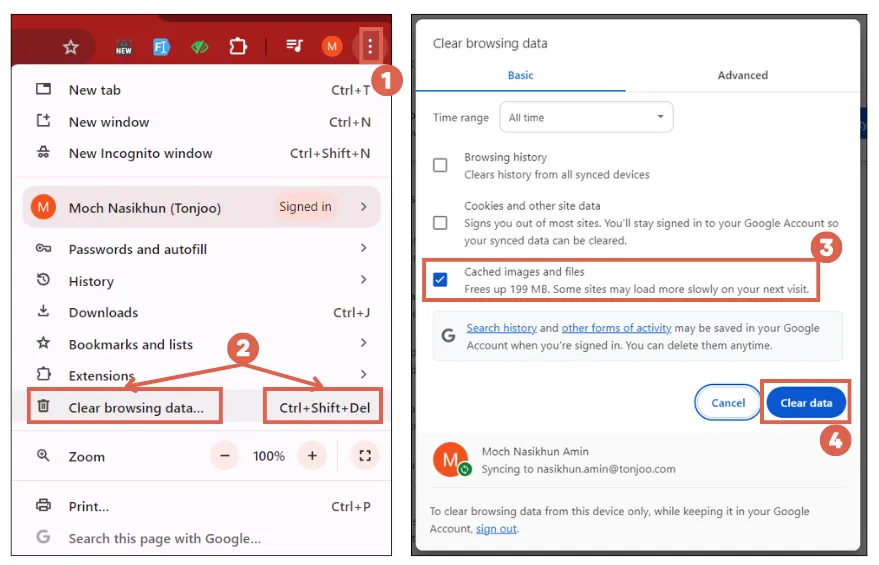
- Open your browser’s Settings (top-right corner).
- Select Clear Browsing Data (shortcut: Ctrl + Shift + Del).
- Check Cached images and files and click Clear data.
Once you’ve cleared the cache, try visiting the website again. If the issue persists, you might need to flush your DNS.
4. Flush Your DNS
Your operating system stores website data, including IP addresses, in a DNS cache to speed up future visits. However, outdated cache data can cause errors.
Flushing your DNS will clear this stored data and force your system to retrieve updated information. Here’s how to do it on Windows:
- Press Windows + R to open the Run dialog.
- Type CMD and click OK.
- In the Command Prompt, type: ipconfig /flushdns
- Press Enter to execute the command.
After flushing your DNS, try reloading the website. If the error persists, you may need to change your DNS server.
Successfully Fixed the “This Site Can’t Be Reached” Error?
Those are some of the effective methods you can try to resolve the This site can’t be reached error when accessing a website.
If you’re looking for professional assistance in developing a WordPress-based website, the Tonjoo team is here to help. With years of experience, we’ve built websites for major clients like Universitas Gadjah Mada, Hipwee, and more.
Interested in working with us? Feel free to reach out through our contact page.
Read similar articles by Moch. Nasikhun Amin on the Tonjoo blog about WordPress, WooCommerce, Moodle, and other web development topics.
Updated on February 21, 2025 by Moch. Nasikhun Amin