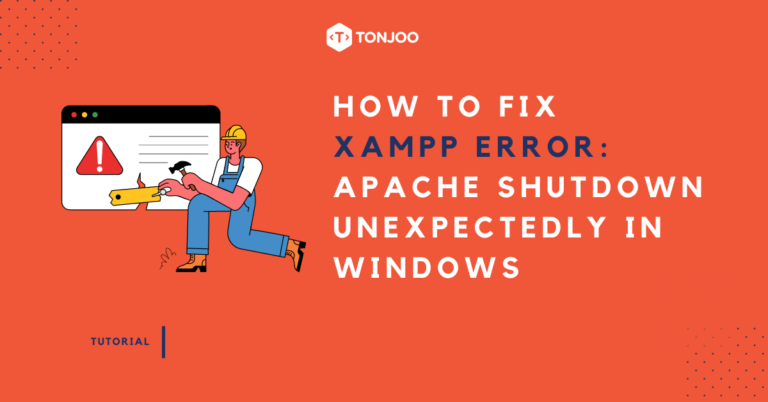
When you install WordPress on XAMPP to develop a website or create a system locally, you might encounter obstacles such as Error: Apache shutdown unexpectedly in XAMPP.
The methods for addressing this issue are slightly different from resolving the Error: MySQL shutdown unexpectedly. Such errors are common, particularly if you are also using other types of web servers like WampServer.
However, it’s possible that the issue isn’t solely related to other web servers. So, what causes the Error: Apache shutdown unexpectedly in XAMPP and what to do when Apache shutdown unexpectedly?
Find out the explanation and complete tutorial in the following sections!
Table of Contents
Causes of Error: Apache Shutdown Unexpectedly in XAMPP
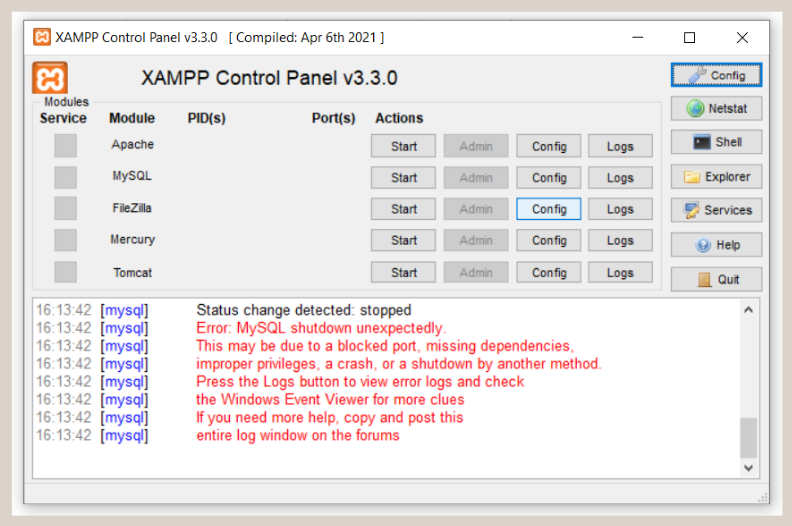
Error: Apache shutdown unexpectedly is an issue that occurs when Apache is unable to run normally. As a result, you can’t access the website you’re running on localhost. Here are the causes:
- Port Conflict: Sometimes, the port used by Apache in XAMPP is already in use by another application or service on your computer. This causes Apache to fail to start because the port is already occupied. Usually, the problematic ports are 80 (HTTP) and 443 (HTTPS).
- Apache Configuration: Incorrect or damaged Apache configuration settings can also lead to this error message. For example, errors in the httpd.conf or httpd-vhosts.conf configuration files.
- Apache Modules: Incompatible or damaged Apache modules can cause Apache to fail to start.
- Virus or Malware: Viruses or malware on your system can affect XAMPP’s functionality and cause Apache to stop.
- Conflict with Security Applications: Some security applications or firewalls might block Apache for security reasons, preventing it from running.
- XAMPP File Corruption: Damaged or missing XAMPP files can also lead to Apache issues. This problem can be resolved by reinstalling XAMPP.
Now, in this context, we will focus on addressing the error related to the first issue, which is port conflict. This is a commonly encountered problem.
How to Resolve Error: Apache Shutdown Unexpectedly in XAMPP
There are two methods you can try to resolve the Error: Apache shutdown unexpectedly in XAMPP caused by port conflicts. These methods involve either (1) shutting down conflicting software or (2) adjusting port settings. Here are the steps:
Method 1: Turn Off Other Applications Using the Same Port
When developing a website on localhost, you might be using similar applications like WampServer or other types of web server applications. If those applications are running and using the same port, it can lead to an Apache error.
In this example, we will use WampServer as another running web server app. Click the WampServer tray icon > click Stop All Services > done. Yes, it’s that simple!
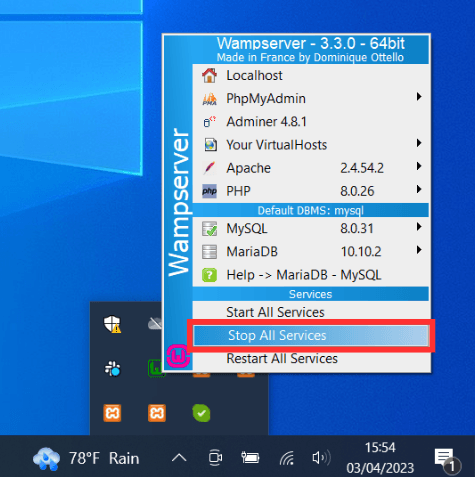
For your information, a Port is a network connection point used by various programs. Each Port can support only one program at a time. That’s why if a Port is already in use, other applications cannot operate.
In addition to a web server, another application that can cause this error is Skype. This is because Skype uses the same default Port as XAMPP. If that’s the cause, you need to disable Skype first.
Method 2: Adjusting Port Settings
- Open the XAMPP Control Panel and click on Config for the Apache row.
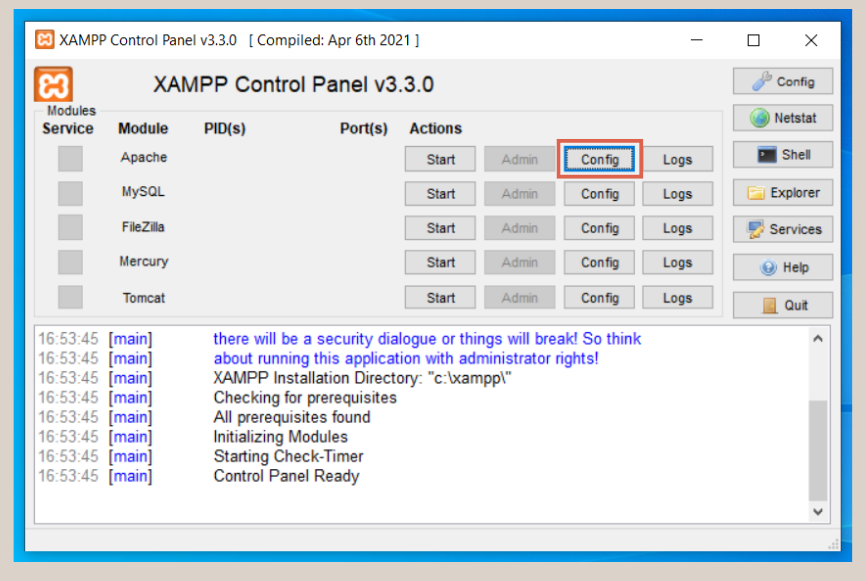
- Once the menu appears, select the Apache option (httpd.conf).
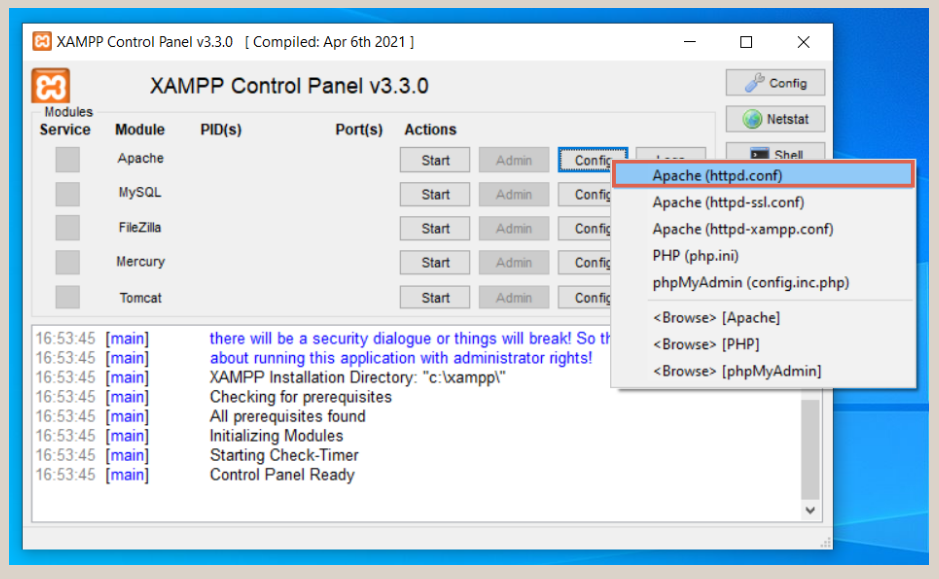
- Next, press Ctrl + F to open the text search and type 80. 80 is the Port used by Apache. Change port 80 to 8080. Then, change Listen 80 to Listen 8080.
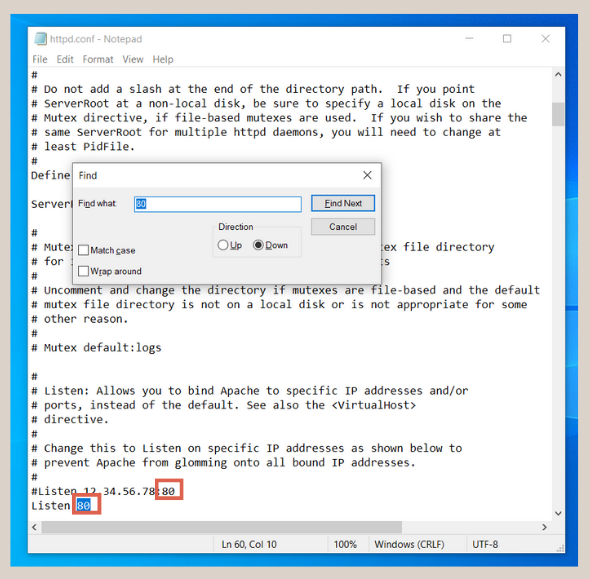
- Look for Servername localhost:80 and change it to Servername localhost:8080. Then press Ctrl + S to save and close.
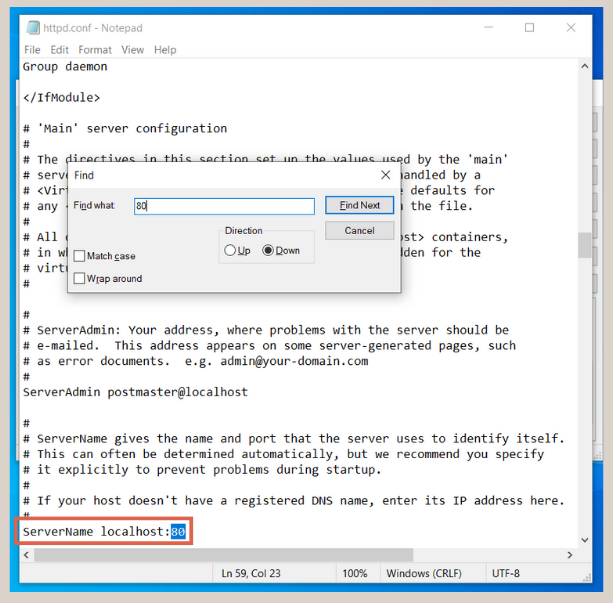
- Open the XAMPP Control Panel again, and click on Config for the Apache row > then select Apache (httpd-ssl.conf).
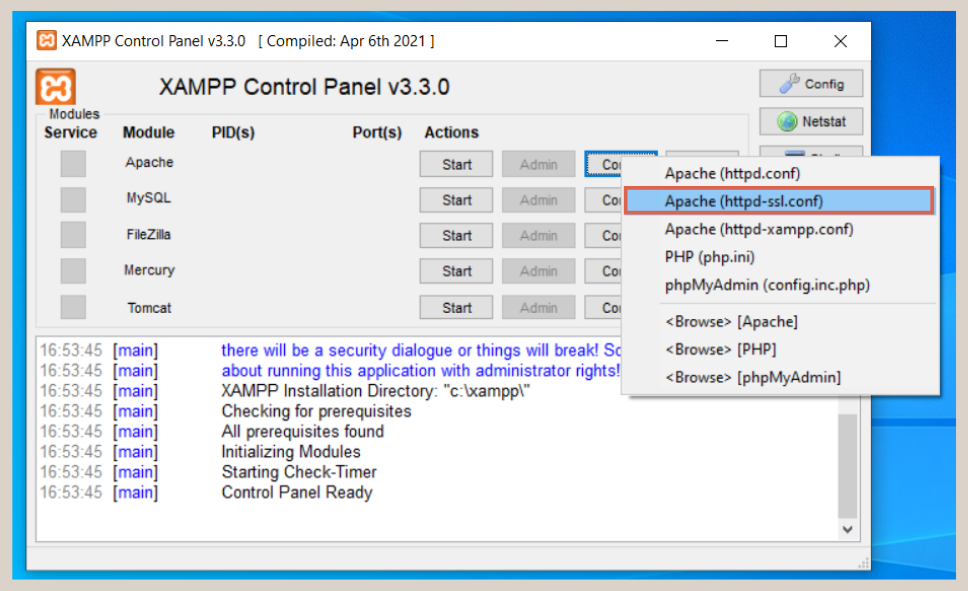
- Once the Notepad opens, press Ctrl + F and type 443 > then change Listen 443 to Listen 4433.
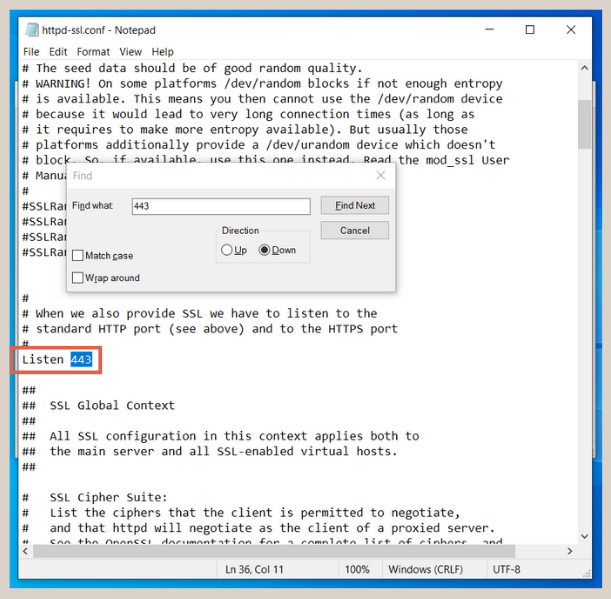
- Search for the text 443 again. And then, in the text <VirtualHost _default_:443>, change it to <VirtualHost _default_:4433>.
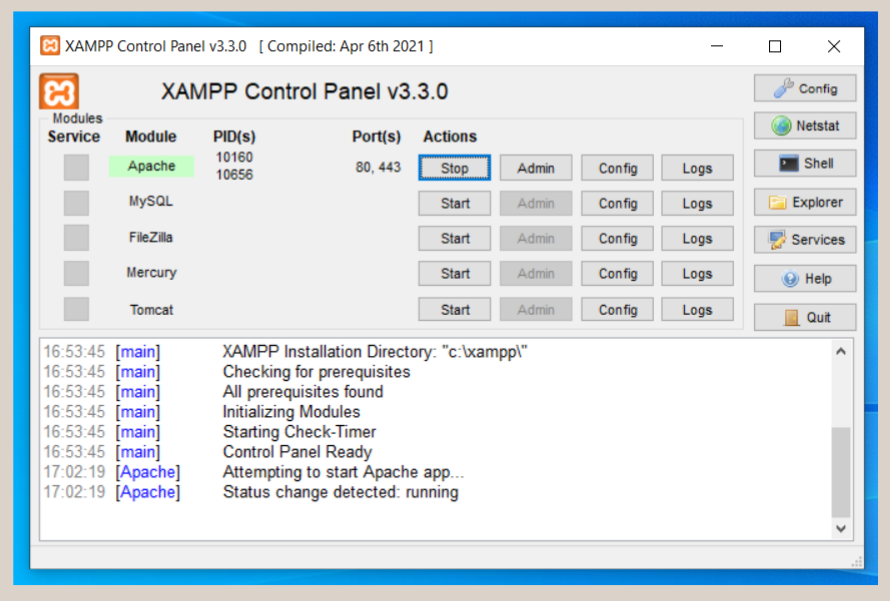
- Save and close the Notepad.
- Next, restart Apache by clicking Start.
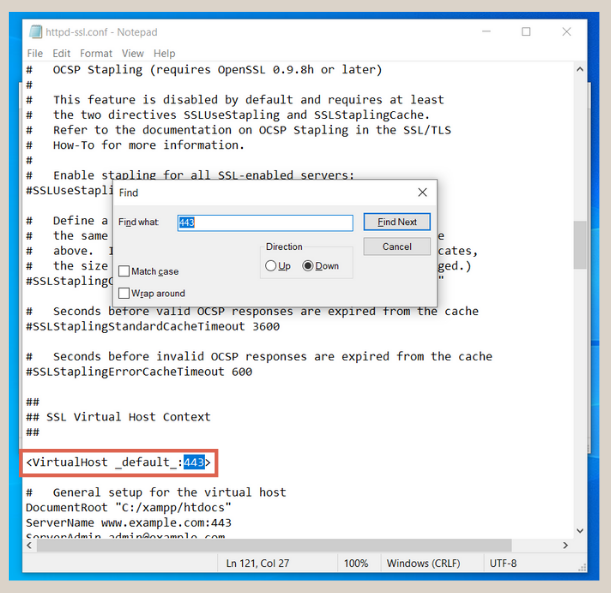
- Done. Now Apache on your XAMPP should run normally.
Have You Successfully Resolved the Error: Apache Shutdown Unexpectedly in XAMPP?
That’s the tutorial on how to specifically address the Error: Apache shutdown unexpectedly in XAMPP caused by port conflicts. If you’re interested in exploring other possible causes, please leave a comment in the section below.
Yes, indeed, challenges in website development can come in various forms. If you want to avoid the hassle of creating a website, you can contact the Tonjoo Team through the Tonjoo Contact.
We have experience building and developing a wide range of websites, from government websites to corporate ones. Let’s enhance your website with a unique appearance together with us.
Discuss your website requirements with us via Tonjoo’s Contact, and we’ll help bring your vision to life!



