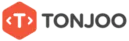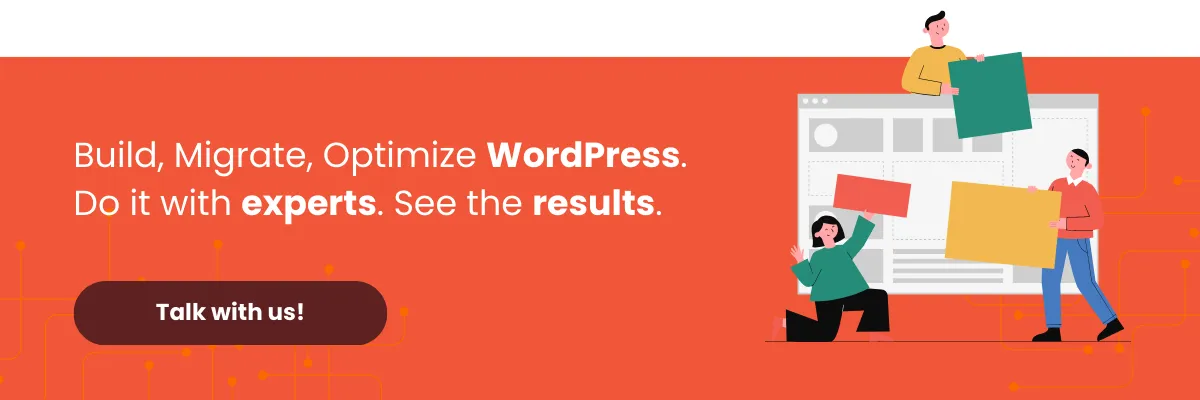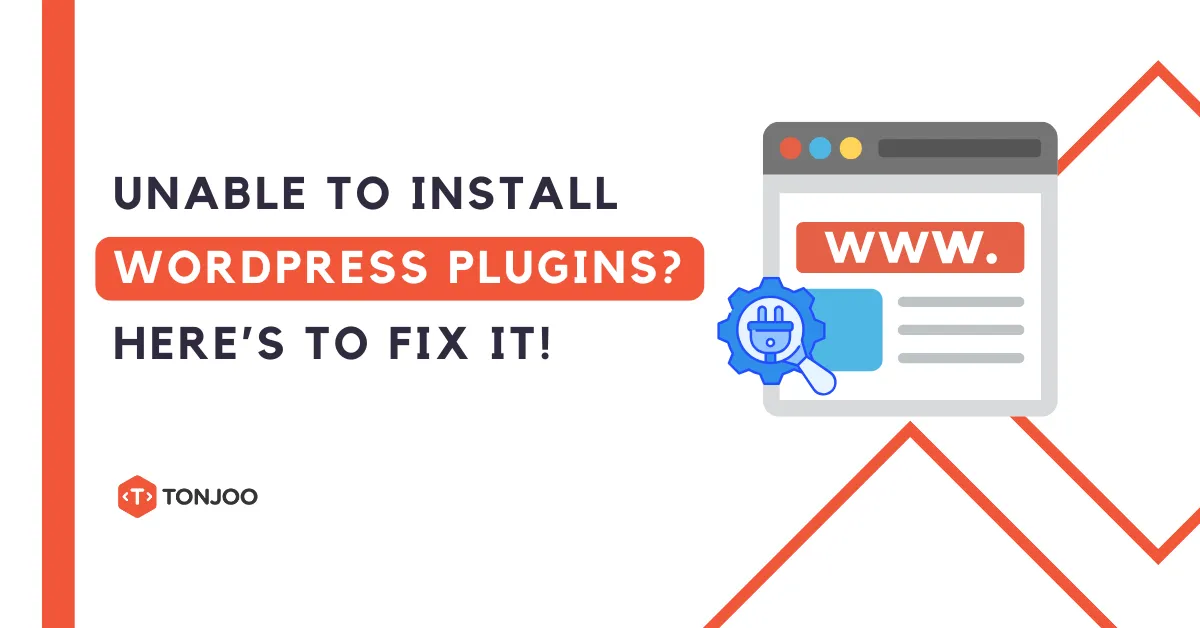
Are you unable to install plugins in WordPress due to an issue? Can’t install plugins in WordPress while developing your website with this Content Management System (CMS) is a common problem.
Even if you’re using WordPress 6.5 or a later version, you may still encounter the same issue. This can certainly disrupt your workflow, right?
There are several solutions to fix this problem, ranging from simple methods to those requiring some technical skills. Here are some solutions you can try!
Table of Contents
How to Fix the “Can’t Install Plugin in WordPress” Issue
When you’ve found the best WordPress plugin to enhance your website, but you can’t install it, this can become a major blocker in your work.
Here are some solutions you can try if you’re unable to install plugins in WordPress:
a. Check the Error Message
The first thing you should do when encountering an error in WordPress is to check the error message. This message often appears when a plugin installation fails and usually provides a clue about the issue—whether it’s a permission problem, compatibility issue, or corrupted plugin.
For example, if you’re trying to install WooCommerce or the Classic Editor plugin and you see this message:
Installation failed: Could not create directory.
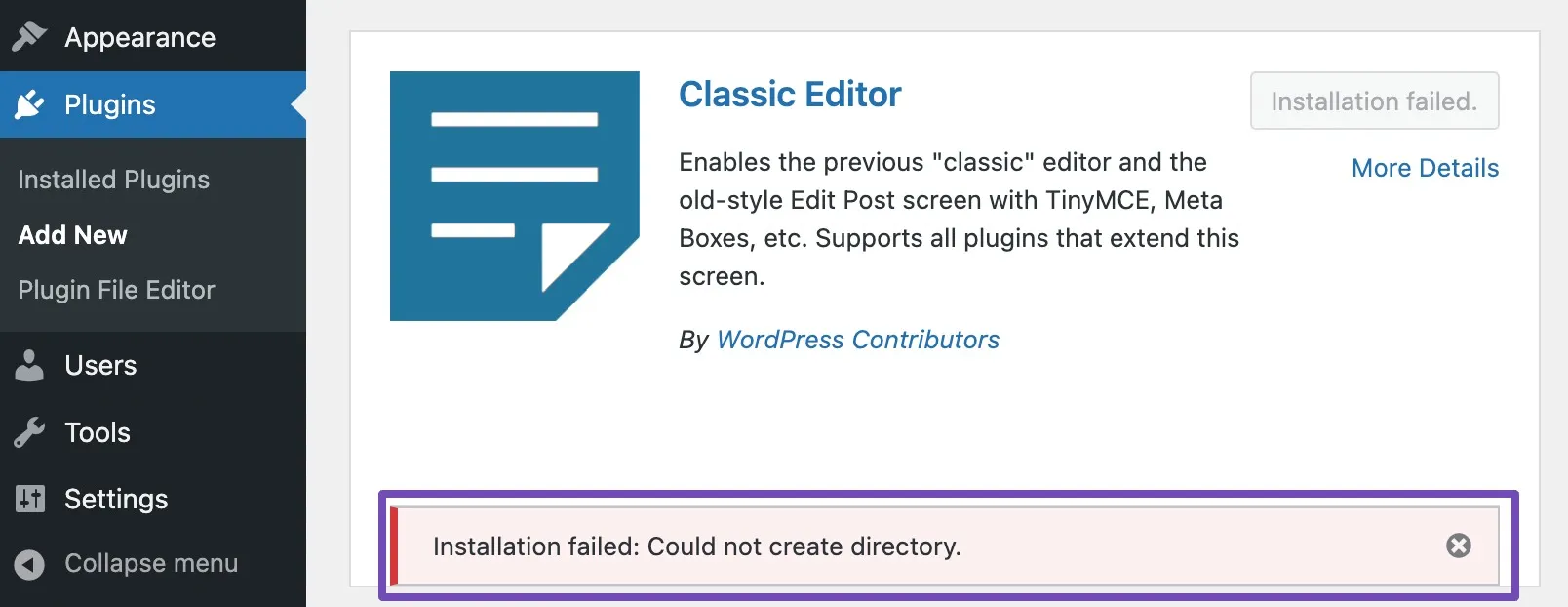
This indicates that WordPress cannot create a directory for the plugin. You can copy this error message and search for it on Google—many articles already cover solutions for such issues.
b. Verify File Permissions
Another common reason for plugin installation failure is incorrect file permissions. File permissions control how WordPress users can access and modify files, including installing plugins.
To fix this, you can check and adjust file permissions using:
- An FTP client like FileZilla
- The File Manager in your hosting’s cPanel
If your website is already live, you can also contact your hosting provider to ensure that file permissions are set correctly. After adjusting them, log out of WordPress, log back in, and try installing the plugin again.
c. Manually Upload the Plugin File
If the previous steps don’t work, try uploading the plugin manually and installing it from the WordPress dashboard.
Follow these steps:
- Download the plugin file (.zip or .rar) from a trusted source.
- Log in to your WordPress Admin Dashboard.
- On the left sidebar, go to Plugins > Add New.
- Click Upload Plugin.
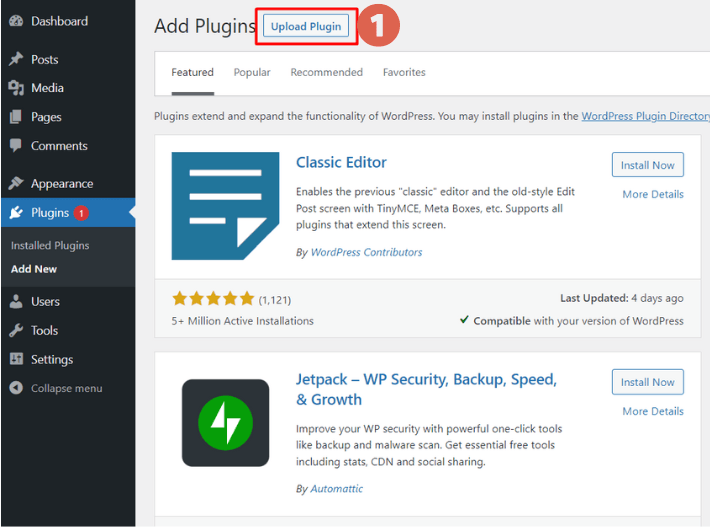
- Click Choose File.
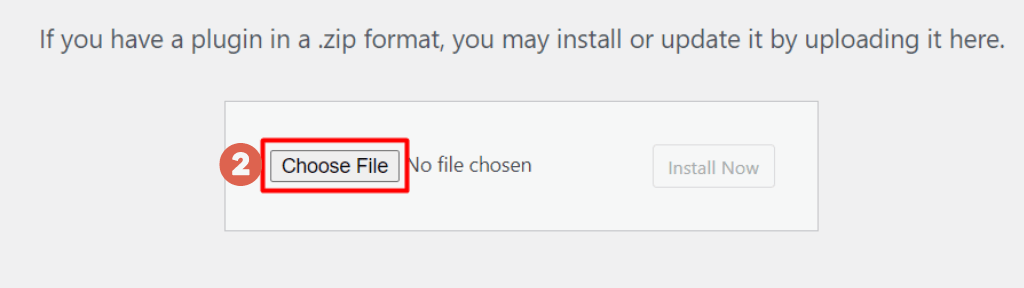
- Select the downloaded plugin, and click Open.
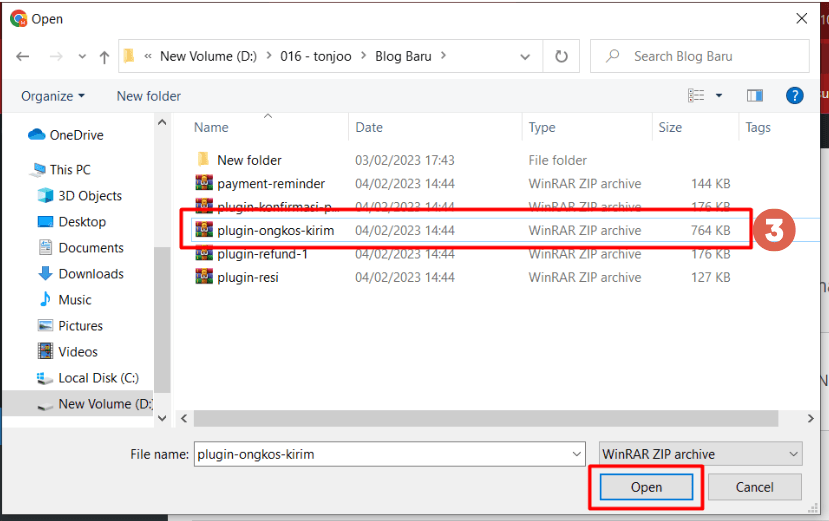
- Click Install Now, wait for the installation to complete.
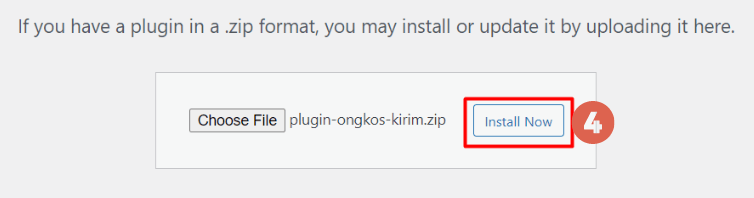
- Click Activate Plugin.
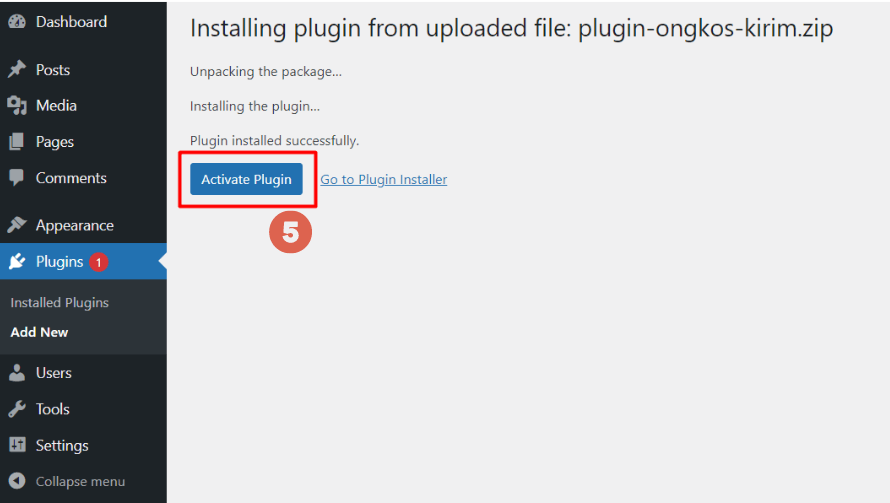
If this method works, your plugin should be successfully installed. For other installation methods, check out the complete guide on how to install WordPress plugins.
d. Check Plugin Compatibility
If you still can’t install the plugin, it might not be compatible with your WordPress version, PHP version, or other installed plugins.
To check compatibility:
- Read the plugin’s documentation on its official page. Look for details about the required WordPress and PHP versions.
- Check reviews and ratings from other users—often, users mention compatibility issues in their feedback.
- Browse online forums like Stack Overflow for discussions on similar issues.
Another way to test compatibility is to install the plugin on a local WordPress site (localhost) first. If it works locally but not on your live site, the issue might be with your hosting configuration.
If you’re still unable to install the plugin, you may need to contact your hosting provider or seek help from a professional WordPress development service.
Successfully Fixed the Plugin Installation Issue in WordPress?
Those are some methods you can try if you’re unable to install a plugin in WordPress. If you’re still facing issues, feel free to leave a comment below!
By the way, if you need professional assistance in developing your WordPress-based website, you can collaborate with the Tonjoo team. With extensive experience in building WordPress sites for Universitas Gadjah Mada, Hipwee, and many others, Tonjoo can help bring your project to life.
If you’re interested in working with us, feel free to contact the Tonjoo team through our official contact page.
Read similar articles by Moch. Nasikhun Amin on the Tonjoo blog about WordPress, WooCommerce, plugins, and other web development topics.
Updated on April 15, 2025 by Moch. Nasikhun Amin