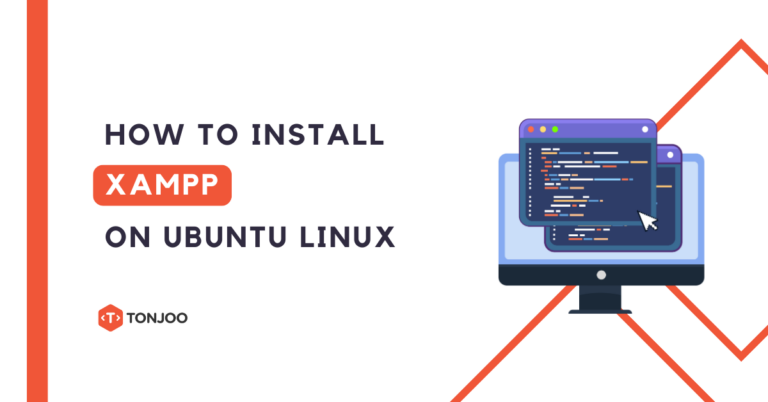
How to Install XAMPP on Ubuntu Linux? This question might arise when you want to develop a website or perhaps want to install a content management system (CMS).
For small-scale web application development, XAMPP can be an ideal option for building websites.
This article provides a complete guide, from downloading XAMPP, how to install XAMPP on Ubuntu, how to launch XAMPP, and how to uninstall XAMPP.
Table of Contents
What is XAMPP
Before talking about the tutorial on how to install XAMPP on Ubuntu Linux, some of you may still be unfamiliar with XAMPP technology.
So, what exactly is XAMPP? XAMPP stands for X (Cross Platform), Apache, MySQL, PHP, and Perl. It is an open-source software that functions as a web server and can be used offline.
For example, in the context of WordPress, XAMPP serves as a localhost to install and develop WordPress or a learning management system (LMS) without having to rent hosting.
Unlike WAMP, which is specifically for Windows, XAMPP can be used on multiple operating systems like Windows, Linux, macOS, and Solaris.
However, the installation process for XAMPP on Windows differs from Linux. Therefore, we have created a separate tutorial.
Before using XAMPP on Linux, you’ll need to download the XAMPP file first. Here’s the complete tutorial!
Download XAMPP from the Official Website
XAMPP is available for free. You can download the file from the official XAMPP website. Here’s how to download XAMPP:
- Visit the official XAMPP website at https://www.apachefriends.org
- Scroll down and select Download XAMPP for Linux. You will find the latest download file available there
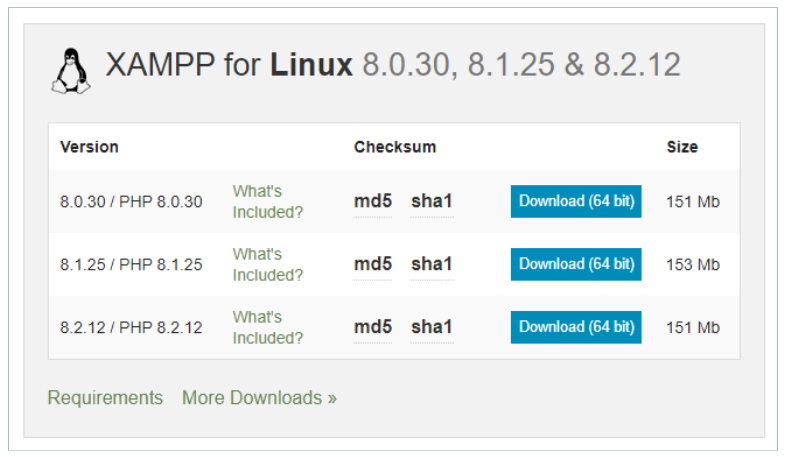
-
If you wish to download an older version of XAMPP, you can visit the archive website here.
Some people do need an older version of XAMPP. This may be due to compatibility issues with software that depends on a specific version, or it could be because of better performance considerations.
How to Install XAMPP on Ubuntu Linux
To start installing XAMPP for Linux, you need to familiarize yourself with the command prompt. In short, the entire commands before the installation process is like this:
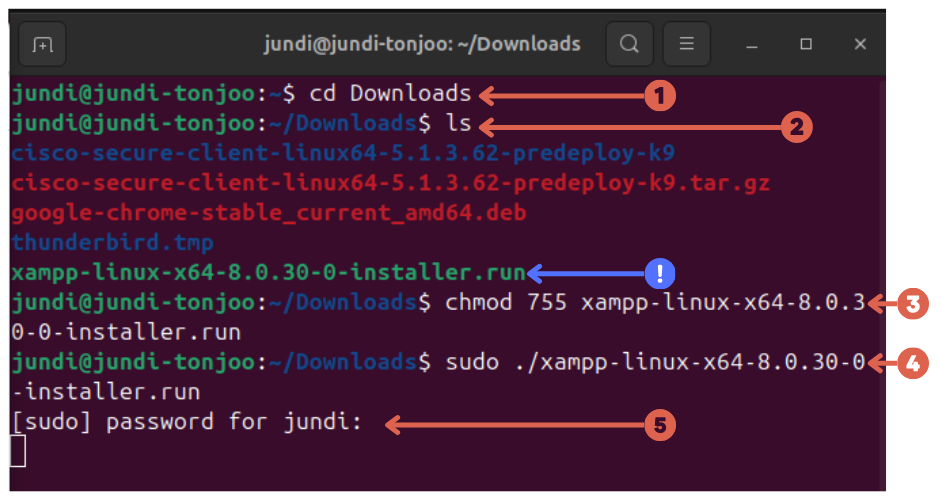
However, if you are unable to follow the steps above, here’s a step-by-step tutorial on how to install XAMPP on Ubuntu:
- Open the terminal on your Ubuntu by pressing Ctrl + Alt + T.
- Navigate to the directory where the XAMPP installation file is located. It is usually found in the Downloads directory. Run the following command
cd Downloads
- To view the list of files in that directory, enter the following command:
ls
- Make sure the XAMPP installation file is there. In our context, the file is named
xampp-linux-x64-5.5.37-0-installer.run. - First, change the permissions to 775 as follows:
chmod 755 xampp-linux-x64-5.5.37-0-installer.run
- Enter password
- Run the following command
sudo ./xampp-linux-x64-5.5.37-0-installer.run
- After the Setup window appears, click Forward
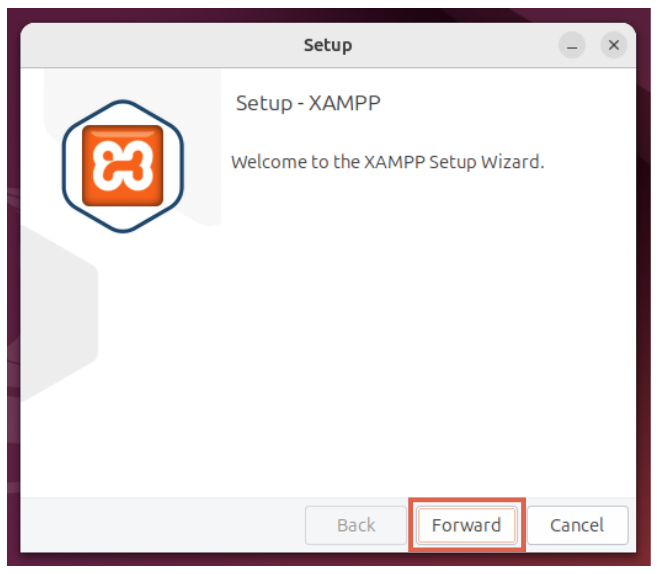
- In the Select Components section, just click Forward.
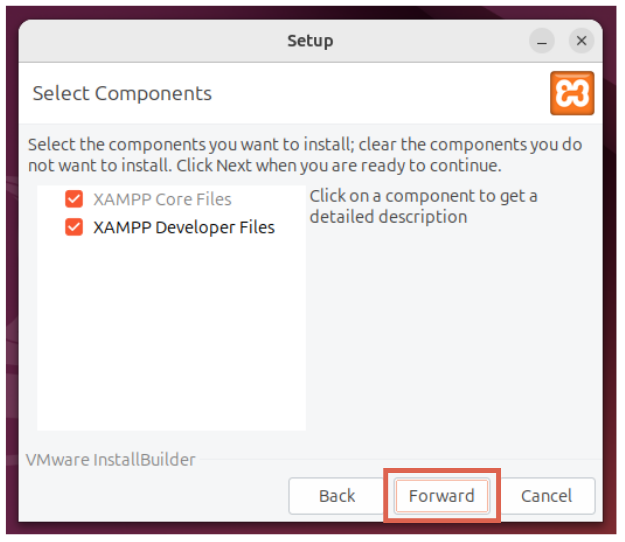
- Check where the file directory is located, specifically at the path /opt/lampp. Once confirmed, click Forward
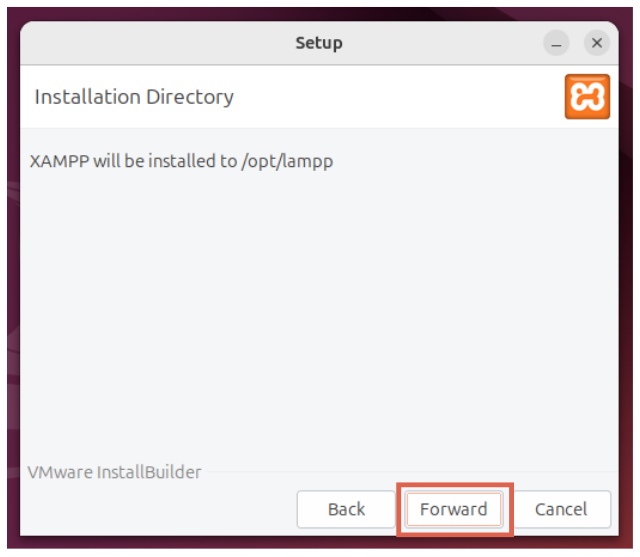
- Wait until the installation process is complete
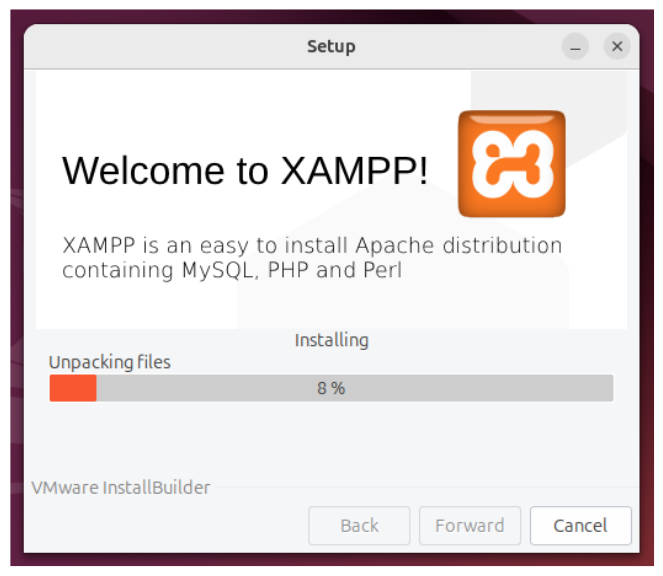
-
Once the XAMPP installation process on Ubuntu Linux is complete, the XAMPP control panel will open. Start all XAMPP modules to check if XAMPP is running.
Next, you can access phpMyAdmin through your browser using the URL localhost/phpmyadmin/.
How to Open XAMPP on Ubuntu Linux
If you close the XAMPP control panel on Linux, you can access the XAMPP control panel again using the following method:
- Open the terminal by pressing Ctrl + Alt + T.
- Navigate to the XAMPP folder using the command
cd /opt/lampp. - Check the contents of the directory with the command:
ls. - Make sure there is a Linux manager file present. In our context, the file is named manager-linux-x64.run.
- Next, run the file with the command
sudo chmod 755 manager-linux-x64.run. - Enter the password super user do
sudo chmod 755 manager-linux-x64.run. - Done! You have successfully accessed the XAMPP control panel
Once you have successfully accessed XAMPP, you can activate the required modules, such as Apache or MySQL, by opening your browser and visiting the URL: localhost/phpmyadmin/.
Successfully Running XAMPP on Linux?
That’s how you run XAMPP on Linux after closing the XAMPP control panel. The process is slightly different from Windows, but it offers better security potential on Linux.
However, it’s advisable not to use XAMPP for production servers, as it has high vulnerability. This doesn’t mean XAMPP is bad; it’s just that by default, XAMPP is designed for development environments, not production.
If you’re planning to deploy software, it’s best to use the appropriate software environment for a web server. To choose the right technology, you can do an independent research or collaborate with professional software developers like Tonjoo.
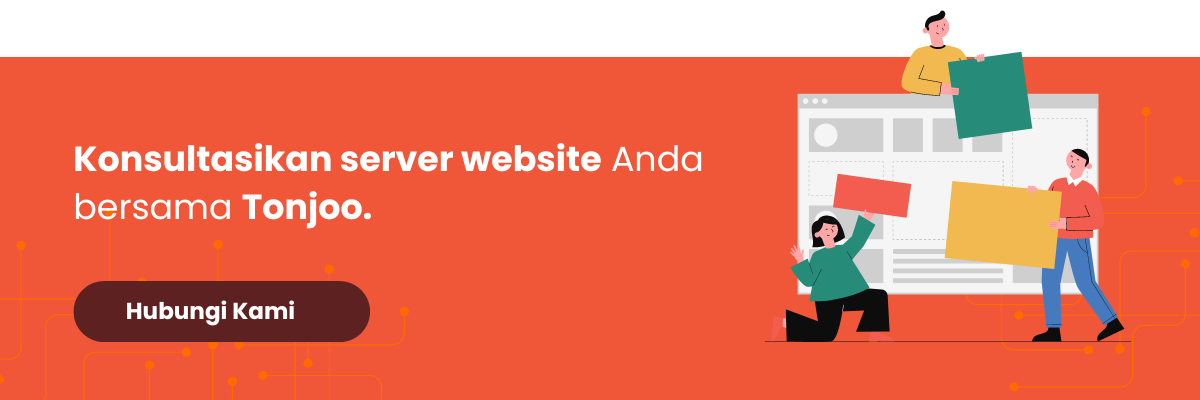
Updated on September 25, 2024 by Anisa K. Juniardi



