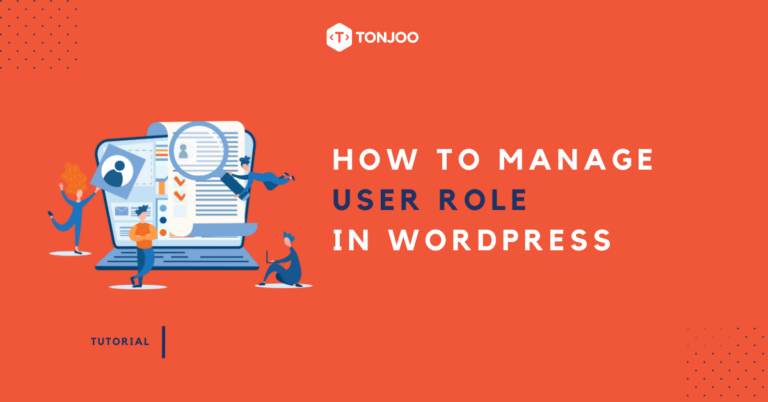
When you add an author in WordPress, you naturally set that user’s role. But what if, in the future, you need to change that user’s role? How to manage user roles in WordPress?
For instance, initially, you might have assigned the Editor role to a certain user. However, due to one reason or another, you want to limit their access by changing their role to Author.
Thus, you need to alter the role of that WordPress user. This ensures that each user has access and responsibilities in line with their role in managing the website. Here’s how to change a WordPress user’s role!
How to Manage User Roles in WordPress
A WordPress user is an account holder who can manage a website. Each user can have their respective role. If you want to manage this role, the way to manage user roles in WordPress is as follows:
- Open your WordPress dashboard or WP Admin.
- On the left-hand menu, click on Users > then, click on the specific user whose role you want to change.
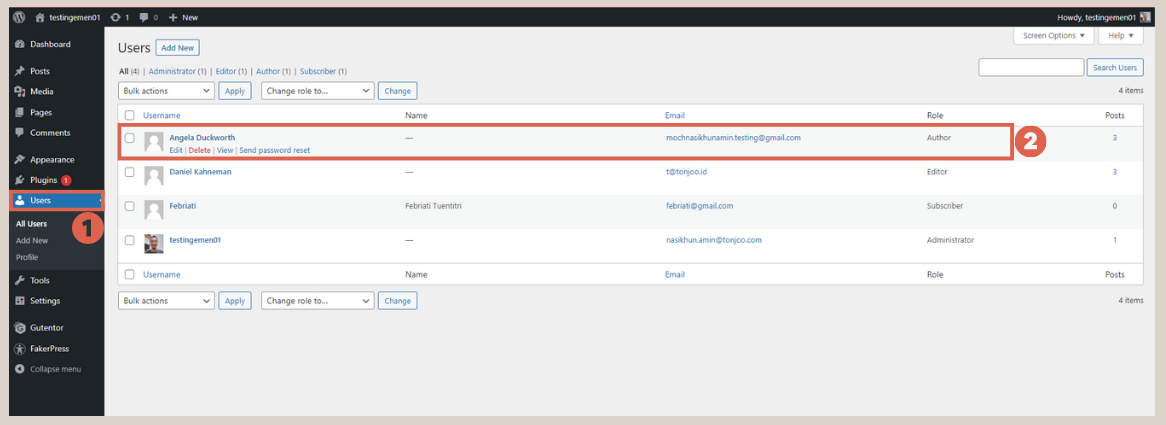
- Scroll down to the Role drop-down and select the role you want to assign.
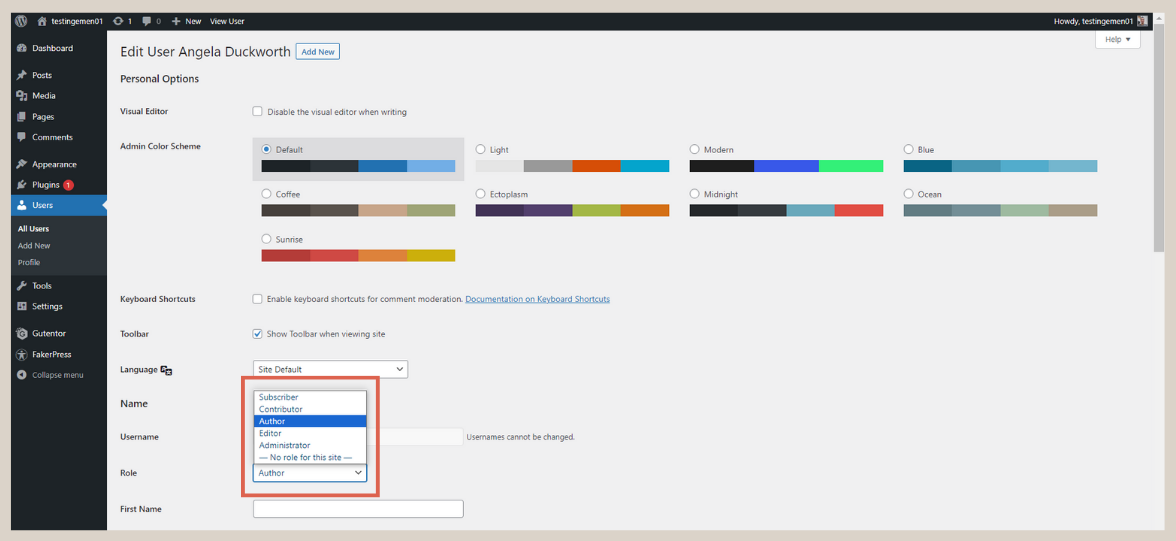
- Once done, click on Update User.
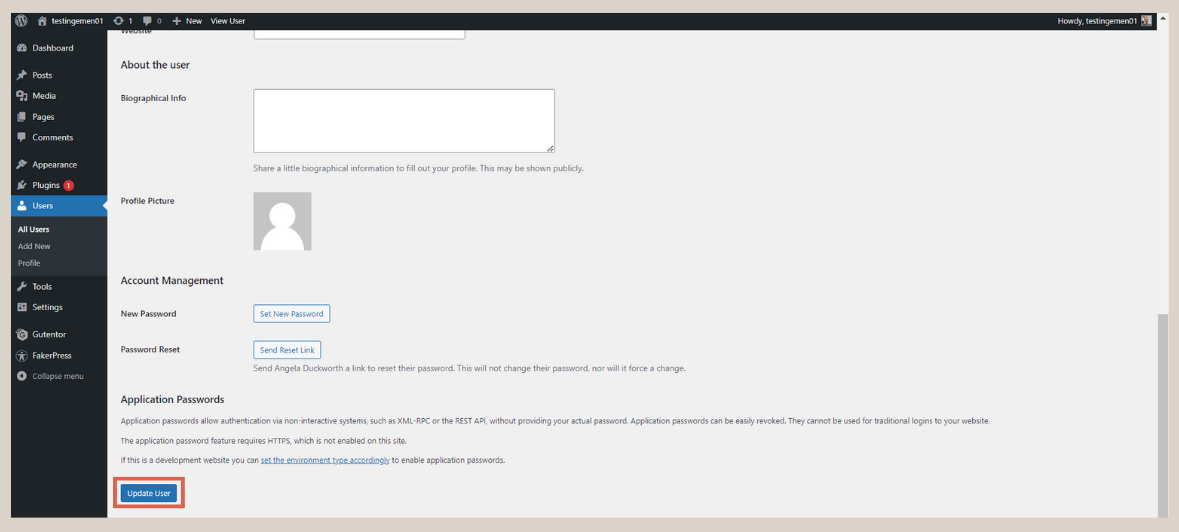
- That’s it, you can now see the change reflected in the list of WordPress usernames. In the Role column, the user’s role will have been updated.
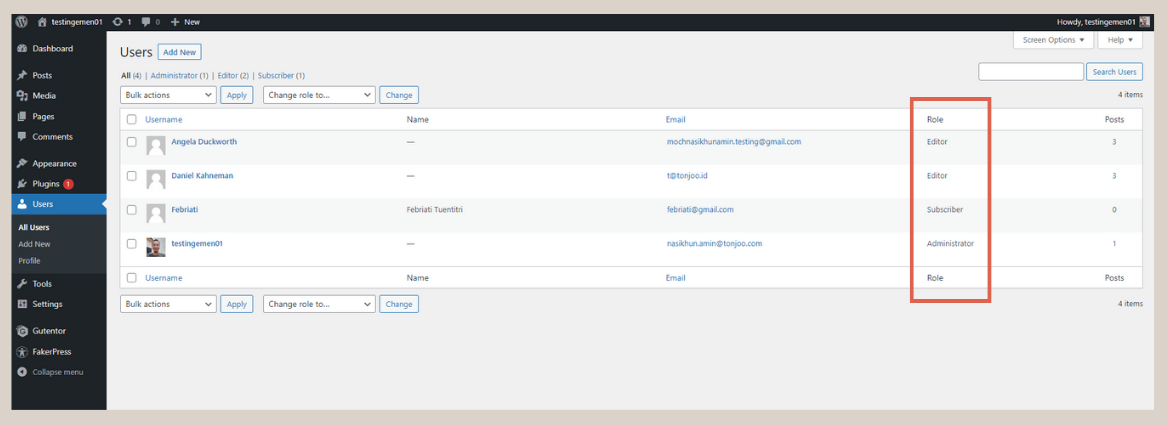
After you successfully manage user roles in WordPress, you might also need to understand the extent of access for each role in WordPress and their respective limitations. Therefore, you can control WordPress user permissions.
Types of User Roles in WordPress
Optimal access role management can be achieved when you understand the scope and limitations of each role in your WordPress. Here are the roles and their access coverage:
- Subscriber: Users with the Subscriber role have limited access. This role typically belongs to visitors who have signed up on your site. They can only access their profile and change their password. These users cannot create new users, edit, or publish content to the website.
- Contributor: This role is responsible for creating new content, which will later be reviewed or assessed by an editor. Thus, these users lack the ability to publish content.
- Author: This role has broader access than a contributor, allowing them to edit and directly publish content. However, these users cannot edit or modify content from other users.
- Editor: These users have the capability to edit and publish content created by all users on the site. However, the Editor role cannot make site settings, like changing themes, adding features, and the like.
- Administrator: Administrator users have full control over the website, from creating posts, editing posts, adding users, changing user roles, to editing themes and adding plugins. So, there are no limitations.
Since each level of user in WordPress varies in its access scope, you need to consider carefully when assigning roles to users. This is also a security measure for your website.
One of the things you also need to learn is how to change the author’s name in WordPress posts that have been published. This allows you to manage content more flexibly.
Have You Successfully Changed the User Role in WordPress?
Here’s an explanation on how to manage user roles in WordPress, ensuring ease and safety in delegating website management authority. And it’s crucial to note that the above method can only be executed if your role is an Administrator!
Besides being able to change user roles in WordPress, if you’re an Administrator, it’s worth trying out how to create a homepage with Gutenberg to design a website according to your needs and desires.
However, if you want to focus on content management and don’t want to be troubled with the design and system of the website, you can collaborate with the Tonjoo Team, software developers experienced in creating WordPress-based websites.
Let’s discuss your website requirements through Tonjoo’s Contact, and we will help make it a reality!
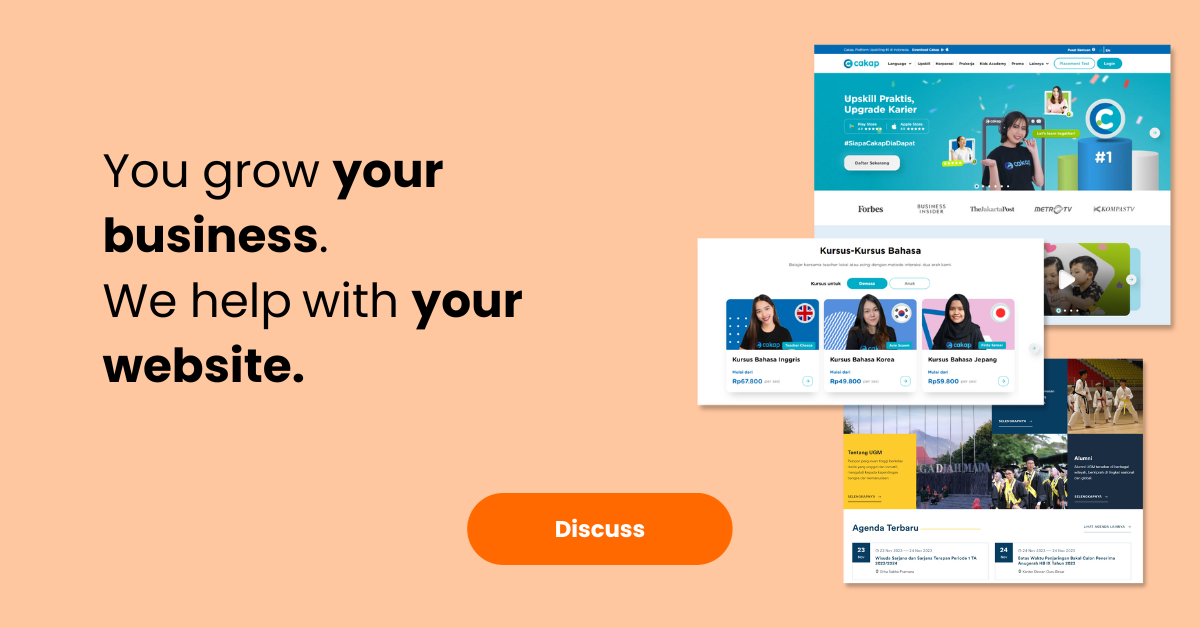
Updated on November 23, 2023 by Moch. Nasikhun Amin



