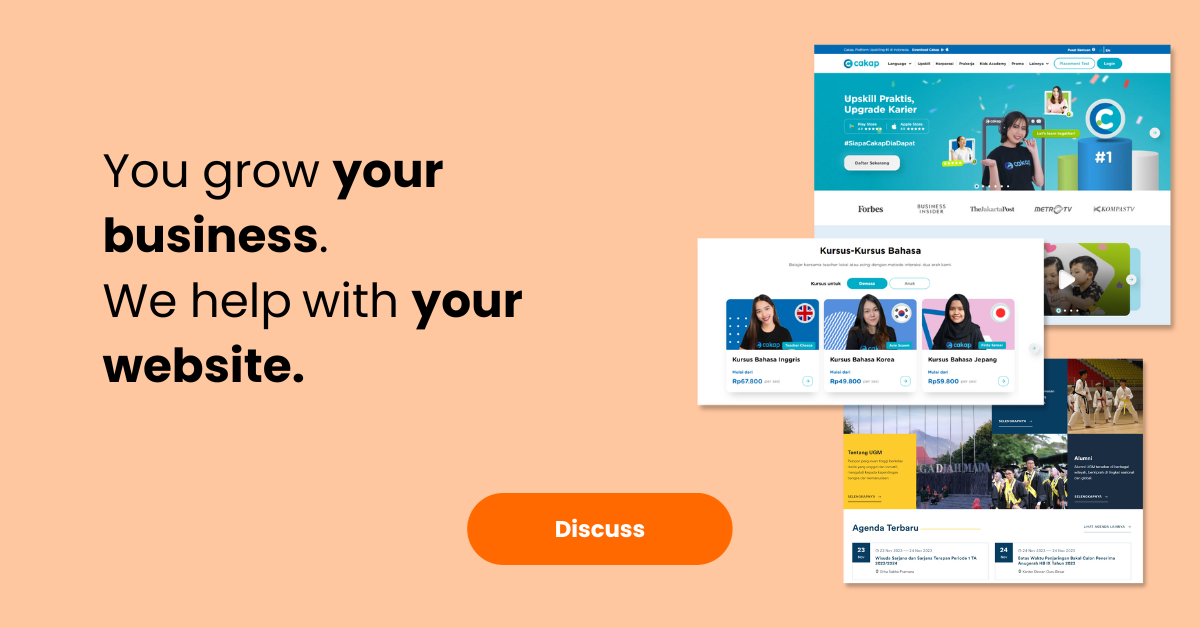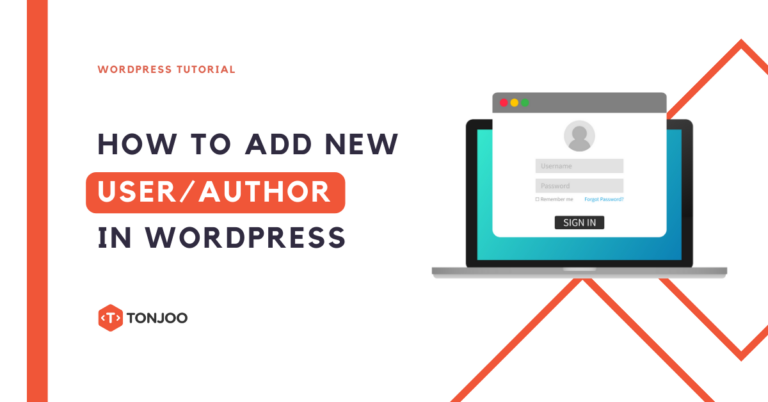
If you have installed WordPress on Localhost LocalWP or on any web server, the next step you might be looking for is how to add author in WordPress.
Adding an author or user can help you grant specific permissions to others to access your website, depending on their designated role.
Author is just one type of user role. In addition, there are several other roles with varying levels of access, such as Subscriber, Contributor, and even Administrator.
So, how do you create a new user in WordPress? What roles can you choose for that user to restrict their access? Here’s the complete WordPress tutorial!
How to Add Author in WordPress
As you might already know, a WordPress website can be managed by multiple users. Here’s how to add a new author or user to WordPress with various role options:
- Step 1: Open your WP Admin dashboard as an Administrator, then click on the Users menu on the left > click Add New.
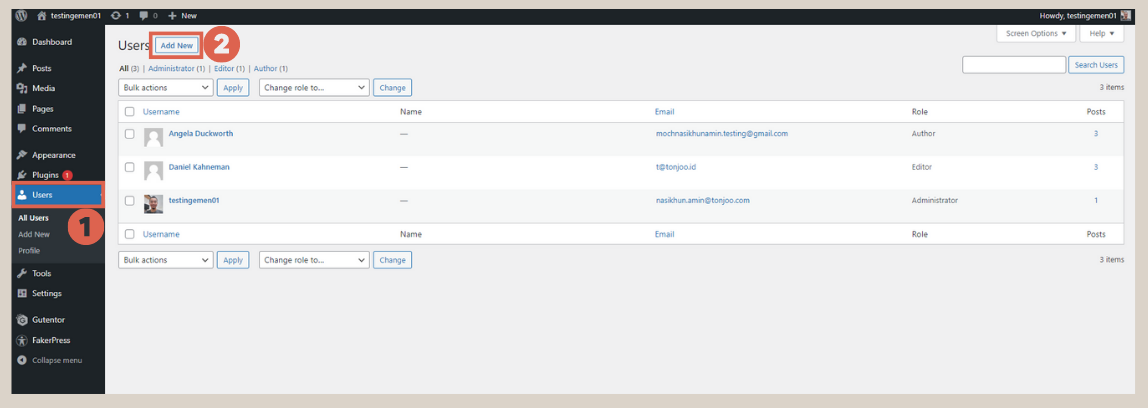
- Step 2: On the Add New User page, fill in the available fields.
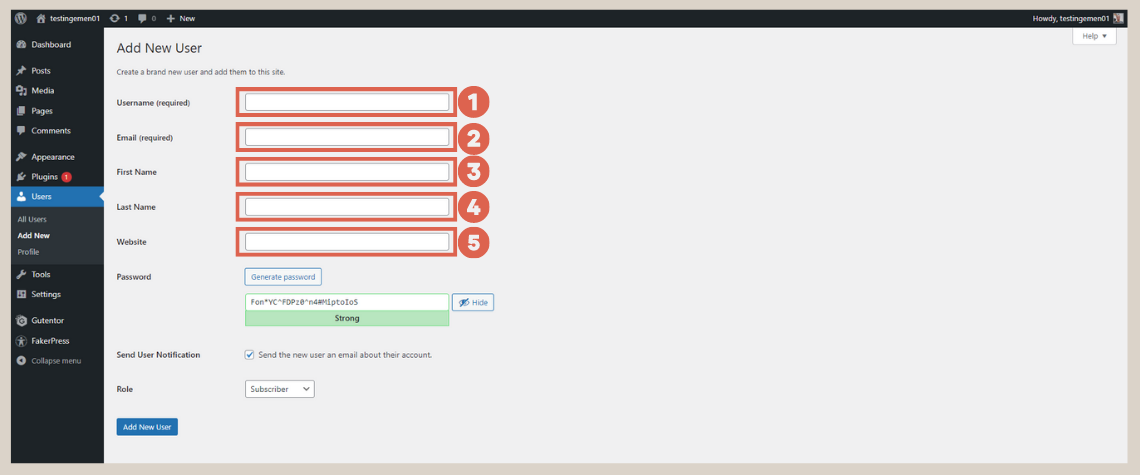
– Username (required): You must fill in this username field. Use a username that’s easy for your WordPress users to remember.
– Email (required): You also need to fill in the email field. Input the email of the user you want to add.
– First Name: Enter the first name of the new user.
– Last Name: Enter the last name of the new user. If they have three or more name components, you can add them at the beginning or end.
– Website: This website field is optional. You can add it or leave it blank. - Step 3: In the password field, a default password will be generated. However, you can change it. Make sure to use a combination of letters, numbers, symbols, and more.
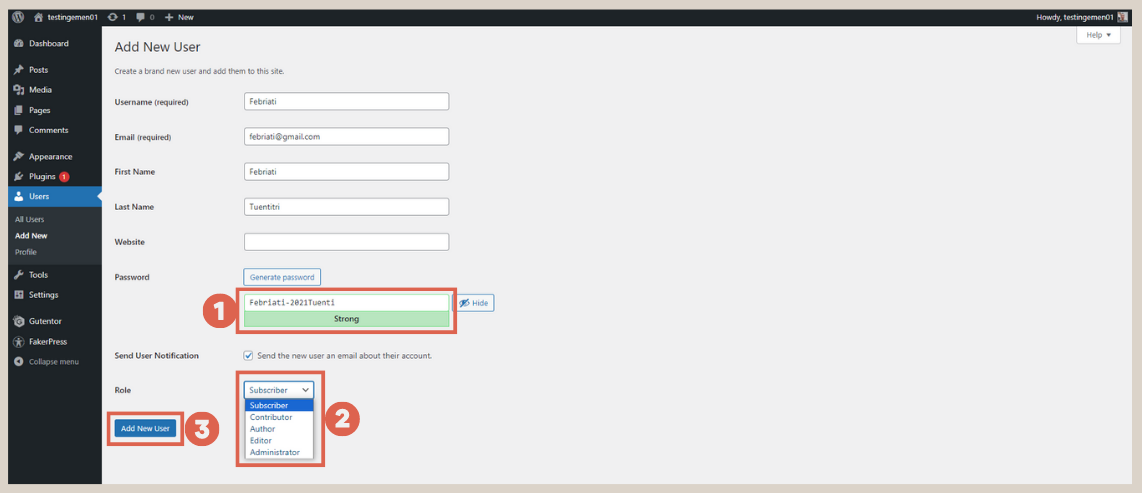
- Step 4: In the Role section, select the role that suits the person; there are 5 types of roles to choose from. Each role has different access limits to WordPress. User roles in WordPress:
– Subscriber: Can only read content on the website and does not have access to edit or write content.
– Contributor: Can write and edit content, but cannot directly publish. Articles written need to go through a review process by an administrator or editor before being published.
– Author: Can write, edit, and publish their own content.
– Editor: Has full access to edit, publish, and manage content from all authors, including articles from Authors and Contributors.
– Administrator: Has full access to the entire website and can manage settings, users, and change content. - Step 5: Lastly, click Add New User.
Done, you’ve successfully added a new author or new user to your WordPress website.
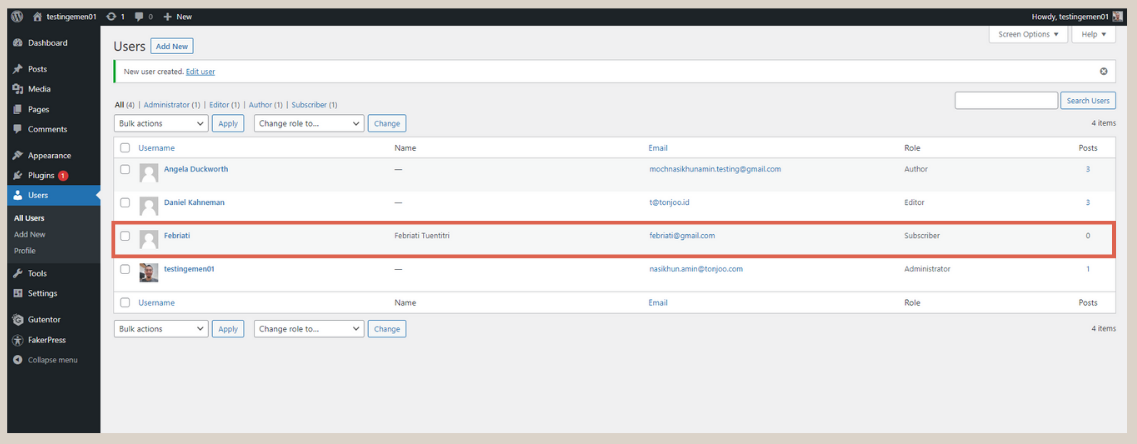
In the future, the roles of WordPress users can be changed. For instance, if User A has a Contributor role, you, as an Admin, can change their role to Author, Editor, or another role.
To do this, go to the Users menu > select a user > in the Role section, change their role according to your needs.
Have You Made It to Add Author in WordPress?
This concludes the tutorial on how to add author in WordPress. With this, you can grant access to several individuals who will manage your website.
If these users have already made posts on the website and you want to change the author’s name, you can learn how to change the author’s name on WordPress posts.
Speaking of websites, you can also make your website more appealing without needing to know how to code, by creating a homepage using Gutenberg.
However, if you wish to create a professional-looking website system with advanced functionality, you can collaborate with Team Tonjoo.
Team Tonjoo has over 10 years of experience in developing and managing websites for startups to multinational companies, such as Hello Health Group and Unilever.
Let’s discuss your desired website vision through Contact Tonjoo, and we’ll help make it a reality!
Updated on November 23, 2023 by Moch. Nasikhun Amin