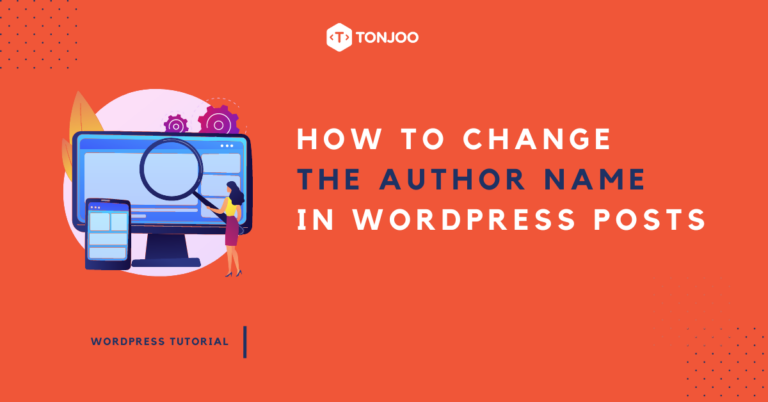
If you have multiple authors in a blog, there may be times when you need to know how to change the author in WordPress post, or even for several posts at once.
As a CMS (Content Management System) tool, WordPress provides the feature to edit the author’s name, both in the Classic editor and the Gutenberg editor.
In this article, we’ll provide several methods, starting with the easiest one using the quick editor, followed by methods for both Classic and Gutenberg editors, as well as how to change the author’s name for multiple blog posts simultaneously.
Check out the tutorial on how to change the author’s name in WordPress below!
Table of Contents
1. How to Change the Author in WordPress Post using Quick Editor
The easiest method on how to change author name in WordPress is through the Quick Editor. You can use this method for both published articles and drafts. Here are the steps:
- Open WP Admin page, click on Posts > select the article post you want to change the author’s name for > click Quick Edit.
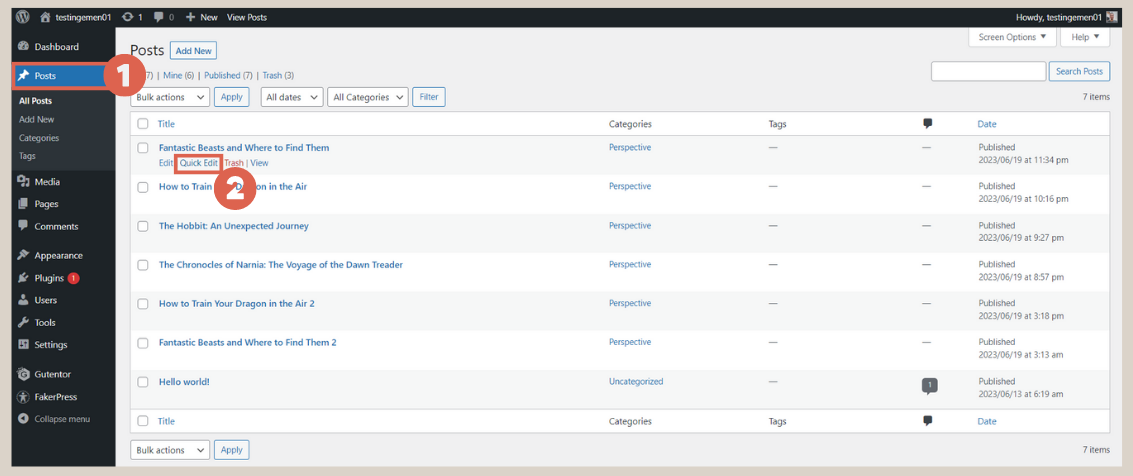
- In the Author option, click the drop-down and select the desired author’s name > click Update.
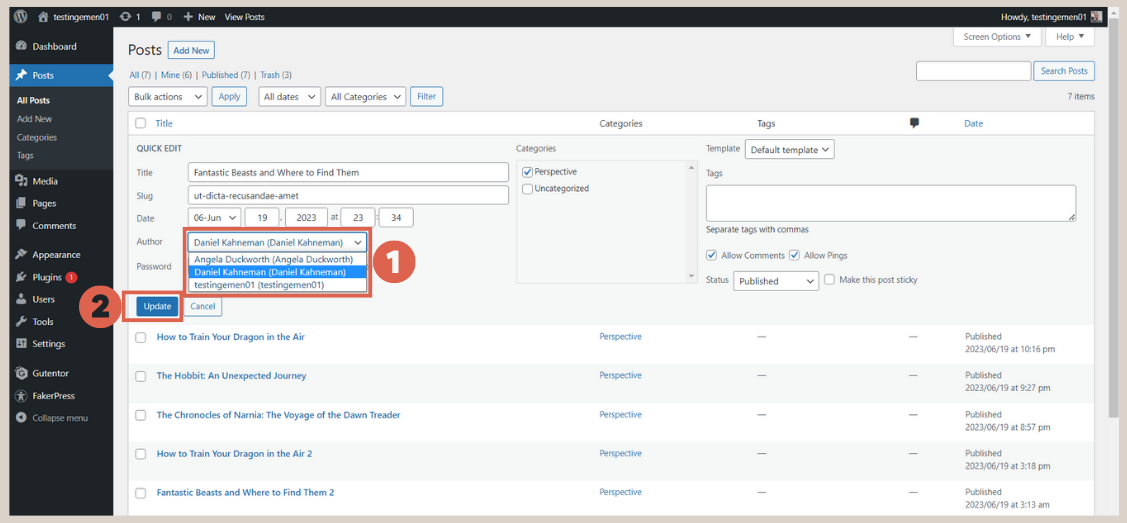
- Done! You have successfully changed the author’s name for one of the article posts.
Note: In some WordPress versions, the option to change the author’s name through Quick Editor may not be available. In that case, you can try the next method.
2. How to Change the Author in the Gutenberg WordPress Editor
For those using WordPress version 5.0 and above, the default editor is Gutenberg. The Gutenberg WordPress editor is user-friendly, as it uses blocks for editing.
To change the author’s name in the Gutenberg editor, follow these steps:
- On the WP Admin page, click on Posts > select the article you want to change the author for.
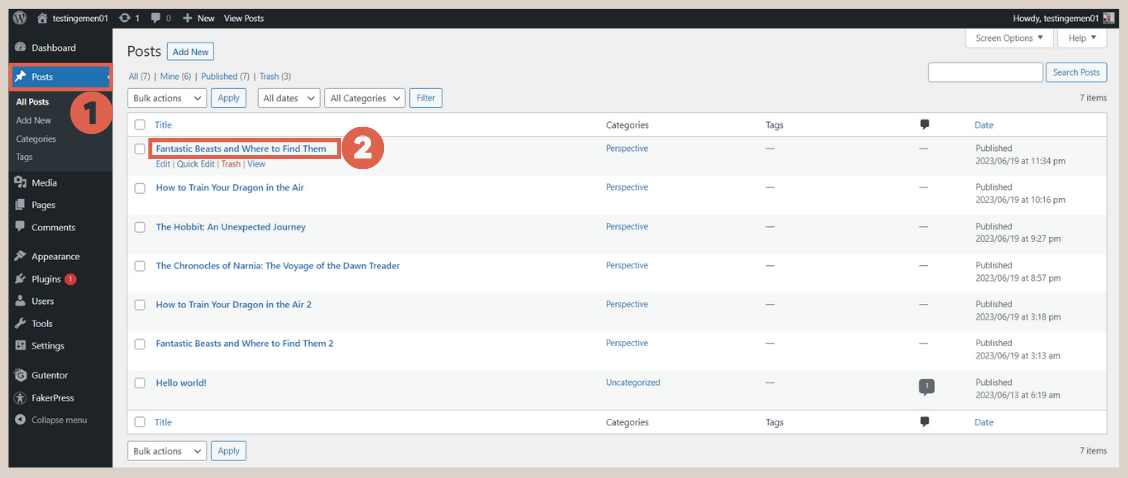
- In the Gutenberg editor page, click on the Settings icon in the top right corner > under Author, click the drop-down to change the author’s name.
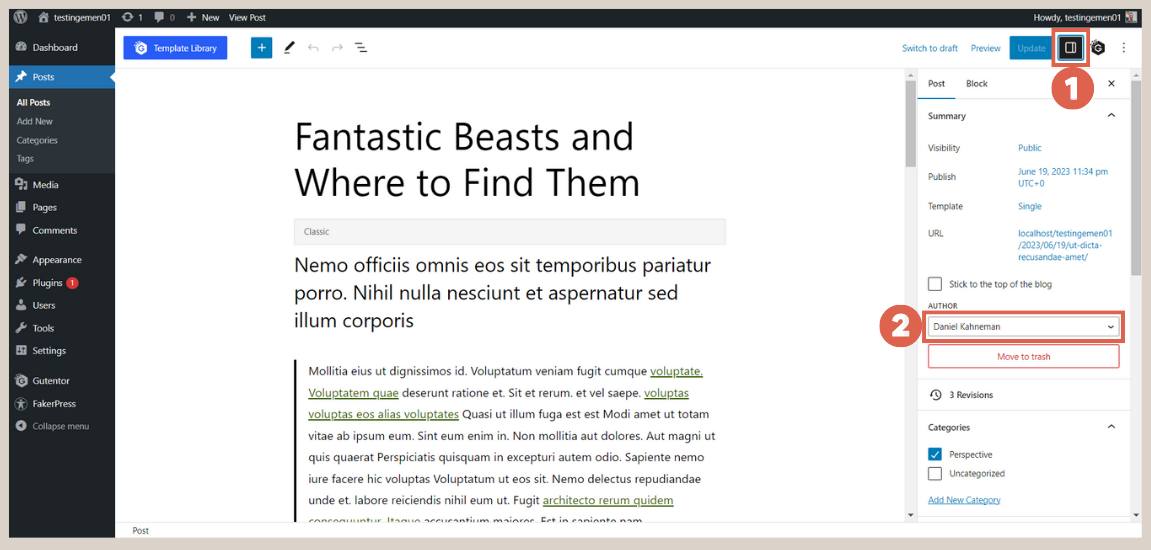
- Once done, click the Update button to update the author’s name.
- Done! You have successfully changed the author’s name in the Gutenberg WordPress editor.
If you are a Gutenberg editor user, you can also learn how to create a homepage with Gutenberg to maximize its features.
However, if you are using the classic editor instead of Gutenberg, the process to change the author’s name is slightly different.
3. How to Change Author Name in Classic Editor WordPress
WordPress users with version 5.0 and above can still use the classic editor by installing the WordPress plugin called Disable Gutenberg.
If you belong to this category, you can try changing the author’s name in WordPress using the Classic Editor with the following steps:
- On the WP Admin page, click on Posts > select the post you want to change the author’s name for. Here, we’ll provide an example for the post titled “Testing.”
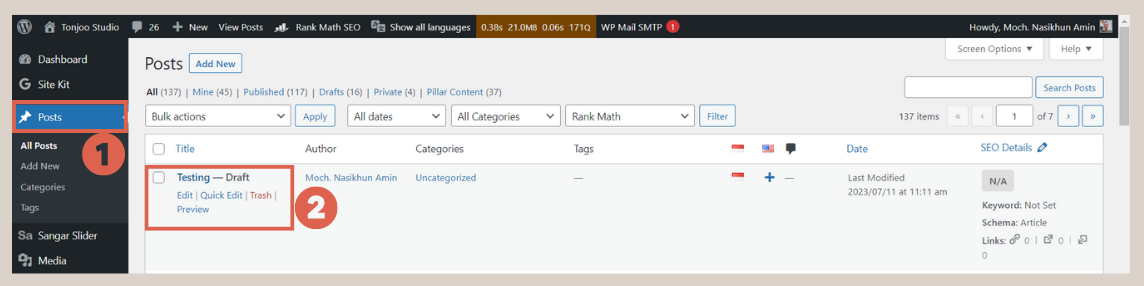
- Click on Screen Options to activate the author menu in the Classic Editor.
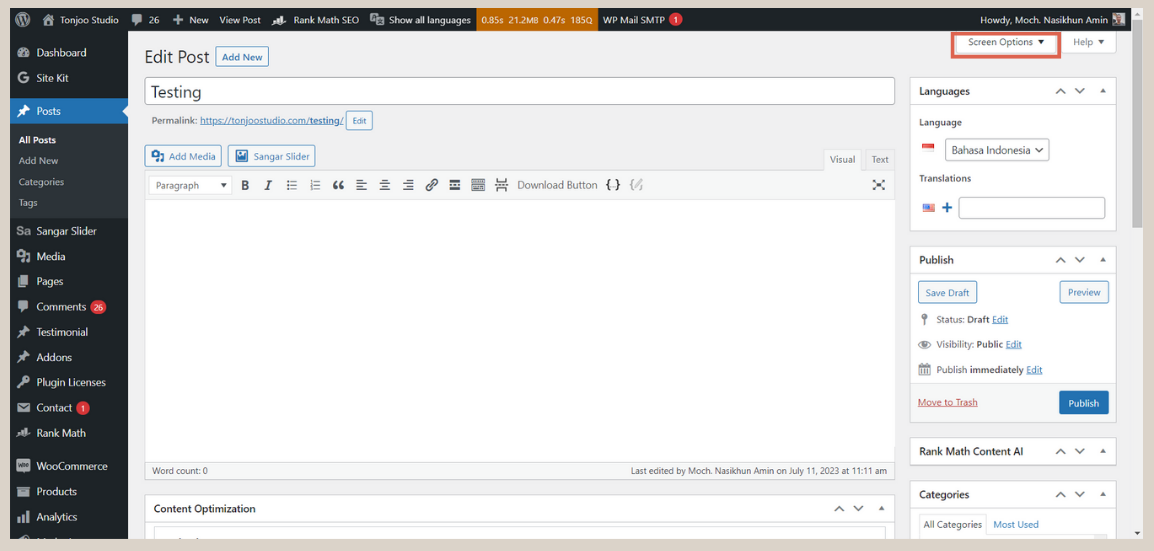
- Make sure the Author option is checked.
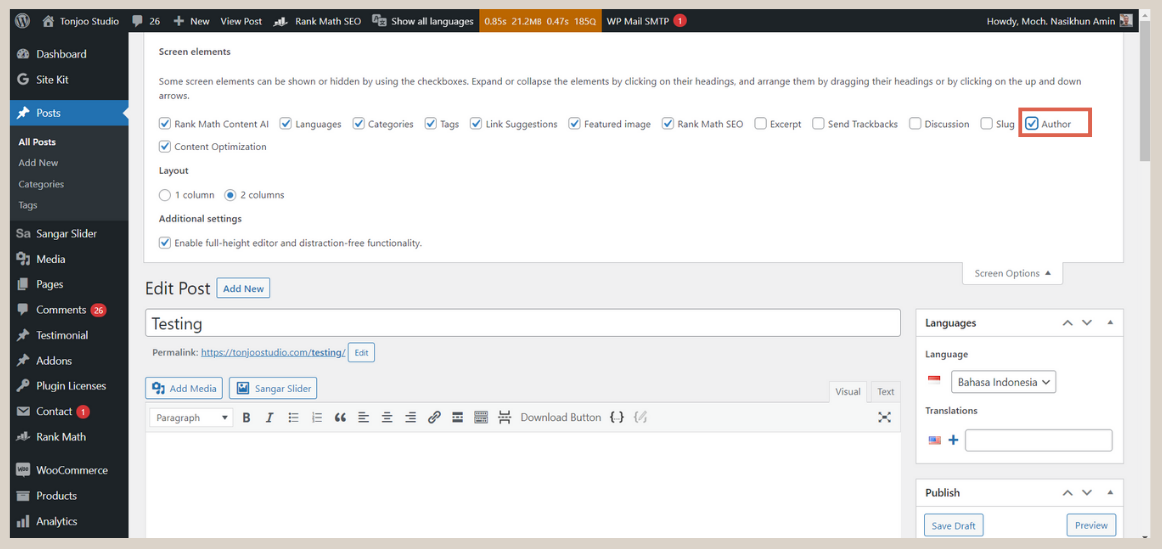
- Scroll down and find the Author section, then change the author’s name as needed > once done, click Save Draft > then click Publish.
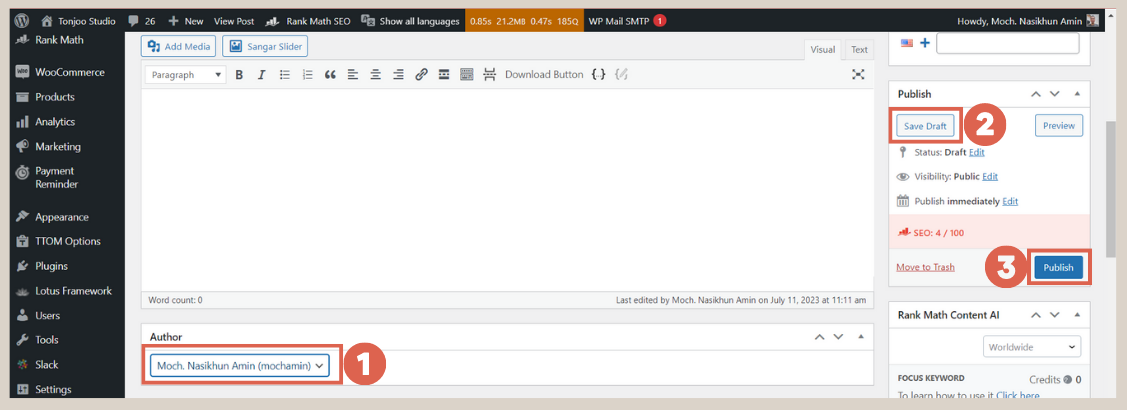
However, the methods above are only applicable for changing the author’s name per article. What if you want to change the author’s name for multiple articles?
4. How to Change Multiple Authors in WordPress at Once
There might be instances when you need to know how to change the author of a post in WordPress for multiple articles simultaneously. In this case, you don’t have to edit each one individually. You can change the author’s name for multiple articles in WordPress with the following steps:
- On the WP Admin page, select Posts from the menu > click the Bulk Actions drop-down > choose the Edit option.
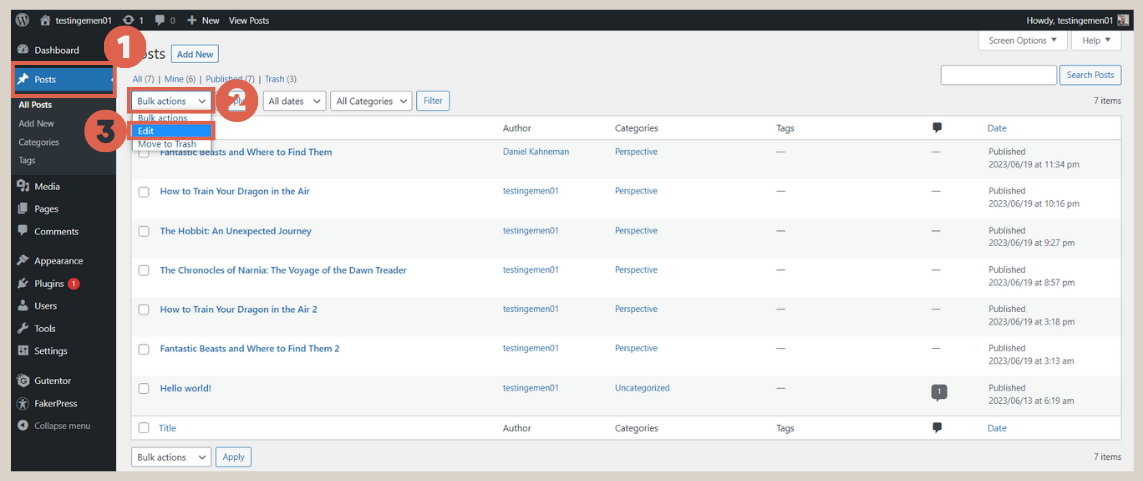
- Check the articles you want to change the author’s name for > then click Apply.
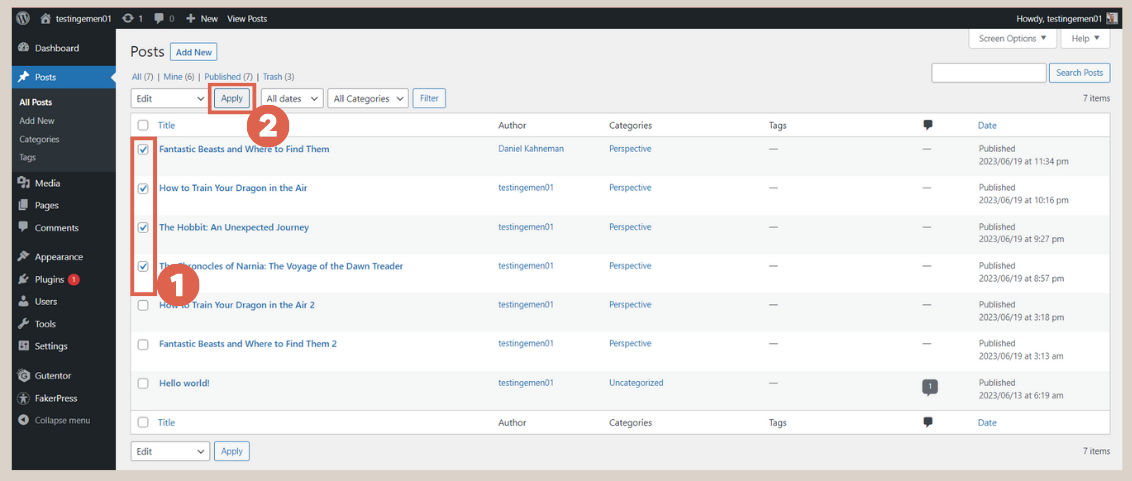
- In the Author editor column, click the drop-down and select the desired author’s name > then click Update.
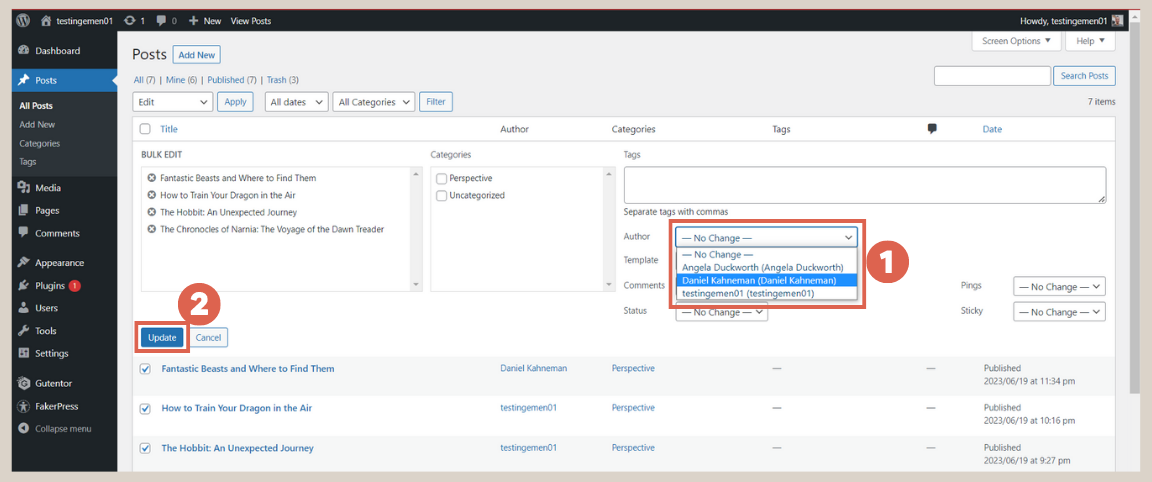
- Done! You have successfully changed the author’s name for multiple articles at once.
By using the bulk author name change method, you can save time and have more time to learn other things, like creating your own WordPress themes.
Have You Successfully Changed the Author Name in WordPress?
That’s the tutorial on how to change the Author in WordPress, using the quick editor, classic editor, Gutenberg editor, and for the case of changing names for multiple posts.
This method is quite useful, especially for those who develop WordPress websites and actively publish blog posts with more than one author.
If you find it challenging to develop media-based websites, you can leave it to the Tonjoo team, experienced website developer who have managed prominent media websites like Jawa Pos and Hipwee.
Let’s discuss your desired website vision through Contact Tonjoo, and we’ll help bring it to life!
Updated on July 22, 2023 by Moch. Nasikhun Amin



