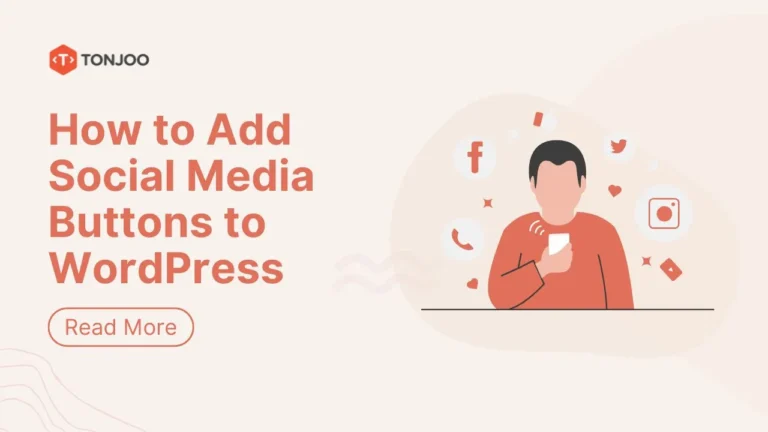
Do you want to add social media buttons to WordPress? Well, adding Social Media Buttons to Word Press itself has a huge number of types of plugins that we can use for different intentions.
When we locate the best, we often include incorporating a plugin, similar to how you can add a reaction button plugin to your website.
Though it may be there are numerous different plugins that offer a complete feature, ease, and ability to oblige the needs of a wider audience.
Table of Contents
10 Social Media Sharing Best Word Press Plugin
Do you wonder how to add social media buttons to WordPress? Use these WordPress Plugins!
1. Easy Social Share Button for Word Press
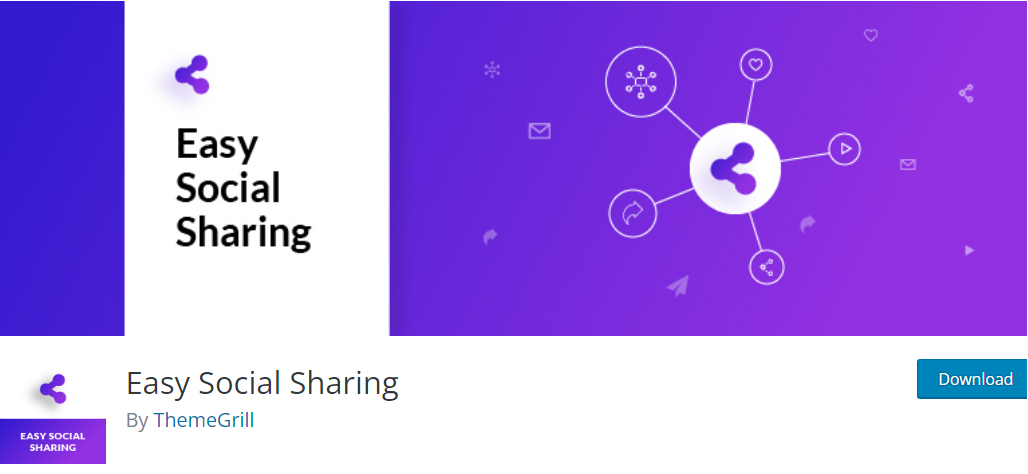
The Easy Social Share Buttons for WordPress plugin is an excellent choice for social sharing, offering great adaptability and allowing you to share to 45 different social media platforms. It not only provides a comprehensive selection of social media buttons but also offers 52 templates for media sharing, various designs, and customizable display options.
According to estimation already more than 60000 websites using the plugin easy Social Share Button. If you want to try you can download it here.
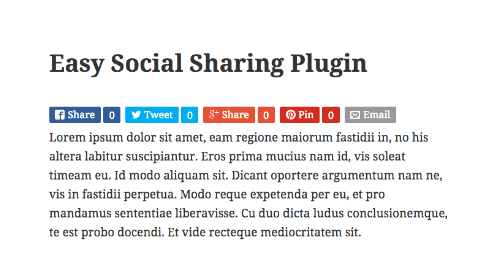
Features of Easy Social Sharing Plugin
- 52+ Templates
- 25+ Animations
- Different Button Styles & Width
- Template Customizer
- Multiple Counter Styles
- Social Proof Share Counters
2. WP Social Sharing
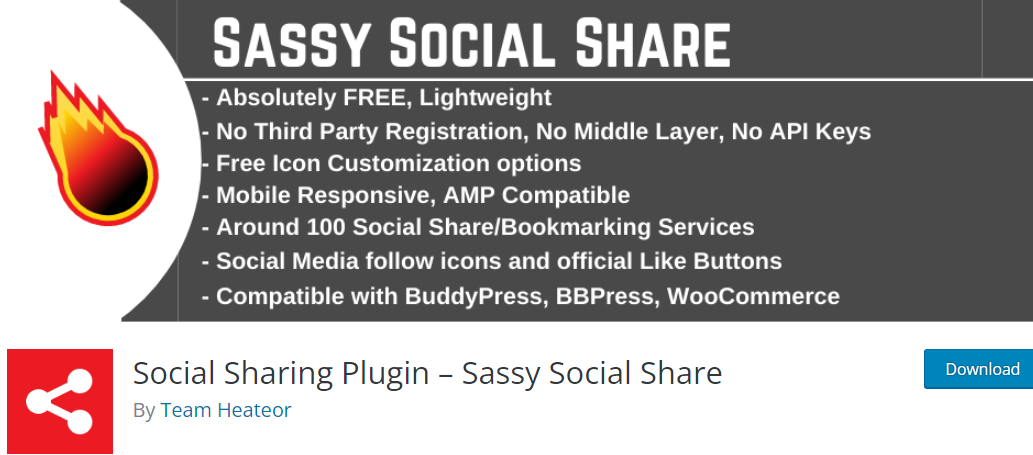
WP Social Sharing adds very attractive, responsive social share buttons on Facebook, Twitter, LinkedIn, Xing, and Google+ to Word Press posts, pages, media, or any custom post type.
WP Social Sharing is a free, lightweight plugin that lets you add your own custom CSS and JavaScript. It’s not just a simple and easy-to-use plugin but also boasts 100% responsive social sharing buttons.
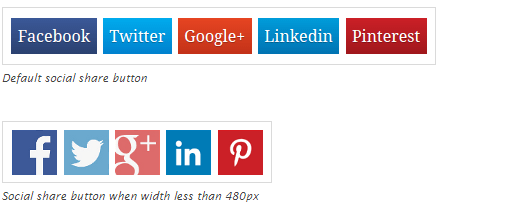
Features of WP Social Sharing:
- 100% responsive
- Add text before share buttons
- Auto display to post, page, media, and custom post type
- Social sharing support for Facebook, Google+, LinkedIn, Twitter, Xing and Pinterest
- Custom social button text
- Reorder social icon order easily
- Provide short code, can integrate with any theme easily
- No Image button that created using CSS3. For device width less than 480px, this plugin used one single image to display social icons
3. Custom Share Buttons with Floating Sidebar
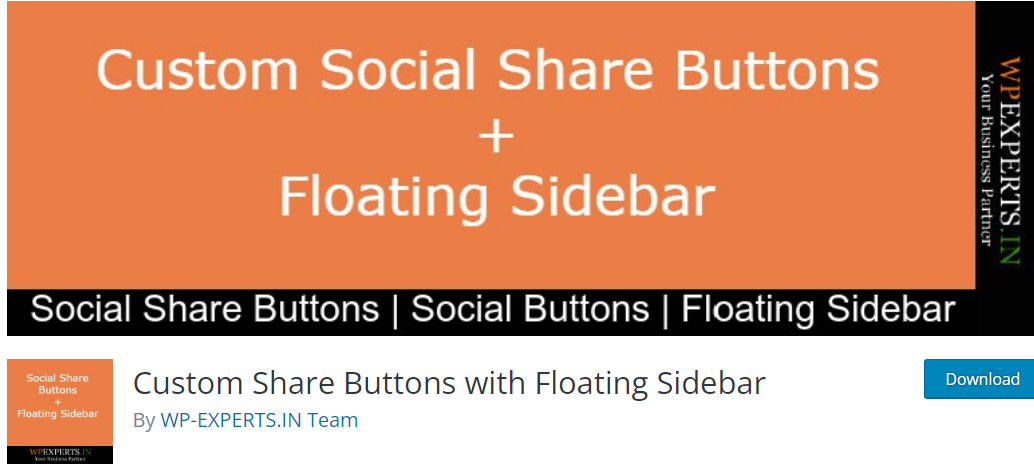
Custom Share Buttons with Floating Sidebar plugin can show the button to share social media in any place you want, like in the post, on the pages of your website, with the display options in the top content. You can also place it below the content or floating on the right or left side of the content.
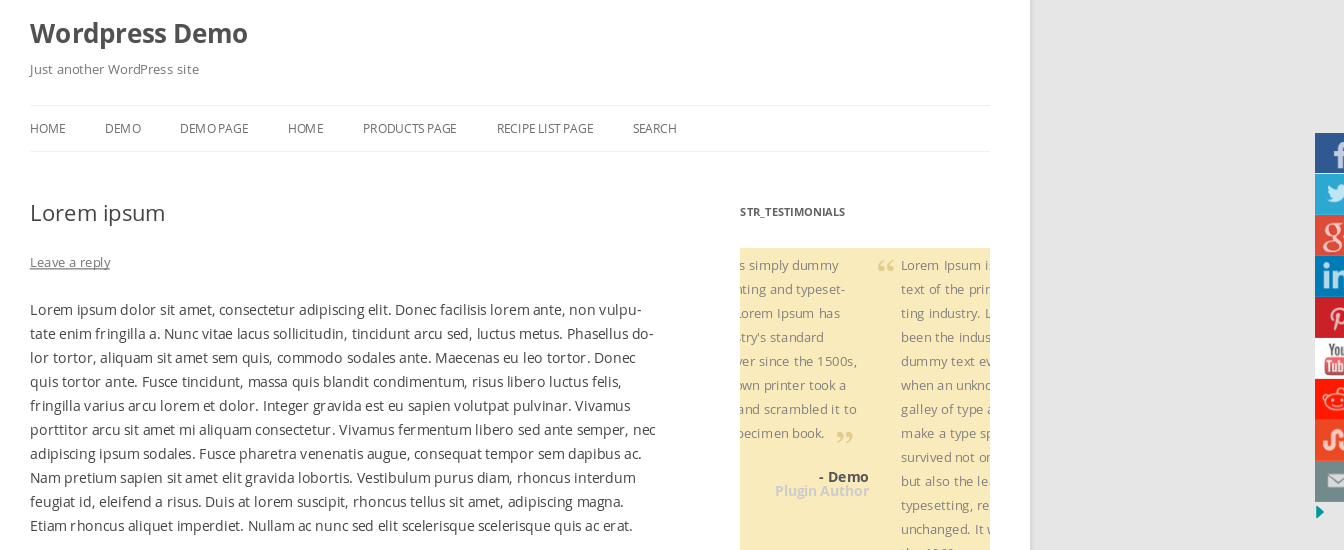
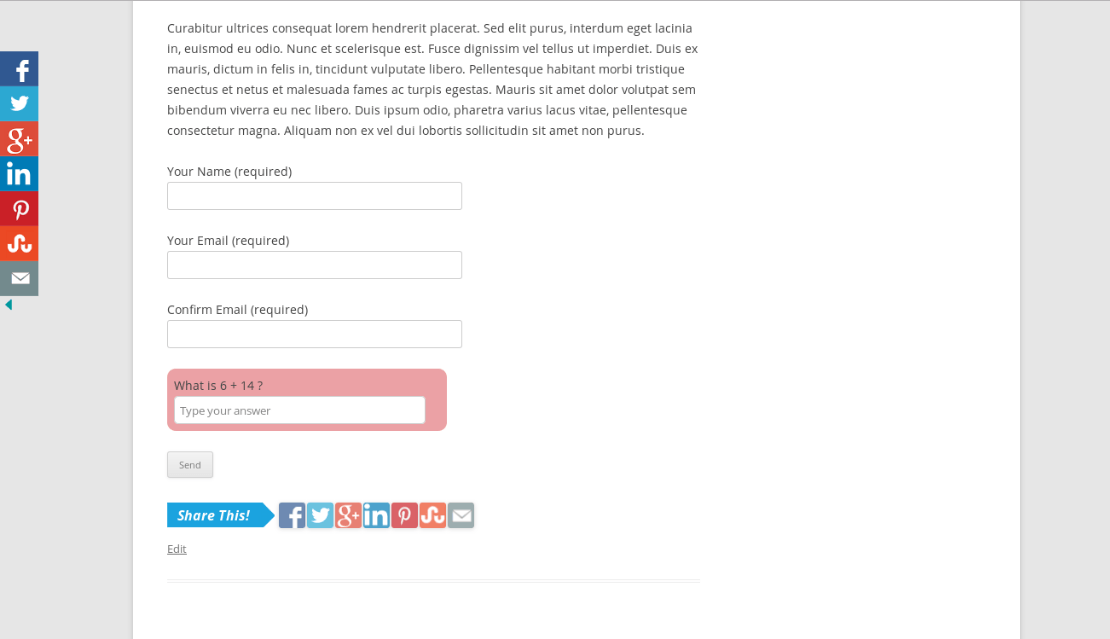
Features of Custom Share Buttons with Floating Sidebar:
- Options for setting the position of social buttons (Left/Right)
- Options for adding to a background color of buttons
- Option for auto close sidebar buttons on page load
- Option for defining share buttons position (Above content/Below content)
- Show/Hide options for any buttons
- Options for setting the position of the Floating Sidebar (Left/Right/Bottom)
- Option for defining the interest share image
- Options for edit to message (“Show Buttons” “Hide Buttons”…etc.)
- Option for hiding “Share This!!” button on the page or post
- Options for manage the style of the plugin
- Options for add to the custom image of any button
- Share buttons for every post or page
- Floating Sidebar
- Option for disable sidebar for mobile
4. Social Warfare
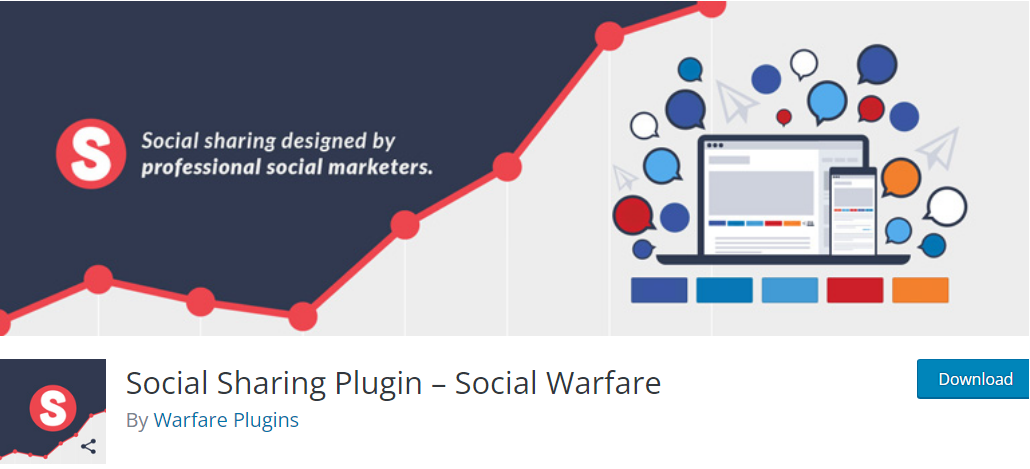
Social Warfare helps you to customize how your content is shared and get more out of every single share that takes place on your website.
You can also select where you want the buttons to show up, such as above the post content, below the post content, both above and below the post content, and none or manual placement.
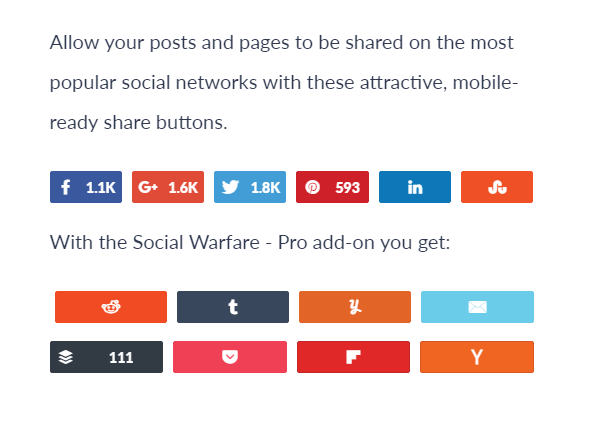
Features of Custom Share Buttons with Floating Sidebar:
- Attractive
- Lightning Fast
- Customizable
- Pinterest Images
- Custom Tweets
- Sharable quotes
- Twitter Card
- Social Proof
- Responsive
- Content Protection
5. Mash Share
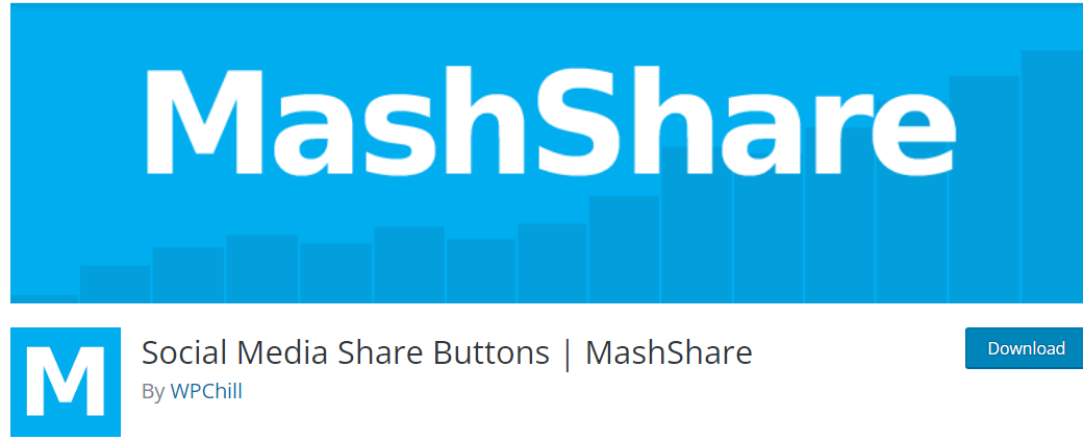
Mash Share is an excellent social sharing optimization plugin for your website. It offers a comprehensive set of social media share buttons, making it easy to share your content. Additionally, it provides an easy-to-setup, eye-catching ‘Share it’ button that will entice visitors to spread your awesome content.

Features of Mash Share Plugin:
- Show the total social media share count at a glance
- Developer friendly with several filters and actions
- Highly customizable
- Object and transient caches to provide incredibly fast execution speed of social media icons
6. Sumo Me Share
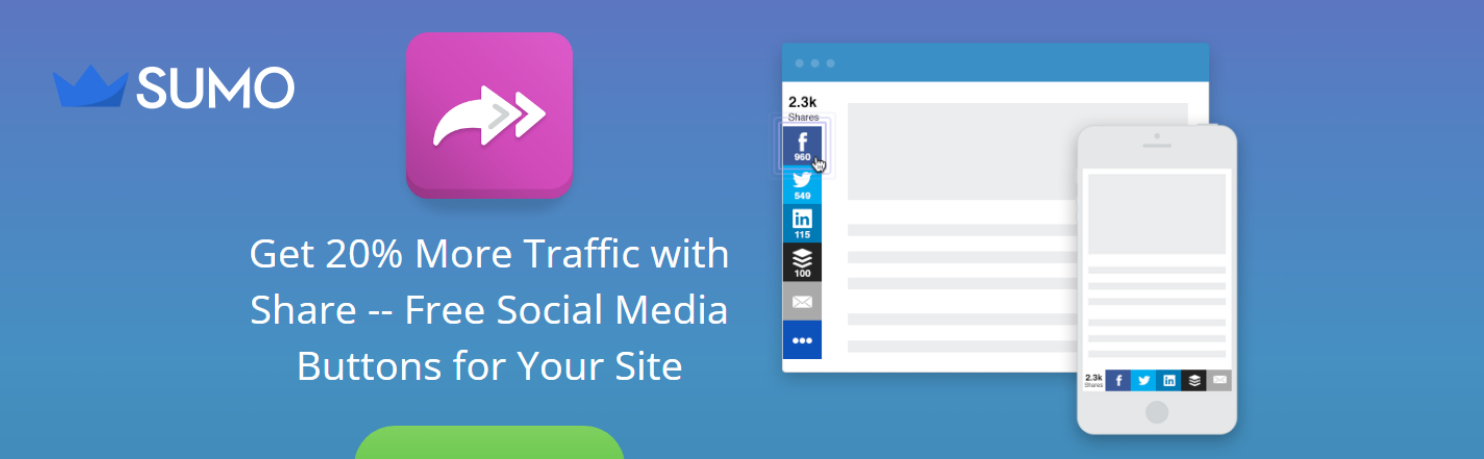
This Plugin will give you social media icon widget that’s easy to install. Besides its convenience, it also works well on desktop, mobile, and anywhere.
Smart mode optimization will accommodate the unique social media that the visitor is using. So you don’t have to do anything to optimize the sharing options.
Easy setups with the potential to get 20% more traffic make this plugin a favourite amongst WordPress users.
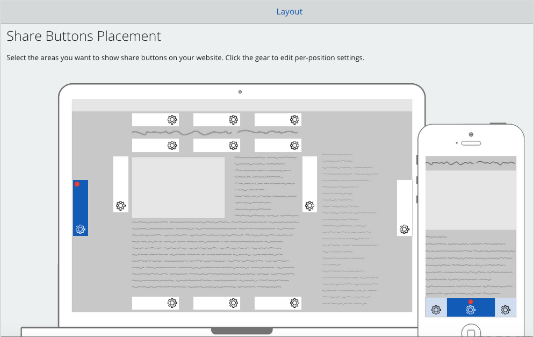
Features of Sumo Me Share:
- 100% mobile optimized.
- Total control over which growth features to enable
- Free and Easy integration with any Word Press theme
- Custom email subscription popover timing
- Simply delete any tweet highlights you don’t want
- Full HTML control of popover content
- Customize templates to make your email popup look amazing
- Asynchronous loading that won’t affect on page load speed
7. Simple Share Buttons Adder Plugin
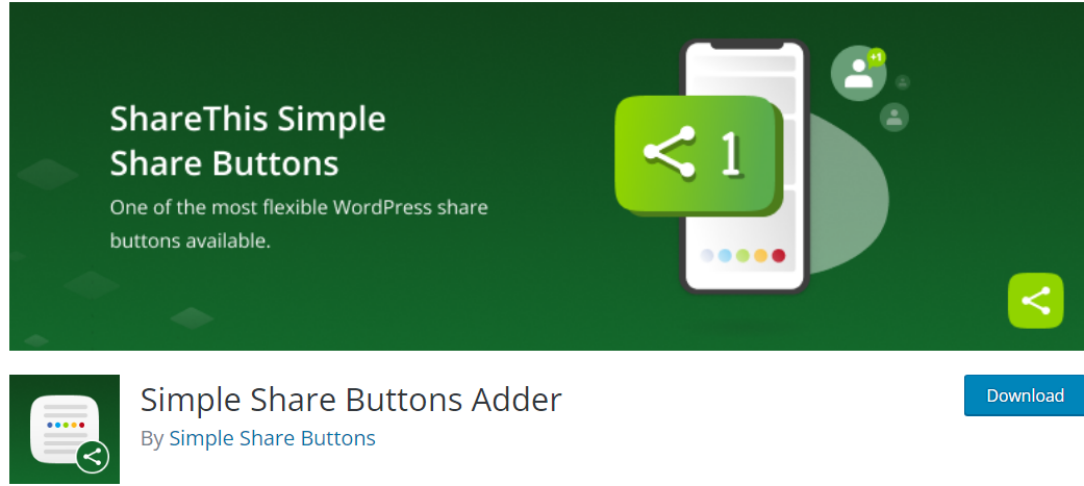
Simple Share Buttons enable your visitors to effortlessly share your content, while providing you, as the provider, with a worry-free way to expand the reach of your service
With Simple Share Buttons you can pick an image set that goes with your designs best, and if that’s not good enough, you can just use your own!
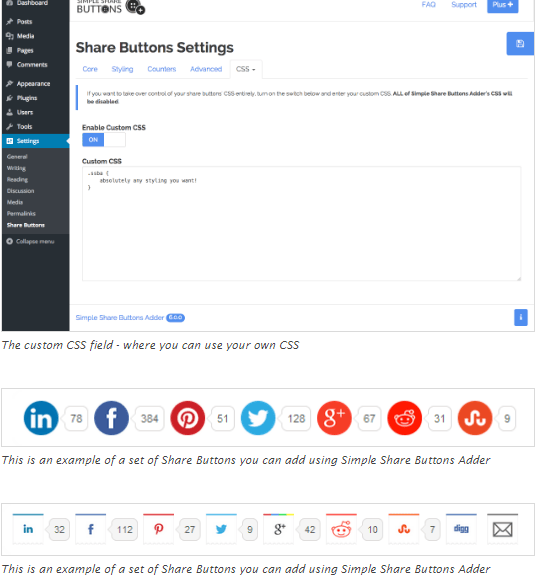
Features of Simple Share Button:
- Responsive
- Customize
- URL Shortened
- Share Tags
- Click Tracking
- Short Codes
8. Monarch
Monarch lets you select from over 30 social profiles and networks. Just supply your profile URL’s and Monarch will display the network icons and even dynamically pull your existing follow counts if desired.
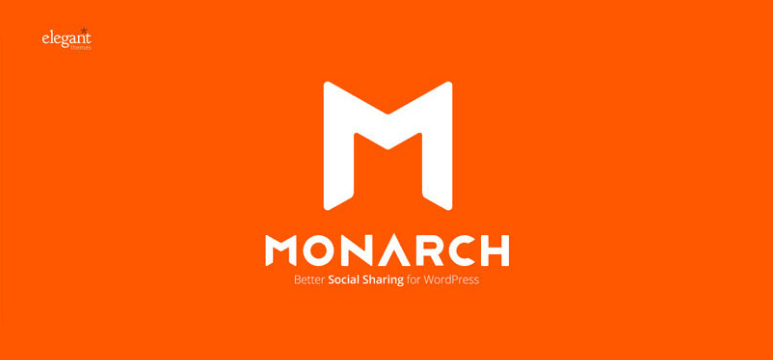
Features of Monarch Social Sharing:
- Build & Display Your Social Following
- Clean Customize design
- Elegantly Responsive
- Lightning Fast
9. Shareaholic for Word Press
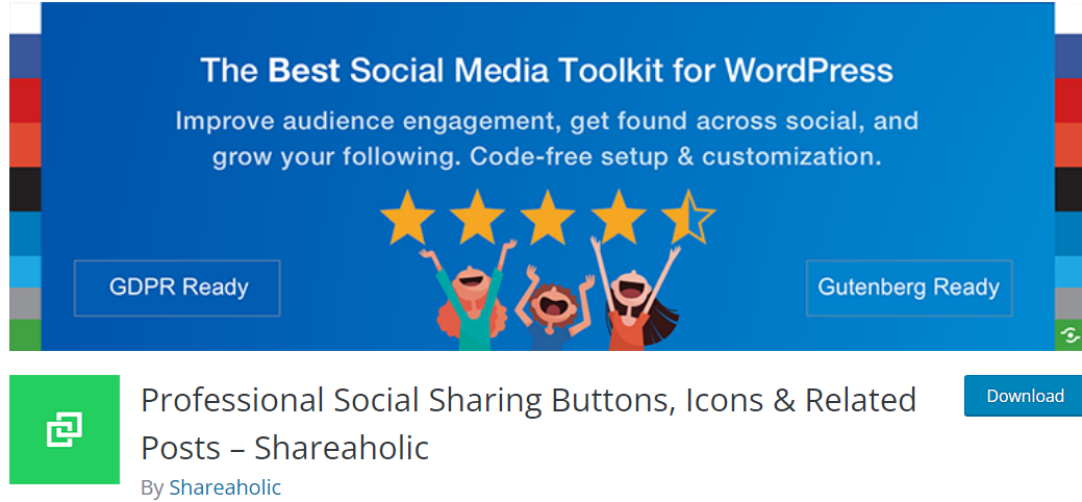
Increase page views, engagement and time on site by Shareaholic plugin. This is the ultimate Social Media Widget for your website.
Make it 1-click easy for your visitors to share your content with their friends with Shareaholic award winning Share Buttons.
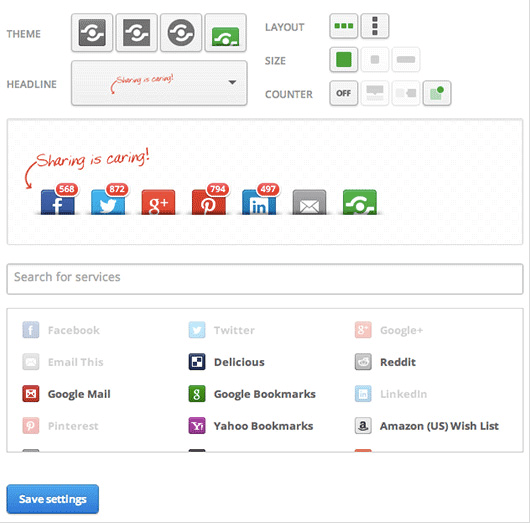
Features of Shareaholic plugin:
- 100% Customize
- Mobile Optimized
- Built for Scaled
- Generate Revenue
- Fast & Secure
10. Add To Any Share Buttons
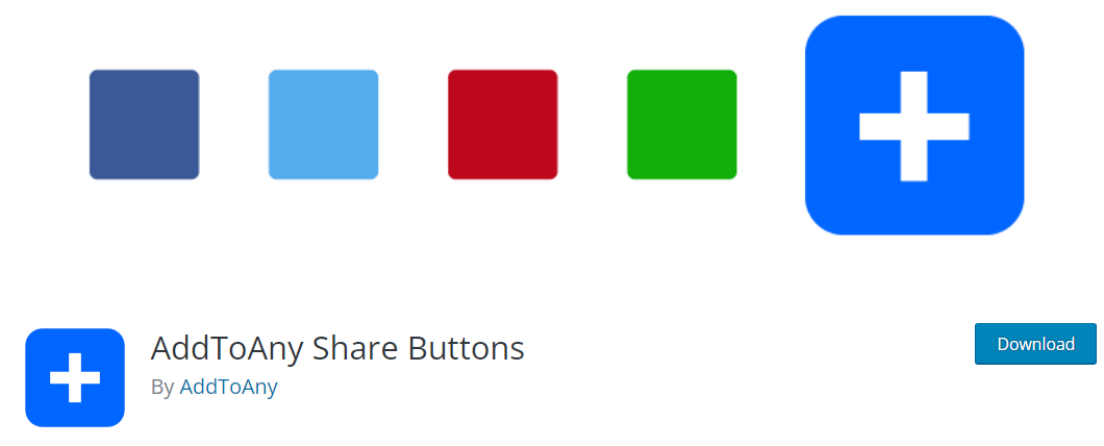
All social buttons offer numerous benefits and save time when it comes to sharing. Add to Any Share Buttons is a WordPress plugin that provides social media icons, allowing people to easily share your posts and pages across a wide range of services.
It supports popular platforms like Facebook, Twitter, Google, Pinterest, WhatsApp, LinkedIn, Tumblr, Reddit, and over 100 additional sharing sites and social media networks
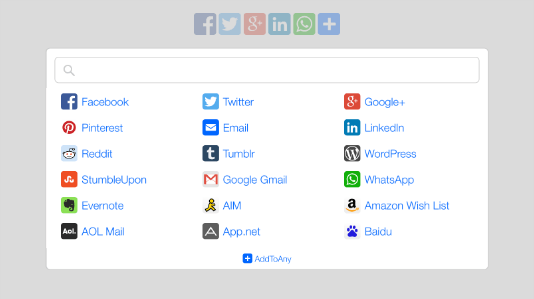
Features of Add to Any Share Buttons
- Share Anywhere
- Mobile and Responsive
- Perfect Icon
- Built for Good
- Google Analytics Integrated
- No Account Necessary
- Share Counters
- Floating Share Bars
- Plugins That Delight
- Highly Customizable
How to Add Social Media Button By Using Plugins
After Choosing one of the plugins above, now you can install the social media button. You can Install the social media icon plugin by following these general steps.
- Chose a plugin
Select one social media sharing plugin that suitable for your website. “Social Warfare” and “JetPack” are the popular choices. - Go to your WordPress dashboard > go to plugin menu > click on “Add New“. Search for the plugin you have chosen.
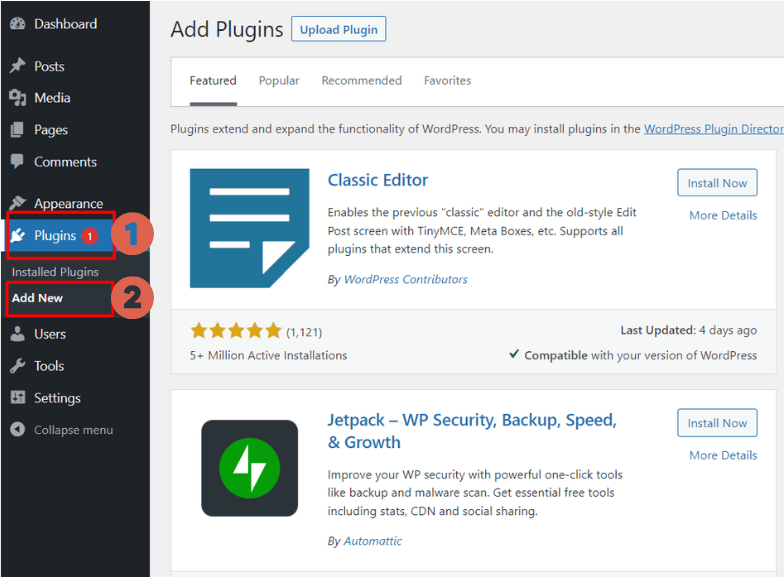
- Install the Plugin by clicking “Install Now“
- Configure Plugin Setting
Locate the newly installed plugin in your WordPress dashboard’s sidebar and click on it to access its settings. Configure the options according to your preferences, such as button styles, social media platforms, and button placement. - Enable Social Media Platforms
In the plugin settings, enable the social media platforms you want to include in your sharing buttons. Common options include Facebook, Twitter, LinkedIn, Pinterest, and Instagram. - Save and Preview
Once you’ve made your desired changes, save the settings and preview your website to see how the social media buttons appear on your posts or pages. - Test the Buttons
Click on the social media sharing buttons on your website to ensure they function correctly. Test sharing content on various platforms to confirm that the shared content displays as intended.
After you successfully install WordPress Plugin on your website, you can keep an eye on the plugin’s performance and adjust settings as needed.
Remember that specific plugin settings and steps may vary depending on the plugin you choose. It’s always a good idea to consult the plugin’s documentation or support resources.
to remove social media buttons, you can go through the installed plugins, and uninstall the social media button plugin that you are using.
Why You Should Add Social Media Icons to Menus
The obvious answer is that it will drive traffic through visitors who share social media links. But there is more than that.
Adding social media icons to the menu on your website offers several compelling benefits for your online presence. Here are a few reasons why you should incorporate social media buttons into your site.
- Drive Traffic
link that visitors share on their social media will serve as a gateway for driving traffic back to your website. By making it easier to share on their social media, you can attract more visitors, page views, and new loyal readers. - Amplify Reach
Social media platforms have immense user bases, allowing your content to reach a wider audience. By adding sharing buttons, you enable your readers to effortlessly share your content with their followers.
- Boost Engagement
Social media sharing buttons encourage your readers to actively engage with your content by sharing it through their social media accounts. This will facilitate conversations, discussions, and interactions around your posts.
Besides these, it also serves as Search Engine Optimization and brand identity. So, if you want to get viral on the internet, this button is definitely a must for your website.
End Note
Those are some of the plugins that will help you add social media buttons to WordPress. By installing the social media button plugin, your visitor can easily connect to your website and share your content across various social media platforms.
This can boost your visibility and engagement, which amplifies your presence and impact on the digital landscape.
Do you know what else that will help engagement? A read more button on your WordPress post. The good news is you can add that with ease by using a plugin too.
Start integrating these plugins today and unlock the potential for broader audience connectivity and content promotion.
Updated on May 22, 2023 by Hanif Mufid




LEAVE A REPLY