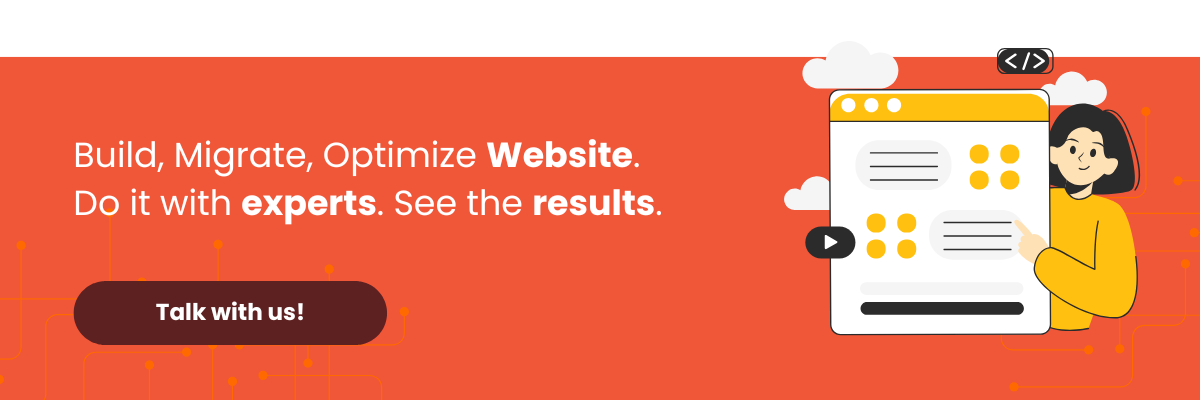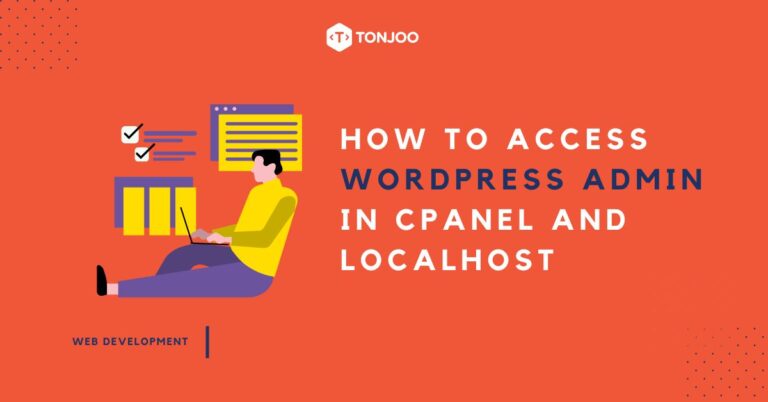
How to access WordPress admin is a common question, especially if you’ve just installed WordPress and aren’t sure how to log in; whether through cPanel, localhost, or directly via your live site. Once you resolve this, you’ll gain access to the WordPress dashboard, where all site management takes place.
Without access, you won’t be able to do essential tasks like publishing blog posts, installing plugins, or applying top website design templates.
That’s why in this article, we’ll guide you step by step on how to access your WordPress dashboard in various scenarios. If you’re facing login issues, we’ve also included solutions to help you get back in. Keep reading for the full guide!
Table of Contents
Several Ways to Log in to the WordPress Dashboard
The benefits of having a WordPress website are significant. However, if you can’t log in and access the WordPress dashboard, you won’t be able to take advantage of those benefits. The WordPress dashboard is the control center for managing your website.
The dashboard generally serves three main functions: (1) creating and managing content, (2) adding functionality, and (3) customizing the website’s appearance. Because of its importance, here are the ways to log in to WordPress via cPanel, localhost, and a live website.
1. How to Access WordPress Admin via cPanel
If you’ve built your WordPress website and are using hosting services, you’ll need to access the dashboard by logging in via cPanel.
To easily access the WordPress admin dashboard through cPanel, follow these steps:
- Go to your cPanel page > enter your Username and Password > click Log in.
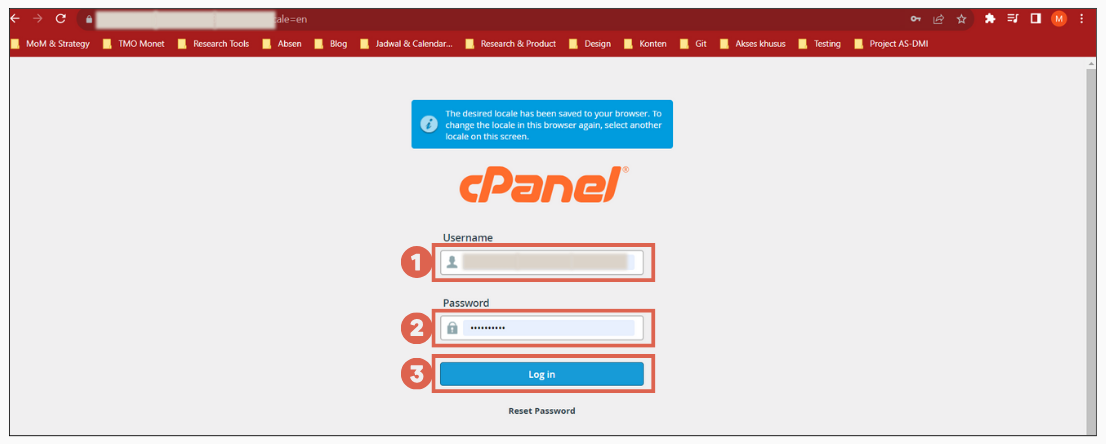
- Select the WordPress Manager menu on the left sidebar.
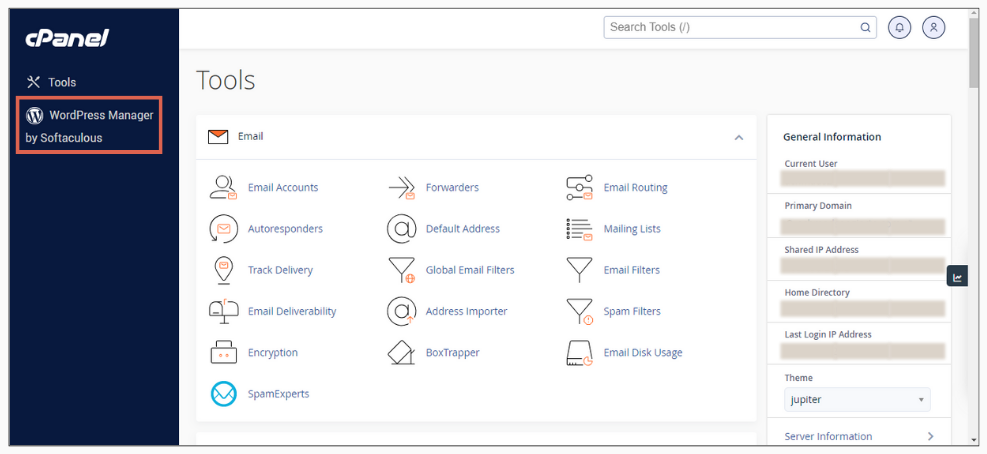
- In the left sidebar, click Blogs > then select WordPress.
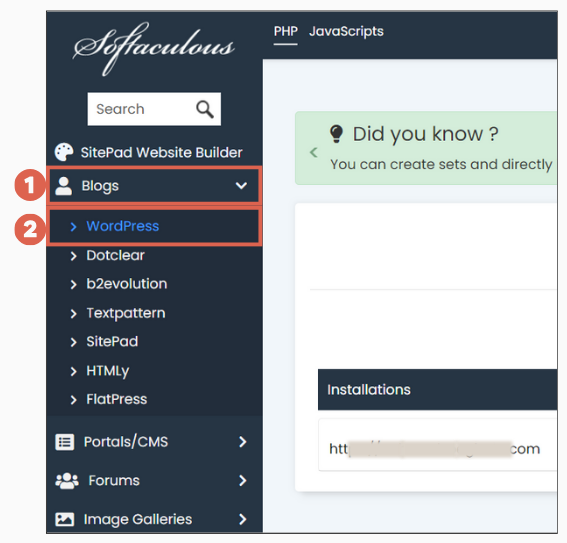
- Scroll down to the Current Installations section and click the Admin icon.
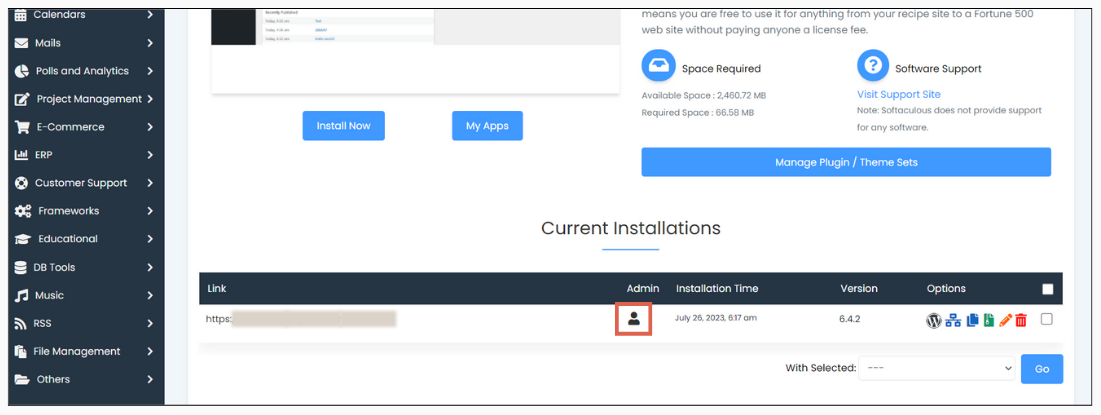
- Done! You are now on the WordPress dashboard page.
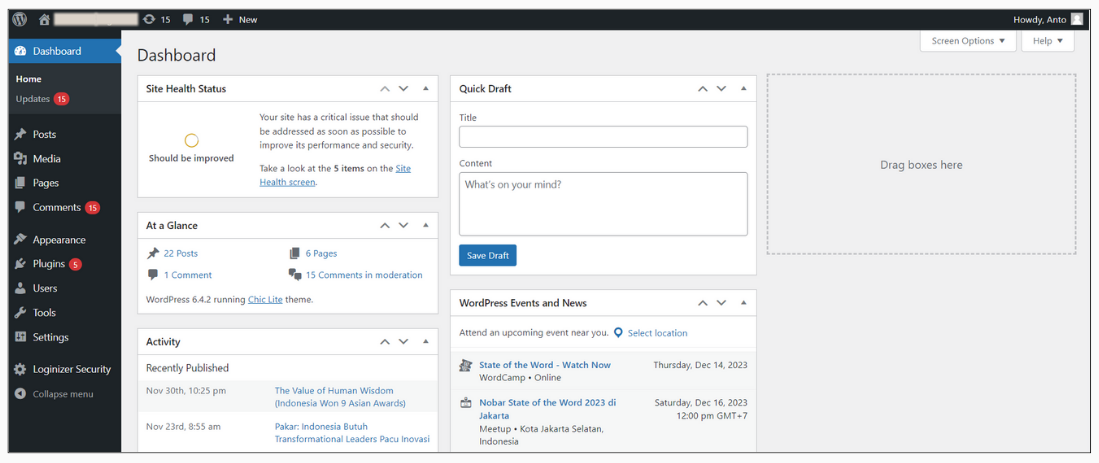
Once you successfully log in, you’ll be able to access your WordPress dashboard. From there, you can continue with various tasks, such as creating an online store by installing relevant WordPress plugins.
2. How to Access WordPress Admin on Localhost
If you’re still developing your WordPress site on localhost, you can access WordPress Admin on localhost using the steps below. This allows you to access the WordPress dashboard or admin page.
This login method works for various types of local web servers such as WAMP, XAMPP, and others. Here are the steps:
- Make sure you’ve already activated your local web server such as XAMPP, WAMP, or similar tools.
- Open your browser and enter the following path after
localhost/:
–wp-admin
–wp-login.php
–admin
–login
Example:localhost/wp-login
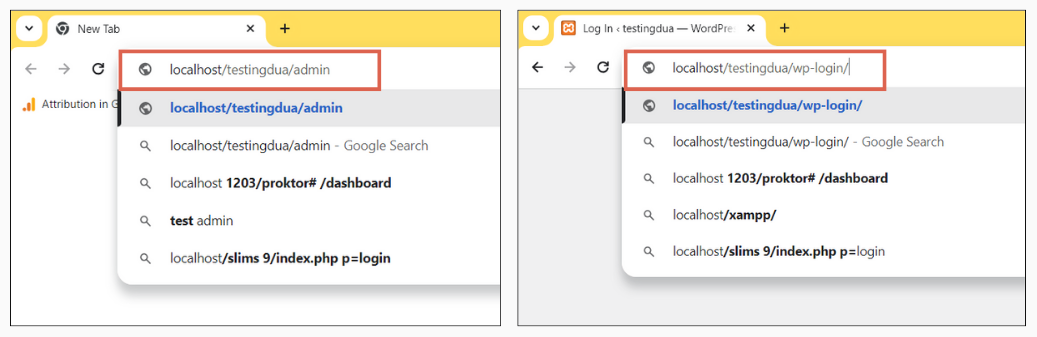
- Once you’re on the login page, enter your Username or Email address > enter your Password > then click Log in.
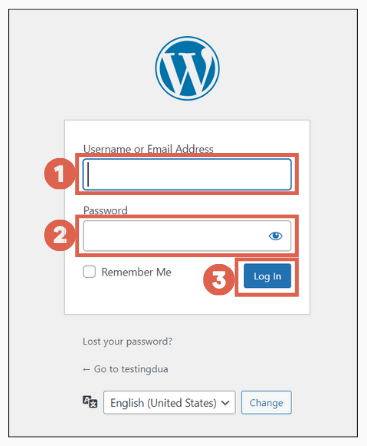
- Done! You’ve successfully logged in to the WordPress admin page. Here’s what the dashboard will look like.
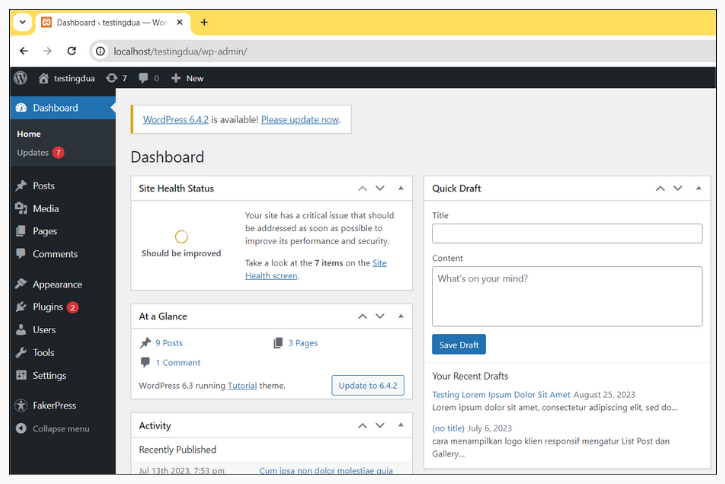
Keep in mind that this method for logging in to wp-admin is only applicable if you’re still developing your WordPress site on localhost. From there, you can also install WooCommerce or other plugins if you want to create an online store.
3. How to Log in to the WordPress Dashboard on a Live Website
So, what if your website is already live and you don’t want to log in through cPanel? You can directly visit your website domain and add a path like wp-admin, wp-login.php, or similar. Here’s how to access WordPress Admin when the website has been live:
- Enter your website domain URL in the browser and add a path such as
wp-admin,wp-login.php,admin, orlogin.
Example:example.com/wp-admin.
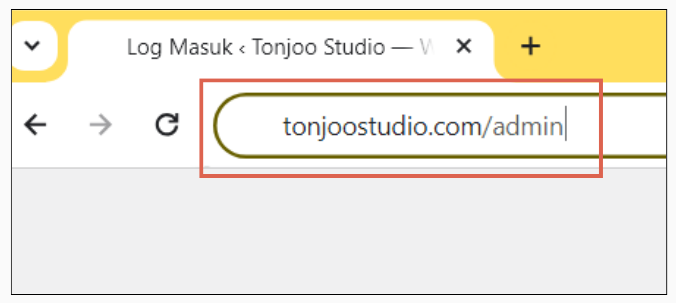
- On the login page, enter your Username/Email > enter your Password > click Log in.
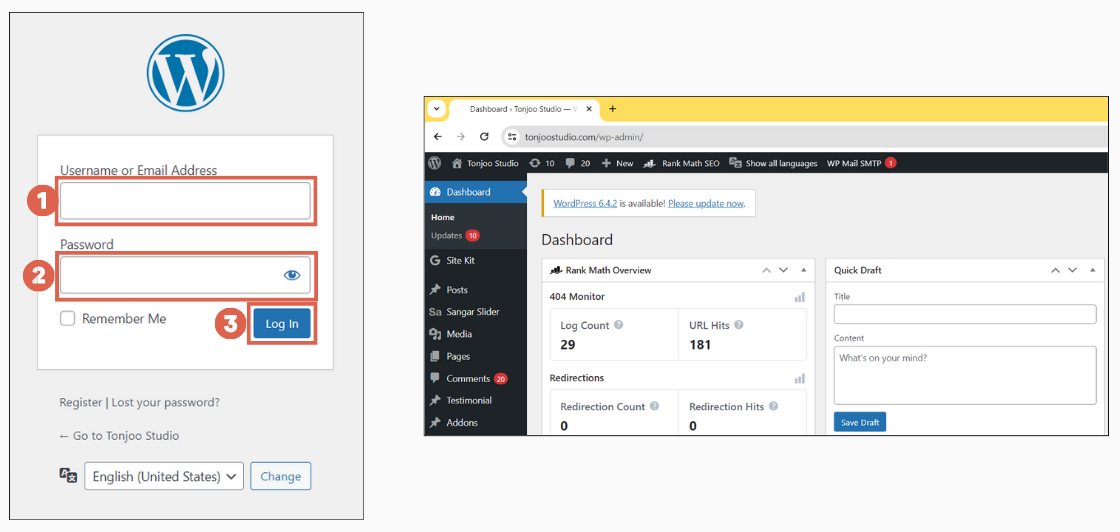
- Done! You’ve successfully accessed the WordPress admin page.
Now you can perform various tasks on your WordPress site, such as changing the author, creating posts, adding pages, and more.
If you’ve reached the login page but still can’t access your dashboard, try the solutions below!
Can’t Log In to WordPress? Try This
If you’re running WordPress on localhost and can’t log in, you can check out our article on how to reset a forgotten WordPress password on localhost. However, if your website is already live, you can try the following steps:
- On the WordPress login page, click Lost your password?
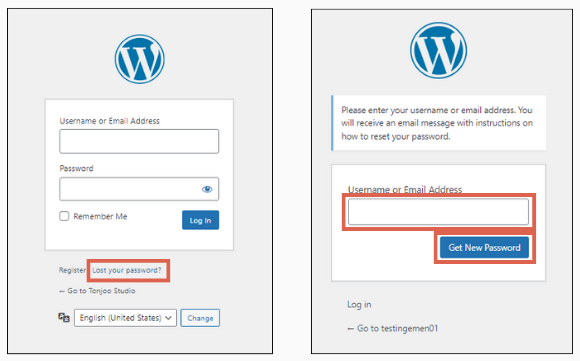
- Enter your Username or Email Address, then click Get New Password.
- Check your email and use the new password to log in.
This is one of the reasons why using WordPress is beneficial—when issues arise, there are many resources available to help resolve them. Compared to Blogger, many users indeed prefer WordPress.
Successfully Logged In as a WordPress Admin?
If you’ve successfully followed the steps on how to access WordPress admin, whether through cPanel, localhost, or a live website, you can now manage your site.
Managing a WordPress website takes consistency and the right strategy to ensure optimal performance. The Tonjoo team has more than 10 years of experience developing and managing WordPress websites.
As a trusted SEO website development service provider, Tonjoo has helped numerous websites achieve their goals effectively, including Hello Health Group, Unilever, and Universitas Gadjah Mada.
If you’re interested in working with the Tonjoo team, feel free to reach out to us via the Tonjoo contact page.
Read similar articles by Moch. Nasikhun Amin on the Tonjoo blog about WordPress, WooCommerce, plugins, and other web development topics.
Updated on June 6, 2025 by Moch. Nasikhun Amin