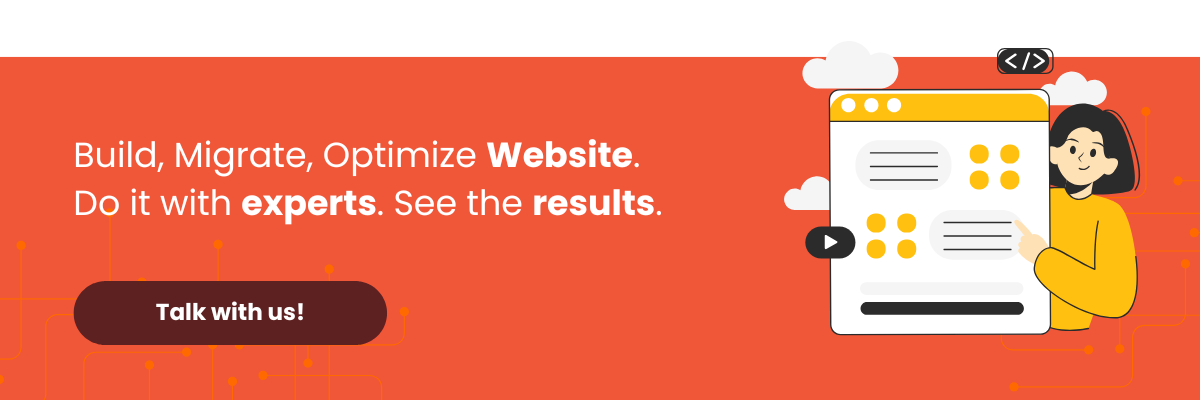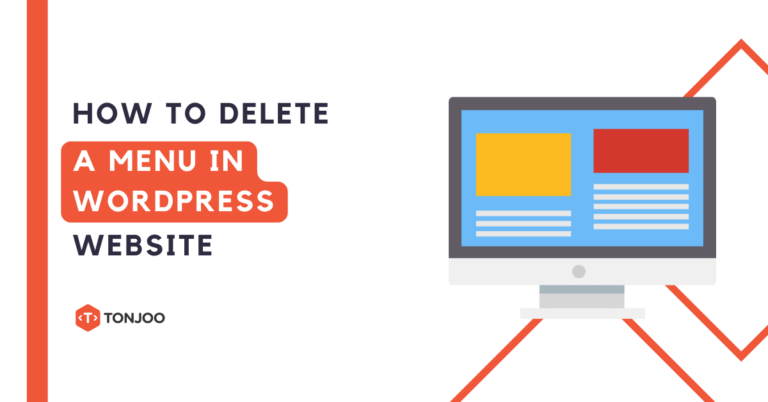
When building a website with WordPress, you may find that you need to delete a menu in WordPress website. Perhaps a specific navigation link is no longer necessary or relevant to your site’s structure.
With the release of the Gutenberg block editor, WordPress now offers two primary ways to manage navigation menus. This article will guide you through both the modern method using the Block Editor and the traditional method using the Classic Editor.
Fortunately, just like changing your WordPress logo, this task doesn’t require you to install any of the best WordPress plugins. So, how do you remove a navigation menu in WordPress?
Table of Contents
Two Methods for You to Delete a Menu in WordPress Website
Navigation menus are crucial for guiding visitors to the pages they need. However, if your menu becomes cluttered or contains outdated links, you’ll want to adjust it to ensure an optimal user experience.
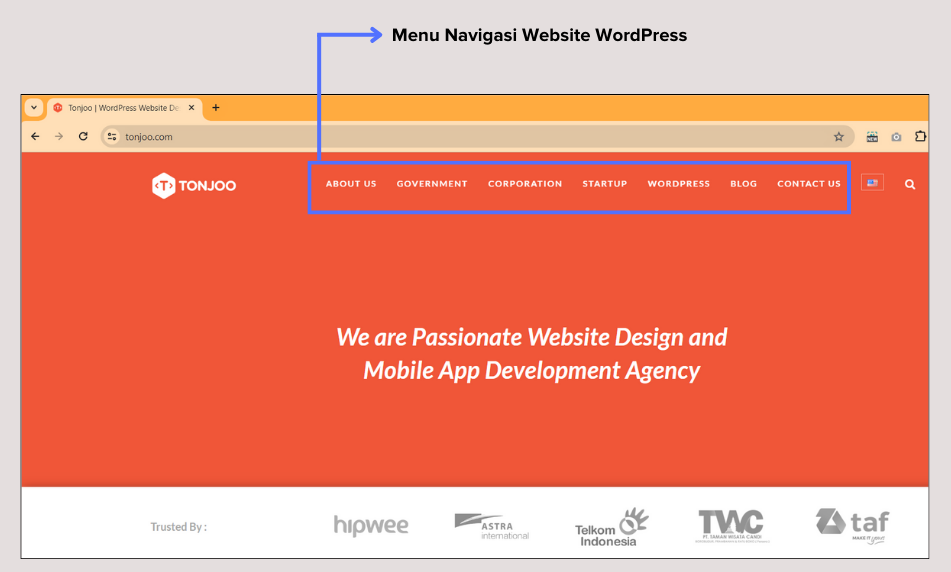
For instance, if you’re using a pre-built WordPress theme template, it might come with default menu items you don’t need. You can easily remove them using one of the following methods:
- Deleting a menu in the Block Editor (Gutenberg): For modern themes and WordPress versions 5.0 and above.
- Deleting a menu in the Classic Editor: For older themes and WordPress versions below 5.0.
To get started, you’ll first need to log in to your WordPress dashboard. Once you’re in, follow the tutorial below that matches your editor version.
1. Delete a Menu in the Block Editor (Gutenberg) WordPress
If your site uses the modern Gutenberg block editor, follow these steps to remove a menu item.
- Access your WP-Admin dashboard.
- Navigate to Appearance in the left-hand sidebar and click the Editor option.
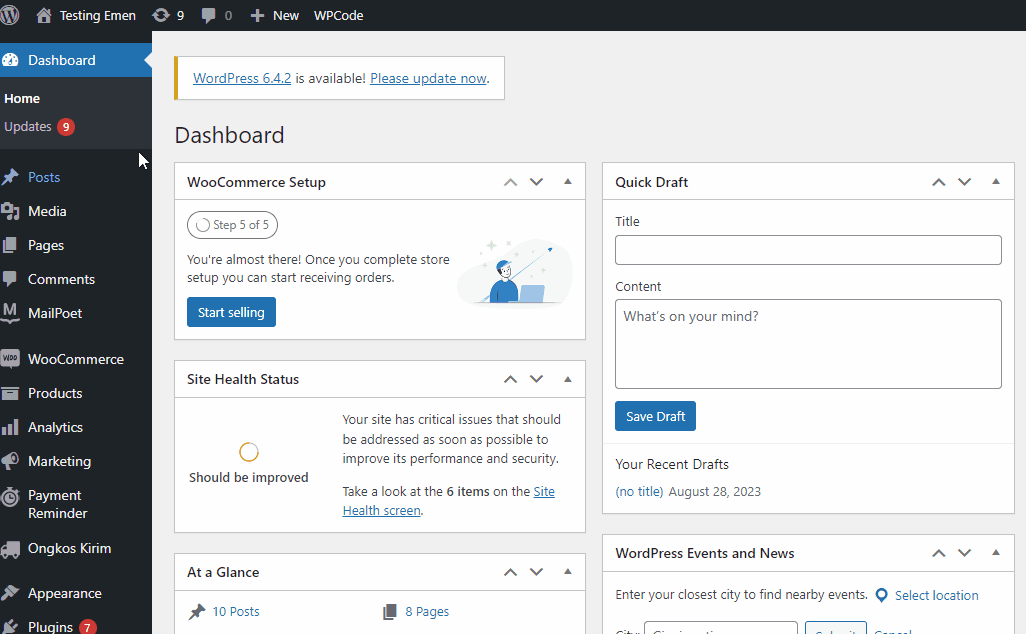
- Click on Patterns, scroll down to the Template Parts section, and select Header. From there, choose the header template that is currently active on your website.
- Next, you have two ways to remove a menu item:
a.) Method One: In the Navigation block list on the left, hover your cursor over the menu item you wish to delete. Click the three-dot icon and select the Remove option.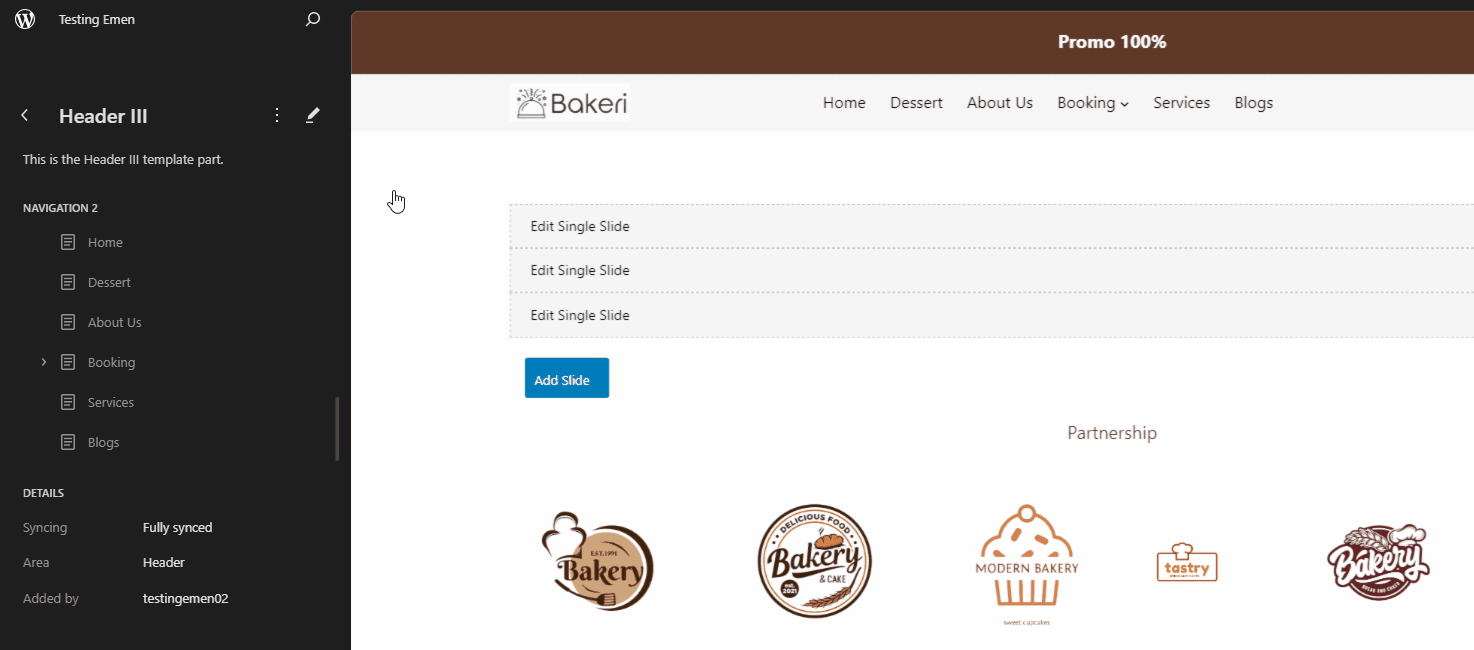 b.) Method Two: Click directly on the menu item twice in the editor preview. The settings sidebar will automatically open on the right. Select the Block tab, and within the menu structure, select one or more items you want to delete. Click the three-dot icon and choose the Remove option.
b.) Method Two: Click directly on the menu item twice in the editor preview. The settings sidebar will automatically open on the right. Select the Block tab, and within the menu structure, select one or more items you want to delete. Click the three-dot icon and choose the Remove option.
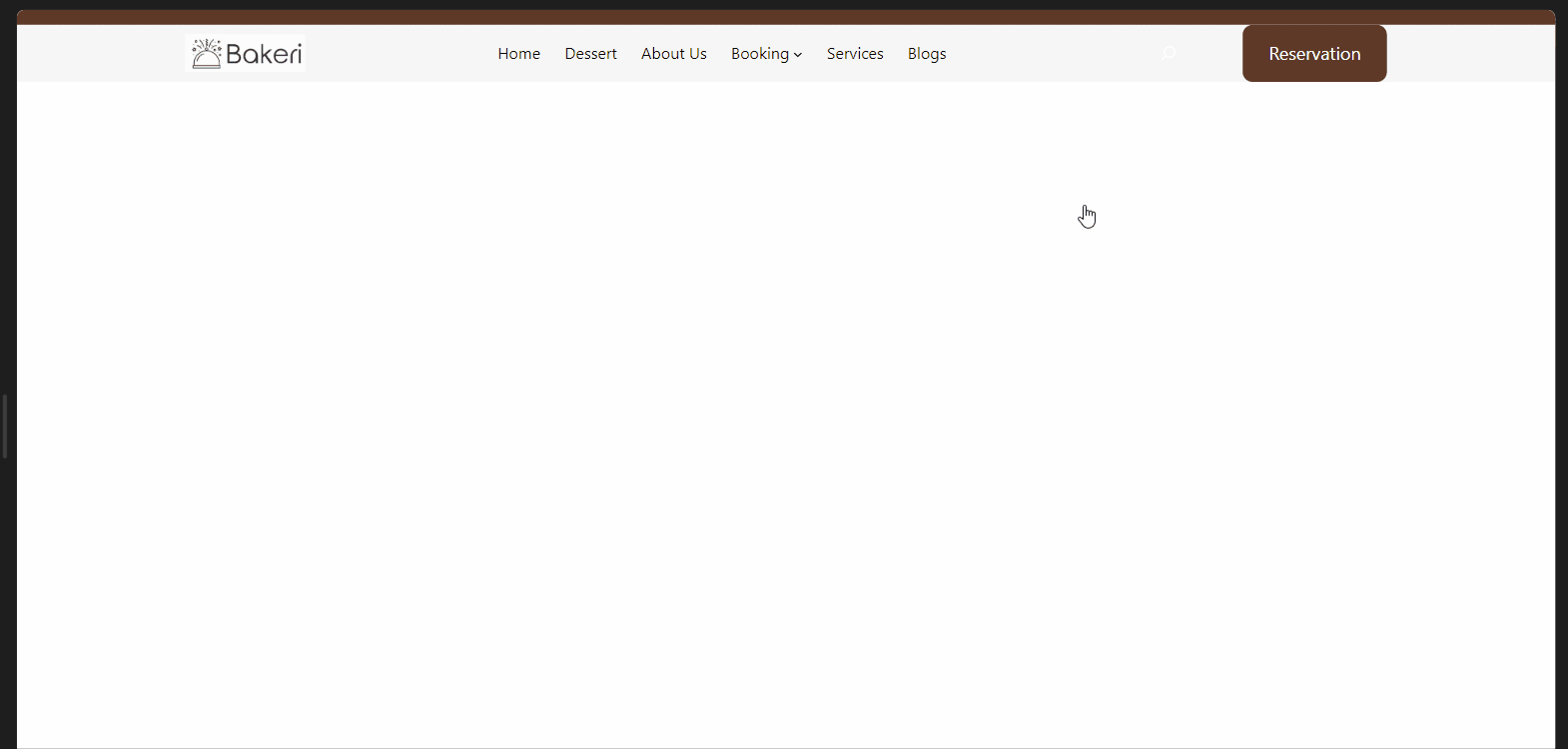
- To add a new item, simply click the [+] icon. You can also reorder your menus by dragging and dropping them into the desired position.
2. Remove a Navigation Menu in the Classic Editor WordPress
If you’re still using a WordPress version below 5.0 or a theme that relies on the classic editor, the process is slightly different. Here’s how to remove a menu item with the Classic Editor:
- After logging into your WP-Admin dashboard, click on Appearance in the left sidebar, then select Menus.
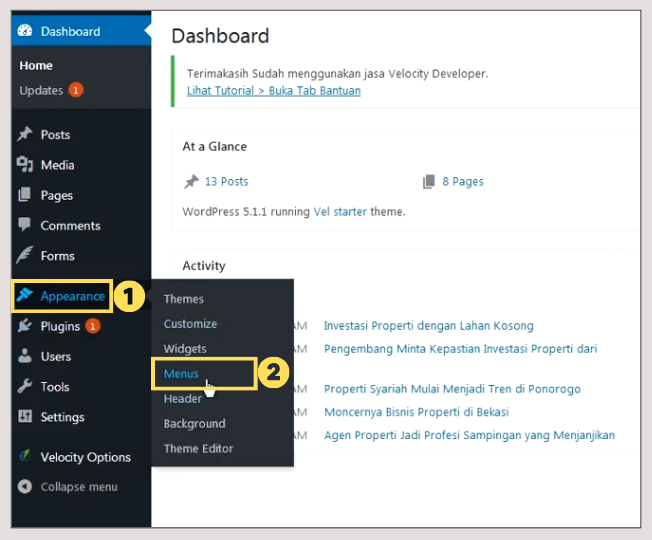
- From the dropdown, select the navigation menu you want to edit. Then, locate the specific menu item you want to delete and click the small downward-facing arrow to expand its options.
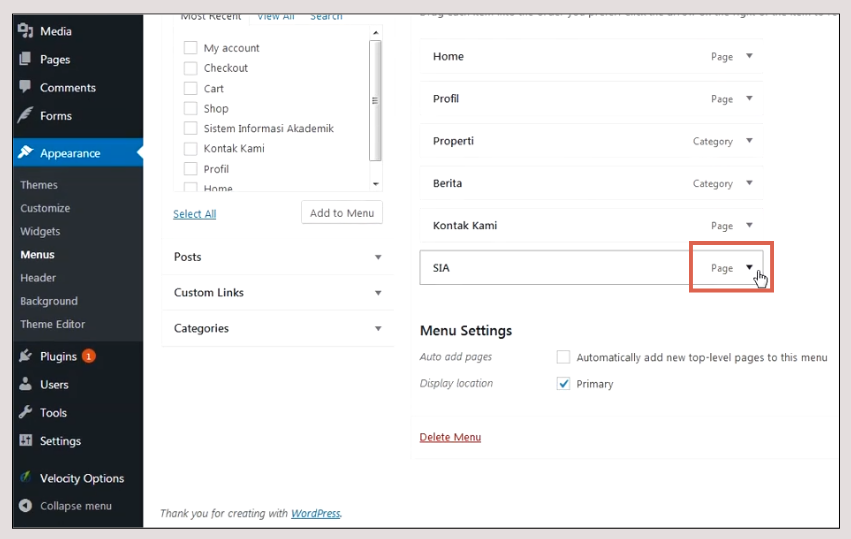
- Click the Remove option to delete the menu item.
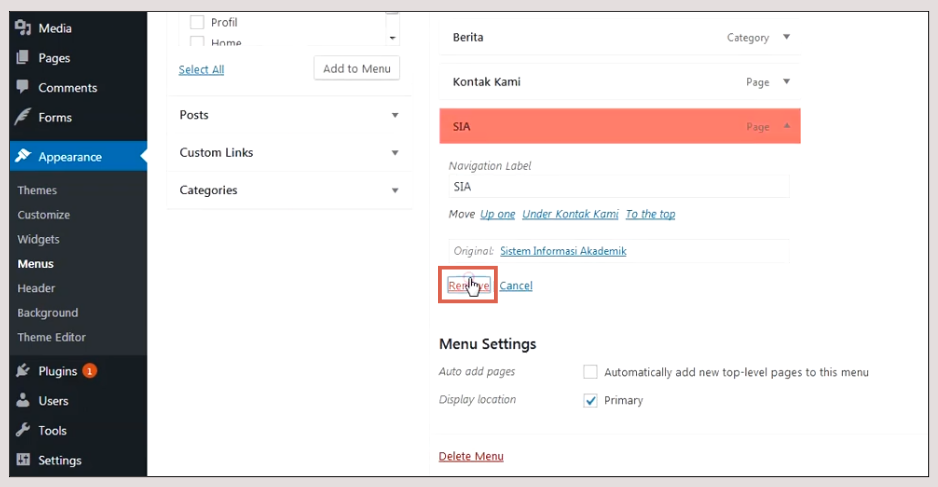
- Once you are finished making changes, click the Save Menu button to store them.
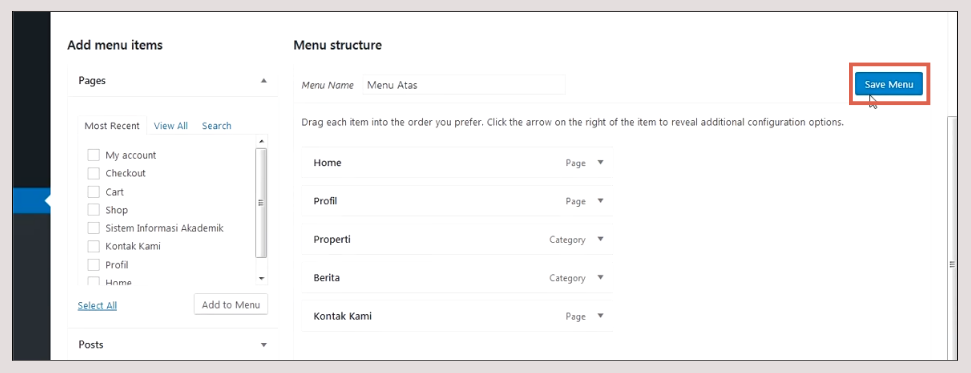
Have You Successfully Removed Your WordPress Menu?
This tutorial has shown you how to easily delete a menu in WordPress, covering both the modern Block Editor and the legacy Classic Editor. If you are making significant changes to your website, remember to back up your WordPress site via cPanel to keep your data safe.
While developing your site, you can draw inspiration from the best web design examples in Indonesia. However, if you’d rather focus on your core business, you can entrust your website development to a top-tier SEO web development agency like Tonjoo.
The Tonjoo team has over 10 years of experience helping national and multinational companies, including Aqua, Unilever, and the Hello Health Group, develop powerful websites. If you’re interested in working with us, please reach out via our Tonjoo contact page.
Read similar articles by Moch. Nasikhun Amin on the Tonjoo blog about WordPress, WooCommerce, plugins, and other web development topics.
Updated on July 14, 2025 by Moch. Nasikhun Amin